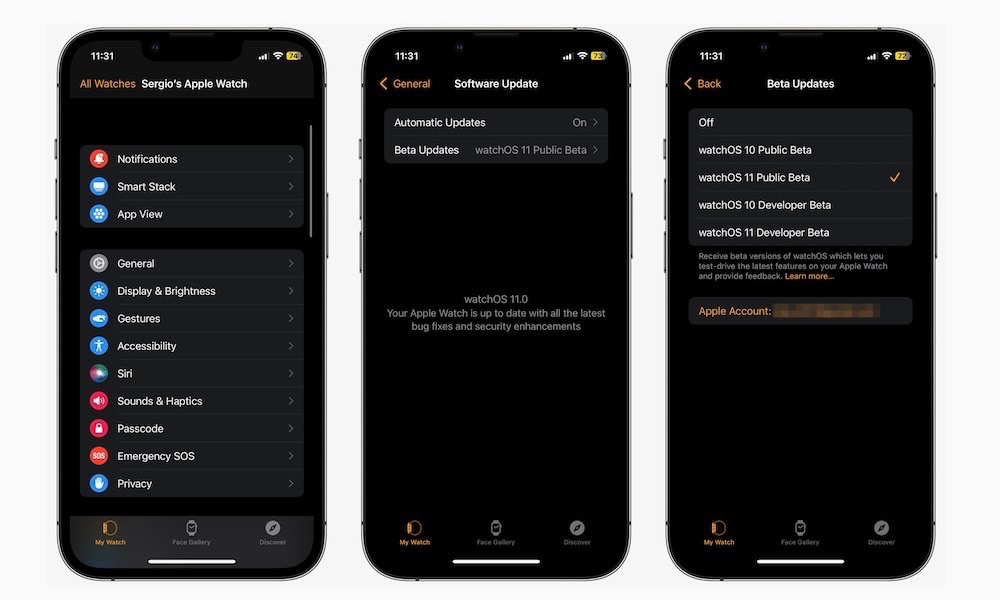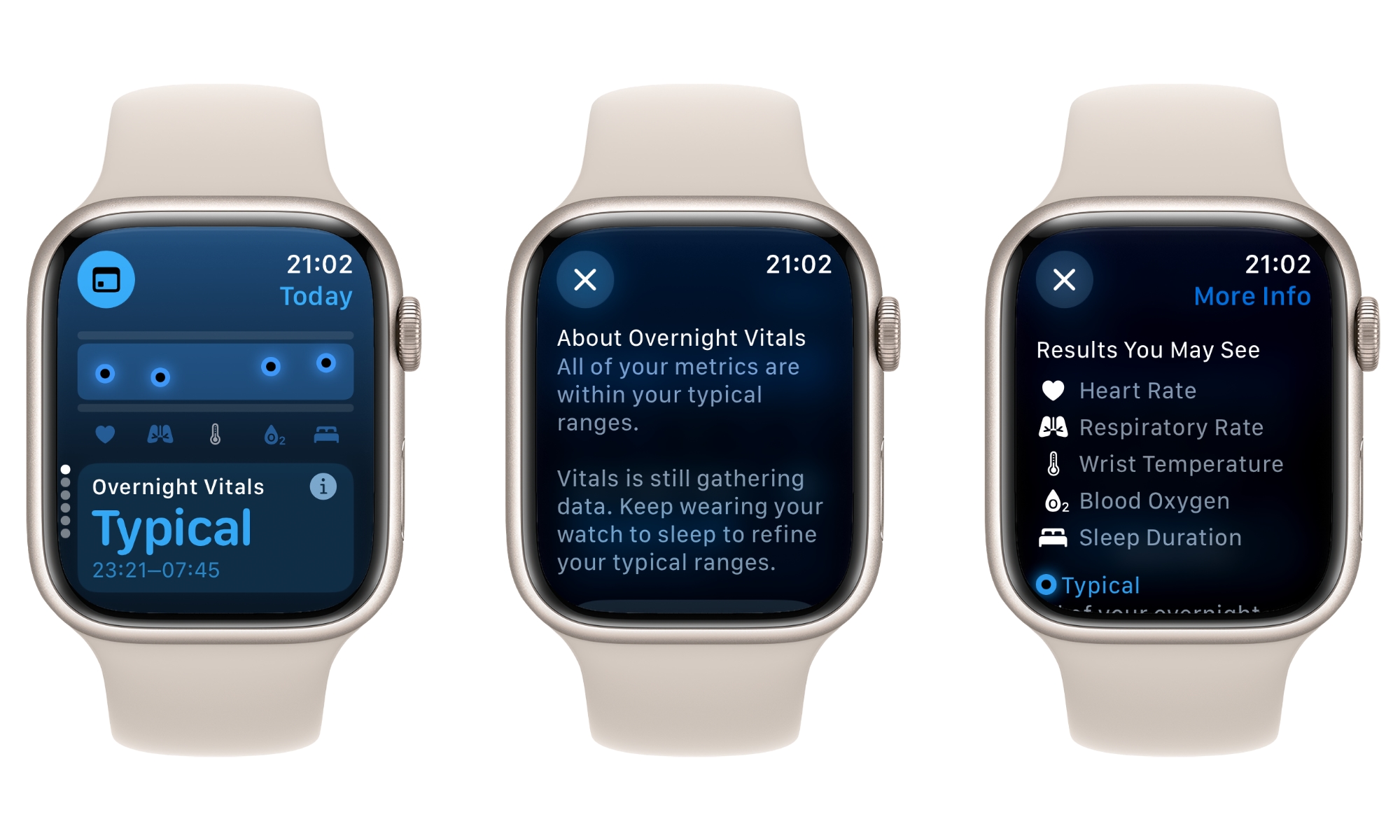How to Install the watchOS 11 Public Beta to Get Early Access to These Features
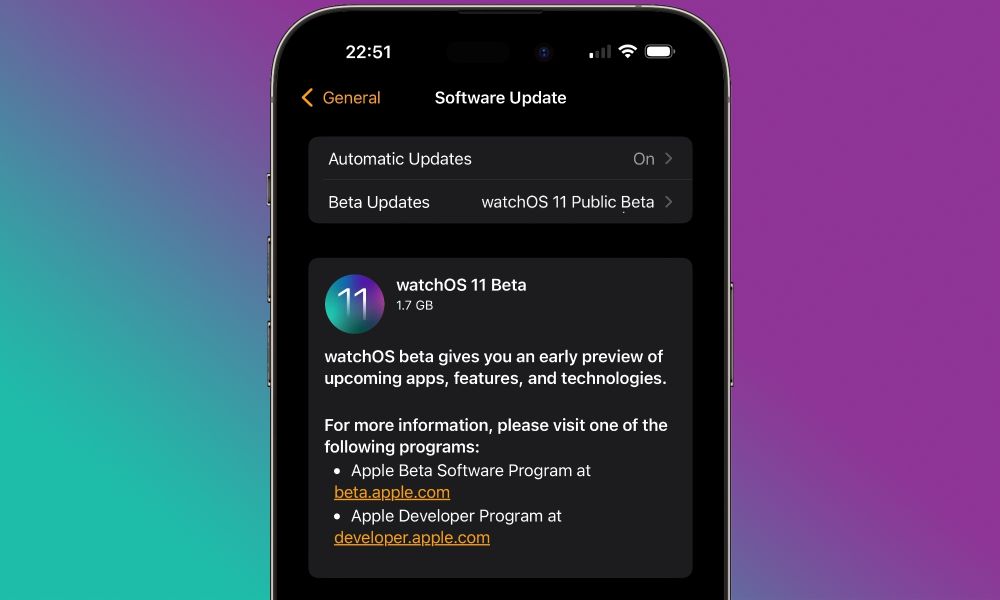
Toggle Dark Mode
The first public beta of watchOS 11 is here, which means non-developers are now welcome to try all the new features the software update offers.
Granted, you should always be careful when installing betas, as they’re far from perfect. Still, this beta is bound to be safer to use than the previous developer betas, so it may be worth taking it for a spin — as long as you’re aware of the risks. Here’s everything you need to know if you’re thinking of installing the watchOS 11 public beta right now.
Apple Watch Models Compatible with watchOS 11 Public Beta

First, you need to make sure your Apple Watch can actually handle Apple’s newest software update. Here are the Apple Watch models that can install watchOS 11’s public beta:
- Apple Watch Series 6.
- Apple Watch Series 7.
- Apple Watch Series 8.
- Apple Watch Series 9.
- First-generation Apple Watch Ultra.
- Second-generation Apple Watch Ultra.
- Second-generation Apple Watch SE.
Unfortunately, if you have an older Apple Watch, watchOS 10 will be the end of the line for you. You won’t be able to install watchOS 11 — either the public beta now or the release version when it arrives in the fall.
Basically, if you have an Apple Watch Series 6 or any other Apple Watch that came out in 2021 or later, you’re good to go. The outlier here is the original Apple Watch SE, which, even though it was released alongside the Series 6 in 2020, used the chip from the 2019 Apple Watch Series 5.
You’ll Need to Be Registered for Apple’s Software Beta Program
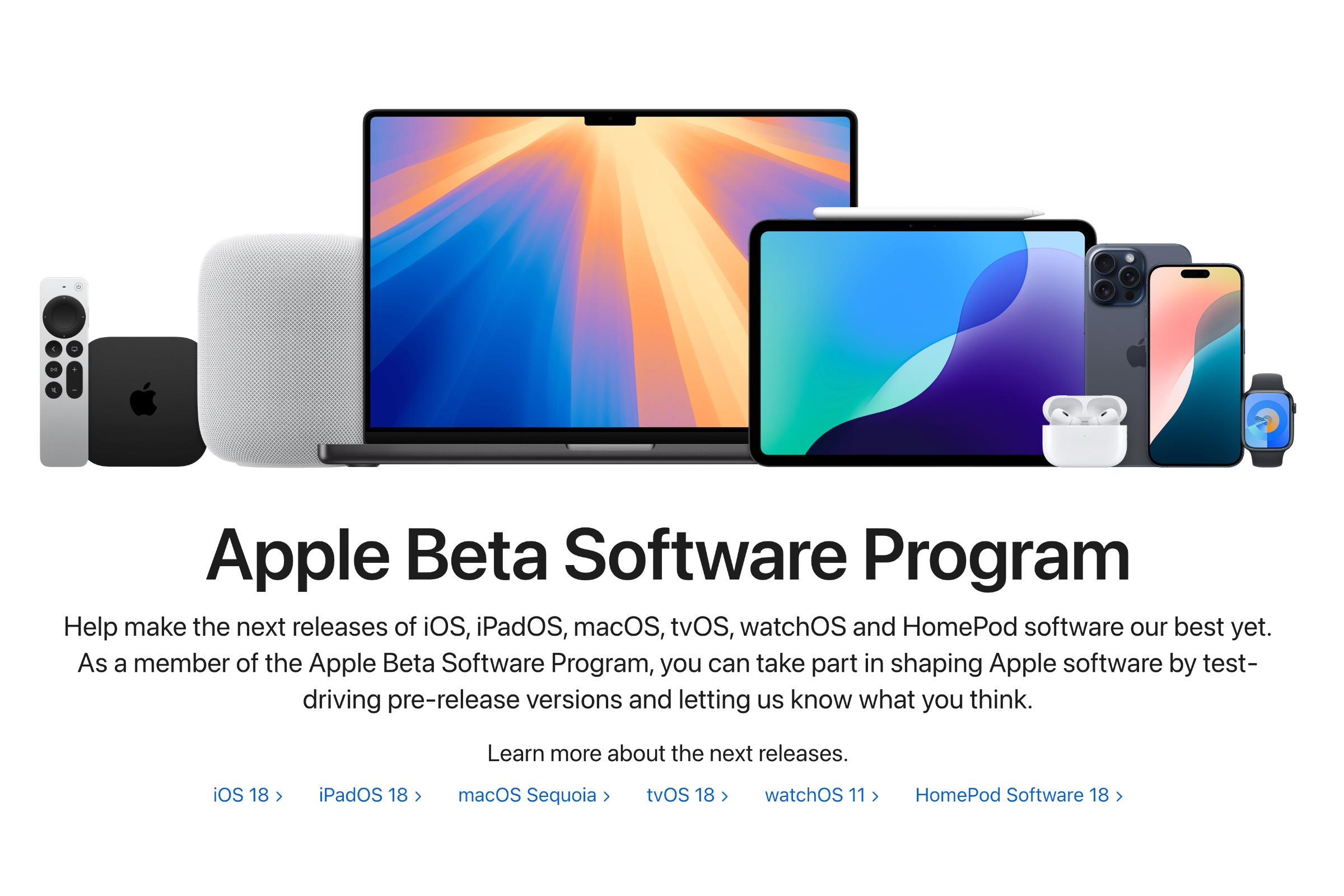
If you’ve never participated in any of Apple’s public betas before, you need to visit Apple’s Beta Software Program website at beta.apple.com and sign in with your Apple ID to register to receive beta updates and agree to the program’s terms and conditions. Be sure you register with the same Apple ID that you use on your iPhone and Apple Watch.
Note that you only need to do this once per Apple ID, so if you registered in a previous year or if you’ve already registered this year to install a public beta on your iPhone, iPad, or Mac, then you won’t need to do so again.
You’ll Need to Install the iOS 18 Public Beta
As with other major watchOS updates, you’ll need the corresponding iOS version installed on your iPhone. That means you can’t install the watchOS 11 public beta unless you’ve also installed the iOS 18 public beta on your iPhone. Make sure to install it before trying to download watchOS 11.
To check for the iOS 18 public beta, go to Settings > General > Software Update > Beta Updates, select iOS 18 Public Beta, and then tap on Install. If the “Beta Updates” section doesn’t appear here, go back to the previous section and ensure you’ve registered the Apple ID that you’re using on your iPhone for Apple’s Beta Software Program.
How to Install watchOS 11 Public Beta
Apple has made it incredibly easy to install betas nowadays. All you need to do is grab your Apple Watch, its charging dock, and your iPhone, and then follow these steps:
- On your iPhone, open the Watch app.
- Tap on General.
- Go to Software Update.
- Tap on Beta Updates.
- Make sure to select watchOS 11 Public Beta.
- Tap the Back button in the top left corner of your screen.
- Your iPhone will start looking for the latest watchOS 11 public beta available. Once it finds it, tap on Download and Install.
Now is the time when you’ll need your Apple Watch and the charging dock. Your Apple Watch needs to be connected to its charger and have at least 50% battery life before it starts installing the update.
So start charging your Apple Watch. Once it reaches 50%, it will start downloading and installing watchOS 11 public beta.
What’s New With watchOS 11?
Granted, compared to the new features coming to the iPhone or iPad, watchOS 11 might feel like a smaller update than the rest. Still, there are plenty of solid new features that you might want to try first. Here are some of the major ones.
Training Load
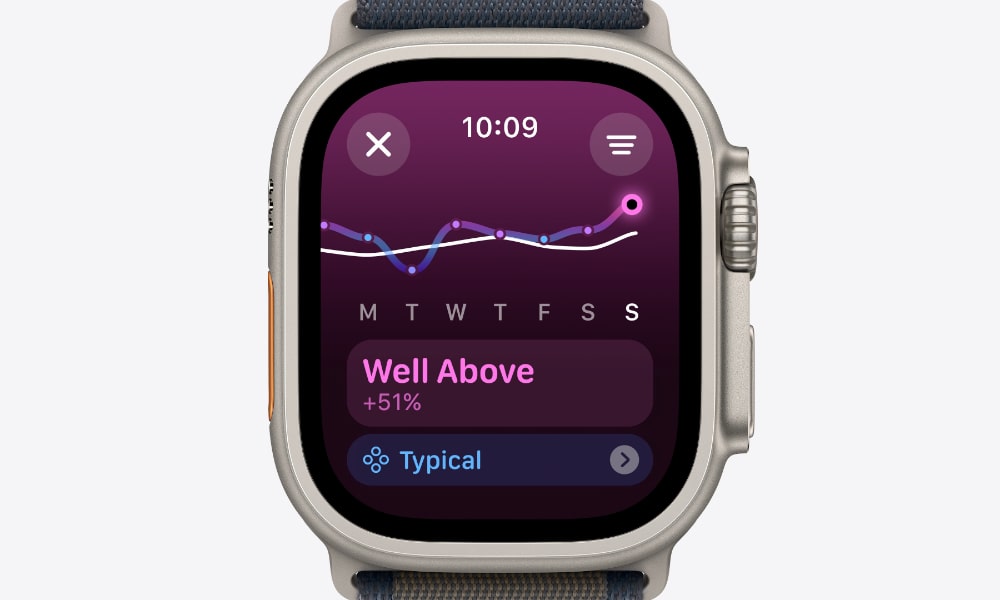
Apple added a new feature called Training Load, which will help you better track and accomplish your fitness goals.
With Training Load, your Apple Watch will analyze your body and your workouts, determining how intense your workouts are and how they can affect your body in the long run.
Once you finish a workout, your Apple Watch will show the calculated training load. This is computed based on your heartbeat, respiratory rate, and pace, as well as your age, height, and other personal data. You’ll get a score based on that data, but you can still manually change it to let your Apple Watch know what effort you think you put in.
It will then compare your exercise load between the last seven days and the last 28 days, and it will give you an “effort” value that ranges from “below,” “steady,” “above,” or “well above.”
With this data, you can learn if you’re pushing yourself too hard or if you need to be a bit harder on yourself when you’re hitting the gym.
New Vitals App
Vitals is a new app coming with watchOS 11. It will help you keep track of vital signs like your heart rate, respiratory rate, wrist temperature, sleep duration, and blood oxygen levels.
The goal of this app is to show you how your body is behaving. You can check your daily or weekly vitals and understand how your body is doing. You’ll also get a better insight into your vitals when you sleep. For instance, you can review your vitals and find out if your respiratory rate or temperature was off the night before.
You’ll also get notifications if your Apple Watch senses something is wrong with your body. Of course, you shouldn’t trust your entire health to watch, but this will give you a better insight into how your body reacts when you’re getting sick or if you had a rough night the day before.
You Can Take Rest Days Now
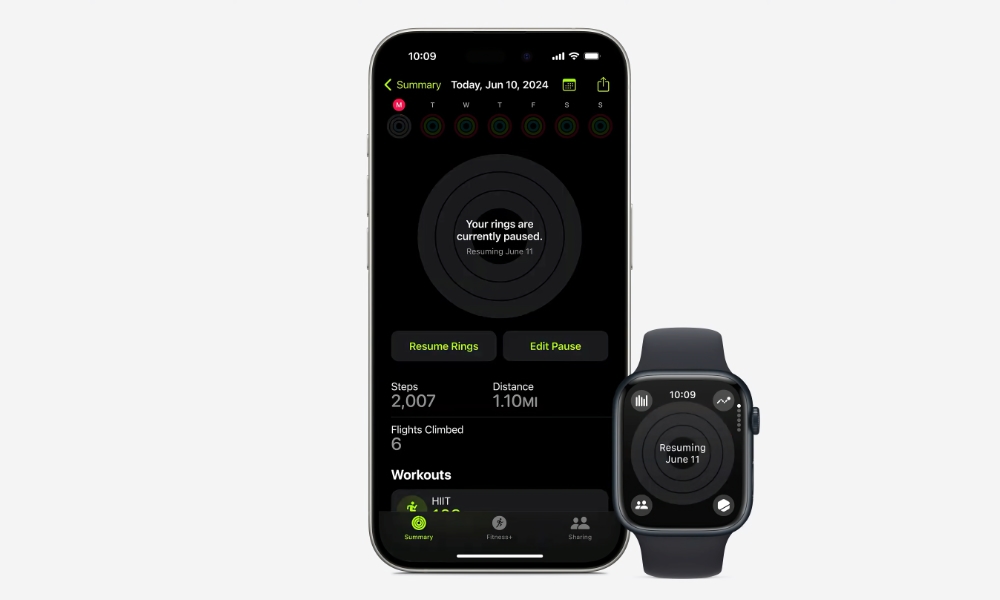
One of the newest features of watchOS 11 is the ability to take rest days. People who are addicted to closing their rings know that you can’t take a single day off if you want to keep your streak. But watchOS 11 is changing that.
You’ll be able to take breaks for a day, week, or month. And if that’s not enough, you can customize the duration of your break for as long as you want.
This is clearly a game changer for some people and one of the biggest reasons to install watchOS 11.
Should You Install the watchOS 11 Public Beta?
As you saw earlier, installing a public beta is very easy. The tricky part is deciding whether to do it. As with any beta, you will find bugs and issues once you install watchOS 11.
As of right now, no major bugs have been reported, but you might still find small issues with performance and battery life. Also, some features might not work as intended yet. You also have to install iOS 18 public beta, which is another risk for your iPhone.
It’s also crucial to keep in mind that, unlike other Apple devices, there’s no going back from a watchOS beta to an earlier version. You can’t erase and downgrade an Apple Watch, so if you find any show-stopping bugs in watchOS 11, you’ll be stuck with them until the next public beta release.
That’s why Apple suggests that you install a beta on a second Apple Watch. We just don’t know how your main Apple Watch might react, especially if it’s an older model.
The good news is that the more likely scenario is that your Apple Watch will continue to work fine, with the exception of some hiccups here and there. It’s just something to keep in mind before installing the public beta.
Get Ready for watchOS 11
Whether you’re planning on to install the public beta or will wait for the full version of watchOS 11 to come out, there are a lot of cool features to be excited about. As long as your Apple Watch supports it, you’ll enjoy everything this new update has to offer. Of course, always remember to be careful and back up your data in case something goes wrong with the public beta.