How to Get the Apple Pay Cash iMessage App Back
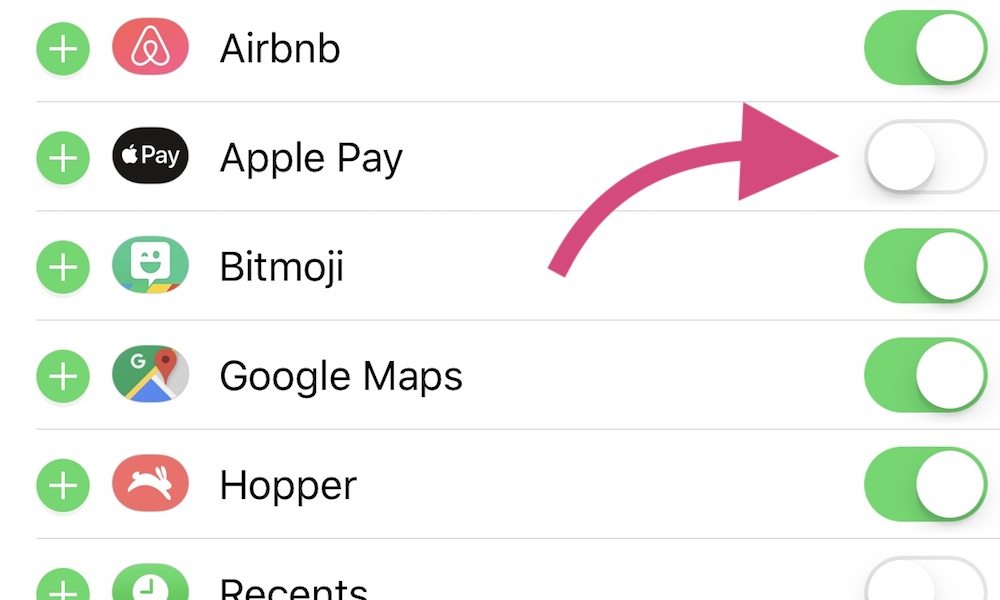
Toggle Dark Mode
Last week I discovered an issue when deleting the Apple Pay Cash iMessage app while working on an Apple Pay Cash FAQ article. There has been some confusion as to what was meant by this. Some commenters have mentioned that Apple Pay Cash isn’t an app and can’t be deleted. Others have said they can get it back by looking under “More Apps” in iMessage.
To clarify things Apple Pay Cash is a new service that became available in iOS 11.2. In 2016, Apple announced the addition of apps to iMessage as part of iOS 10. These iMessage apps are smaller apps designed to run within the iMessage service. With Apple Pay Cash, iMessage receives a new app that is used to send and receive money through iMessage.
Apps in iMessage are stored in an app drawer at the bottom of the display, they can be shown by tapping the iMessage Apps icon to the left of the message field. If you scroll through all of your iMessage apps until you come to the end you’ll se an option for “More” designated by three dots. Tapping this icon will bring up a list of apps that includes a search bar, your “Favorites,” and “More Apps.”
- If you tap Edit or swipe left on any app you’ll be given the option to Delete or Remove from Favorites.
- By default, Apple Pay Cash is a Favorite app, so removing it from favorites will not delete it, it will simply move it to “More Apps.”
- From the “More Apps” section, you can delete the app by swiping left.
Because Apple Pay Cash is really a built-in feature of iOS 11.2 and not an app you add from the app store it isn’t really deleted from your device, just hidden. When searching existing apps and the app store, disabling and re-enabling Apple Pay Cash, and rebooting the device all failed to restore the iMessage app, I reached out to Apple Support. Apple Support recommended I restore the device, because the app isn’t meant to be deleted.
How to Unhide Apple Pay iMessage App
We’ve been looking for a workaround or a way to add it back and it turns out it’s quite simple, you just have to know about it. Which Apple’s own support did not.
- Exit out of the Messages app, then re-enter the app.
- Open a conversation thread and press the App Store icon next to the text input field.
- Tap “More” in your iMessage drawer to see all available apps.
- Tap “Edit” in the top right corner.
- You should see the option for Apple Pay Cash magically reappear. Use the toggle switch to enable it.
- Apple Pay will move back to the “Favorites” section and is now ready for use in Messages.
Note: Sending or receiving money with Siri or receiving money from another user will also unhide the app.
The reason this is so odd, is because deleting other apps deletes them entirely instead of toggling them off; so, it’s not consistent with the rest of the user interface. You can toggle other apps to hide them as well without deleting them.
Hopefully Apple will consider a popup in the future that lets users know the app is hidden—not deleted—and provides instructions for showing the app again. Apple could also just make the words say “Hide” instead of “Delete.”
Apple seems to be in need of better software QA as of lately. In addition to this mild oversight, Apple has had other problems from autocorrect issues to the more serious root access bug. Of course no software is perfect and bugs can help developers learn what to test for going forward.






