Top 50 Apple Pay Cash FAQs and Answers
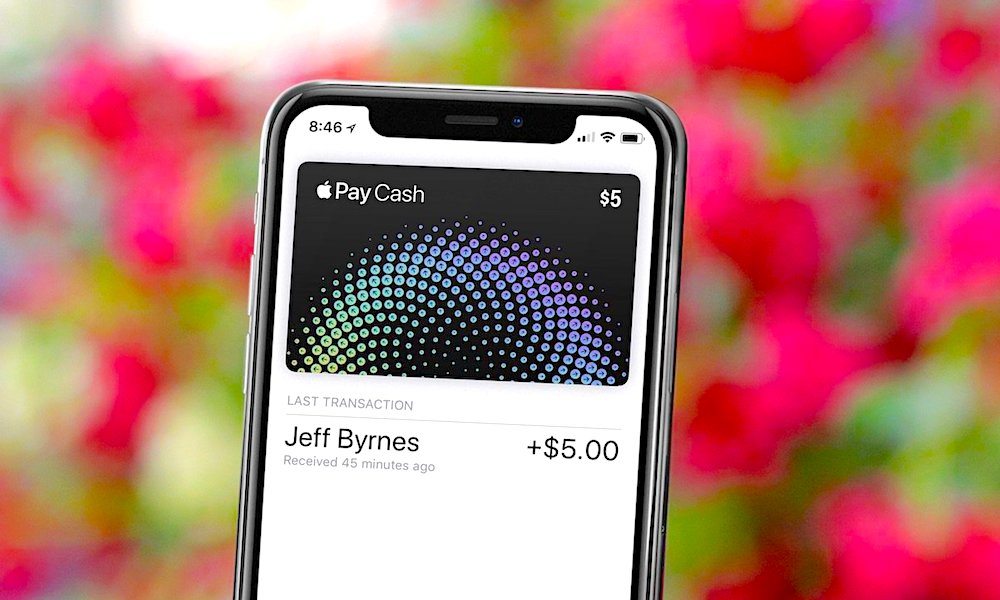 Credit: Shutterstock
Credit: Shutterstock
Toggle Dark Mode
On Monday Apple released iOS 11.2 which included a fix for crashing iOS devices, numerous smaller bug fixes and improvements, enabled fast wireless charging (7.5W), and debuted Apple Pay Cash.
With Apple Pay Cash, users can securely send and receive money using iMessage similar to Square Cash. The service wasn’t available right away as the servers were still offline, but it’s now live for use in the United States. There’s no doubt people will have questions about the new payment platform that may prove to be viable competition for other popular options such as Square Cash, Venmo, and even PayPal.
Here are 50 questions and answers to help you learn all you need to know about Apple Pay Cash:
1 What Is Apple Pay Cash?
Apple Pay Cash is a new P2P (peer-to-peer) payments service from Apple that allows users to easily send and receive money through iMessage using a virtual payment card that’s linked your debit or credit card.
2 Which Devices Support Apple Pay Cash?
Apple Pay Cash currently works on iPhones and iPads running iOS 11.2 or higher, and on all Apple Watch models running the at least watchOS 4.2. Some macOS devices have limited support via the Web.
3 Am I Eligible for Apple Pay Cash?
Apple Pay Cash is currently only available in the United States to persons 18 years of age or older that are a citizen or a legal resident of the United States. In order to use Apple Pay Cash you must have an eligible device, your Apple ID must have two-factor authentication enabled, and you must have enough money within your Apple Pay Cash account balance or your supporting payment card.
Eligible Devices
The following devices are eligible for Apple Pay if they are running iOS 11.2 and later or watchOS 4.2 and later
iPhones
Apple says the following devices are eligible in stores, within apps, and on the Web using Safari:
- iPhone X
- iPhone 8 and 8 Plus
- iPhone 7 and 7 Plus
- iPhone 6s and 6s Plus
- iPhone 6 and 6 Plus
- iPhone SE
iPads
The following devices are eligible within apps and on the Web using Safari:
- iPad Pro
- iPad (fifth generation)
- iPad Air 2
- iPad mini 4
- iPad mini 3
Apple Watches
The following devices are eligible in stores and within apps:
- Apple Watch Series 3
- Apple Watch Series 2
- Apple Watch Series 1
- Apple Watch (first generation)
Mac
Apple says the following devices are eligible on the Web using Safari:
- MacBook Pro with Touch ID
- Any Macs introduced in 2012 or later with an Apple Pay-enabled iPhone or Apple Watch
Jailbroken devices are not considered to be eligible devices.
4 What If My Device Is Jailbroken?
Don’t do it. Jailbroken devices are not considered eligible for Apple Pay Cash. It is strictly prohibited and violates the Terms and Conditions. Additionally, you could be denied or limited access to your Apple Pay Cash account.
5 Does It Work on Android?
Ha. No.
6 Is It Secure?
Yes. However, Apple and Green Dot Bank (Apple’s bank partner) explain that you are responsible for maintaining the security of your device, your Apple ID, and any authentication credentials that allow access to the service. They strongly advise that you should treat your Apple Pay Cash Account like actual cash. Additionally, you can be held liable for any transactions made by other persons who were provided access to your account.
7 Does It Work with Siri?
Yes. You can use Siri on your iPhone, iPad, or Apple Watch with Apple Pay Cash. Just ask Siri something like “Send mom $22.97 for lunch,” or “Ask Gru for $52 for cookies,” or “Apple Pay Caitlin $20.”
8 It Works with iMessage, Right?
Right. You can use iMessage to send, receive, request, and accept money through the included iMessage app on your iPhone or iPad. If a user isn’t setup for Apple Pay Cash, or they’re not on iOS 11.2 or later, you may see a message that says the user cannot receive payments through Apple Pay at this time.
9 Can I Send Money from Within the Contacts App?
Yes. Jus open the Contacts app, select a contact, and tap the Pay icon (“$”) to initiate a payment.
10 What If I Delete the Apple Pay Cash iMessage App?
You can delete the Apple Pay Cash app from your iMessage app, but at this time there doesn’t seem to be a way to reinstall it. This seems to be an oversight by Apple’s software quality assurance team. Even with the app deleted you should be able to send money using Siri. We reached out to Apple Support and spoke with George who explained at this time you will need restore your device in order to get the app back. Until Apple provides a way to restore the app you may want to reconsider deleting it unless you’re sure you won’t need it.
11 Where Is the Money Stored?
Your money is stored on a virtual payment card called the Apple Pay Cash card. The card can be found in the Wallet app on your iPhone or Apple Watch.
12 Does It Work with the Wallet app?
Yes. On your iPhone you can open the Wallet app to view and use your Apple Pay Cash card. You can also access your Apple Pay Cash card by double-clicking the side button on your Apple Watch. To pay, simply select the card, authenticate with Face ID or Touch ID, and tap your device to the supported reader.
13 Does My Apple Pay Cash Card Have a PIN?
No and yes. While you’re not required to choose a PIN you may be prompted for one at the payment terminal. If this happens, simply enter “0000” as the PIN to authorize payment.
14 Can I Add Money to My Apple Pay Cash Card?
Of course! Once you’ve setup Apple Pay Cash, money can be added to your balance using a debit card (or prepaid card) currently in your Wallet. To add money, go to your Apple Pay Cash card details page in the Wallet app (iPhone) or the Wallet & Apple Pay settings (iPad), tap Add Money, and enter an amount of $10 or more. Tap Add and select the card that you want to use, then confirm the transfer. The transfer will be confirmed using Face ID, Touch ID, or your passphrase. You cannot add money using your Apple Watch at this time.
15 How Long Does It Take to Add Money to My Apple Pay Cash Card?
Funds should be added instantly upon confirmation.
16 How Do I View My Balance?
To view your balance simply open the Wallet app (double-click the side button on Apple Watch) and tap your Apple Pay Cash card. If you’re using an iPad you can check your balance under Settings > Wallet & Apple Pay > Apple Pay Cash card.
In addition you can sign into your Apple ID account to view your Apple Pay Cash balance online.
17 Can I Order a Physical Apple Pay Cash Card?
No. The Apple Pay Cash card is only available as virtual payment card. No plastic or physical cards are available at this time.
18 Will I Receive Interest on My Funds?
No. According to the Terms and Conditions, interest will not be paid for any of the funds credited to and stored on your Apple Pay Cash card.
19 What Payment Method Will Be Used for Funding Transactions?
If your Apple Pay Cash card has funds available they will be taken from this balance automatically. Any remaining balance owed will be covered by one of your credit or debit cards in the Wallet app (you can choose on the confirmation screen).
If your Apple Pay Cash card has a $0 balance you will be able to choose one of the credit or debit cards in your Wallet app to be used for the payment. There is a 3% credit card fee if you choose to use a credit card, this charge will be applied to the amount funded by your credit card.
20 Can I See My Transactions?
Yes. To view your transactions simply open the Wallet app, tap your Apple Pay Cash card, and tap the details icon (“i”)—if you’re using an iPad you can get to your card info by going to Settings > Wallet & Apple Pay > Apple Pay Cash card—then select the Transactions tab to view your 10 most recent transactions. You can see all your transactions by scrolling down and selecting an option under “All Transactions.”
Selecting individual transactions will provide more detail. You can request a PDF of your transaction history from the prior day by tapping Request Statement and confirming your email address. This PDF will also contain information about any fees that may have been applied to your account.
21 What Happens If I Spend More Money Than I Have Available?
If you don’t have enough funds available you shouldn’t be able to complete your transaction. Keep in mind, your Apple Pay Cash account does not offer any overdraft or any line of credit.
22 What About Holds for Preauthorized Transactions, Such As Restaurants or Gas Stations?
In the event that a “hold” is placed on your funds it will generally be predetermined by the merchant. An additional amount may be added for certain merchants to cover any additional expenses that may be charged (such as a tip at a restaurant). Preauthorized holds may also be placed for transactions such as rental cars.
Holds can be available on your balance for up to 90 days. You can’t use money on your account that is on hold until the hold is settled or expires.
23 Does Apple Use a Bank Partner?
Yes. Apple Pay Cash and P2P (peer to peer) payments are handled through Apple Pay by Green Dot Bank. Additionally, the Apple Pay Cash card works using the Discover Network. Green Dot Bank and Apple Pay also operate under the brands Bank, GoBank, and Bonneville Bank.
24 Is Apple Pay Cash Insured by the FDIC?
Yes and no. Until you register your Apple Pay Cash account (verify your identity) you are not eligible for any protections or insurance.
Apple’s bank partner will hold the money associated with your Apple Pay Cash card in a depositary of their choice and it will be insured up to the maximum limit established by the FDIC. If your account is registered/verified this depositary will be in a custodial account, and—unless you’re notified otherwise—the depositary will be Green Dot Bank, or their other brands GoBank and Bonneville Bank.
25 Can Money Be Transferred to My Bank Account?
Yes. As long as it’s a United States bank account.
Simply open the Wallet app on your iPhone, select your Apple Pay Cash card, and access the card details by taping the details icon (“i”). Select the Info tab and then tap Transfer to Bank. Select your bank account or add a new one, then enter the amount you want to transfer. Tap transfer and confirm using Face ID, Touch ID, or your passphrase.
You can also transfer money using your iPad. The options can be found under the Wallet & Apple Pay settings. Transfers to bank accounts cannot be made from Apple Watch.
26 Can I Use It Without a Bank?
Yes. You can make purchases using your Apple Pay Cash account balance. A credit or debit card is required to add cash to your card or you can receive cash from other Apple Pay Cash users.
27 Can I Use My Apple Pay Cash Account and Card Outside of the United States?
Yes. If the location accepts Apple Pay and Discover. The conversion from USD to other currencies will happen automatically following the standard laid out in the Apple Pay Cash Terms and Conditions. Please note there is a 3% charge on transactions made outside the United States.
28 Are There Any Fees Involved with Using the Service?
Yes. The following fees may apply:
- P2P (peer-to-peer) transfers using a credit card: 3% of transaction amount funded by the credit card(s).
- Foreign transactions: 3% of total transaction amount.
Please note, all fees are rounded to the nearest cent. There are no transaction fees when using a debit car or your Apple Pay Cash balance within the United States.
What About Overdraft Fees?
Apple Pay Cash does not offer any overdraft or any line of credit.
29 Are There Any Limits on Spending, Transferring, Adding, or Receiving?
Yes. The following limits may apply:
P2P (peer-to-peer)
When sending money through iMessage to another user you can send up to $3,000. There is a minimum requirement of $1 and a maximum of $10,000 can be sent within a seven-day period.
Bank Transfers
When transferring money to a bank you can transfer up to $3,000. There is a minimum requirement of $1 per transfer and a maximum of $20,000 can be transferred within a seven-day period.
Adding Funds to Your Apple Pay Cash Card
When adding money to your card using a debit card (or prepaid card) you must add at least $10 and are limited to $3,000. You can add up to $10,000 per seven-day period.
You cannot store more than $20,000 on your Apple Pay Cash card and you can only have one Apple Pay Cash card per account.
Other Limitations
You will not be able to receive more than $500 if you haven’t verified your identity/registered for Apple Pay Cash. This applies to both one or more transactions.
30 How Do I Set It up?
Setup is really easy. On your iPhone or iPad just open Settings, tap Wallet & Apple Pay and enable Apple Pay Cash. Then follow any onscreen prompts to complete setup. It’s strongly recommended you verify your identity to avoid any limitations and to be eligible for insurance from the FDIC.
Verifying Your Identity
To verify your identity open Settings, tap Wallet & Apple Pay, and select your Apple Pay Cash card. Here you can select Verify Identity and follow the onscreen steps. You may need to provide your name, social security number, birthdate, and address. In some cases you may be asked to answer security questions or provide an image of an identification document such as your driver license or state identification card.
31 How Do I Send Money?
You can send money to another Apple Pay Cash user by using iMessage, the Contacts app, or Siri.
Using Siri
You can use iPhone, iPad, or Apple Watch to ask Siri to send money. Simply say something like “Send $15 to Eli for breakfast” or “Apple Pay $99 to Phil.”
Using iMessage on iPhone or iPad
In iMessage select a conversation or start a new one, then select the Apple Pay Cash app from the App Drawer. Select an amount to send using the “+” and “-“ buttons—you can also select Show Keypad or expand the app to enter an exact amount. Tap Pay, write a message (optional), and tap the send icon. You will be presented with an Apple Pay sheet to authenticate and confirm the transaction.
Using iMessage on Apple Watch
In iMessage select a conversation or start a new one, then scroll down and select the Apple Pay button. Use the digital crown to select an amount—you can also tap the amount and then the decimal place to specify an exact amount. Tap Pay and double click the side button to confirm.
Using Contacts
Open the Contacts app, select a contact, and tap the Pay icon (“$”) to initiate a payment.
32 How Do I Accept Money?
If you haven’t verified your identity and accepted the Terms and Conditions, you’ll have seven days to manually accept payments and you’ll be limited to $500.
Once your identity is verified, if someone sends you money it will be automatically accepted and added to your Apple Pay Cash card balance. You can choose not to accept payments automatically if you’d like.
33 Do I Need to Accept Money Within a Certain Amount of Time?
If you setup Apple Pay Cash so that you have to manually accept payments or if you haven’t verified your identity—and accepted the Terms and Conditions—you’ll have seven days to manually accept payments.
34 Can I Choose to Manually Accept Payments?
Yes. Open the Settings app on your iPhone or iPad, tap Wallet & Apple Pay, and select your Apple Pay Cash card. Select the Info tab, and tap Manually Accept Payments. Once enabled you will need to tap Accept on incoming payments to accept them. You’ll have seven days to accept payments.
35 How Do I Request Money?
You can use iMessage on your iPhone or Siri on your iPhone or Apple Watch to request money.
Using iMessage
On your iPhone open iMessage and select a conversation or start a new one, then select the Apple Pay Cash app from the App Drawer and choose request. Select an amount to send using the “+” and “-“ buttons—you can also select Show Keypad or expand the app to enter an exact amount. Tap Pay, write a message (optional), and tap the send icon.
Using Siri
Simply ask Siri send a payment request. You can say something like “Ask David for $1.”
36 How Do I Cancel a Payment?
If you send money—and it isn’t accepted yet—you can cancel the payment. Find the payment in iMessages or in your transaction history, tap the payment, and tap cancel payment. The status of the transaction should update to say “Canceled.” If there isn’t a cancel option you cannot cancel the payment; however, you could always request the money back.
Canceled payments may take one business day to be refunded depending on your bank or card.
37 How Do I Return an Item Purchased with My Apple Pay Cash Card or Account?
This might be difficult. Because your Apple Pay Cash card is a virtual payment method, Apple says you may need to have your Eligible Device (the device you used to make the purchase) present at time of the return.
Until there has been some more real world testing of Apple Pay Cash, it’s hard to say how this will affect online purchases made with your Apple Pay Cash card.
38 What Do I Do In the Event of an Error or an Unauthorized Transaction?
In order to dispute a transaction you’ll need to contact Apple Support. Before contacting support it is recommended that you work with the other party involved to get the money back.
According to the Apple Pay Cash Terms and Service, Apple and their bank partner are “not responsible for the delivery, quality, safety, legality, or any other aspect of goods and services that you purchase with your Apple Pay Cash Card.”
39 Will I Be Liable for Unauthorized Transfers?
Yes. You can be held responsible for unauthorized transfers of money if you didn’t report it within two business days or if it can be proven that you could have stopped it.
40 What If I Lose My Device?
Call (877) 233-8552 as soon as possible. You are required to report a lost or stolen device, compromised credentials, or that your Apple Pay account has been accessed without authorization “at once.” Reports that are not made within two business days can result in you being liable for the entire amount. If you report an issue within two business days you may still be responsible for up to $50. If it can be proven that you could have prevented or stopped the reported issue, you could be held liable and lose as much as $500.
41 If a Transfer Fails, Who Is Responsible?
Most of the time Apple and their bank partner will be liable. There are some exceptions such as you not having enough funds, you knowingly used a faulty POS terminal, or other exceptions laid out in the Apple Pay Cash Terms and Conditions.
42 What if I Have a Dispute About an Authorized Transaction?
If you authorized a transaction, but later would like your money back, you need to speak with the person that you sent money to. Apple Pay Cash is a lot like real cash. You are responsible for the transactions that you authorized.
43 What If My Device Says That My Account Is Restricted or Locked?
If your account is restricted you will need to verify your account. You can still transfer your Apple Pay Cash balance to your bank account or use it to make purchases online, in the store, or within apps.
If your account is locked you will not be able to use Apple Pay Cash and should contact Apple Support.
44 Is There a Rewards Program?
No. But, merchants can choose to provide incentives or offers for using Apple Pay Cash, such as discounts or free shipping.
45 Will I Owe Taxes on the Funds I Receive?
Maybe. As with any payment service, you are responsible for determining and reporting what taxes you owe.
46 How can I Suspend or Close My Apple Pay Cash Account?
You can suspend your Apple Pay Cash account simply by disabling it in the Wallet & Apple Pay settings; however, this won’t close your account.
To close your Apple Pay Cash account you’ll need to call (877) 233-8552. Heads up, in order to close your account you must have a registered account (verified identity) and have maintained a balance of $0 for at least 30 days.
47 Can Apple Suspend or Terminate My Apple Pay Cash Account?
Yes. Apple and their bank partner reserve the right to suspend or terminate your Apple Pay Cash account for any reason. Some specific examples they list include security purposes, the inability to collect needed funds for transactions, and a breach of the Terms and Conditions.
48 Is My Data Private?
To a point. Like all payment services, sometimes your personal information or data is required to complete a transaction or to comply with government orders. Data that isn’t personably identifiable can be used for other purposes. By using Apple Pay Cash you authorize Apple and their bank partner to collect and share data in accordance with the Apple Pay Cash privacy policy.
49 What Personal Information Is Required?
Federal law requires that all financial organizations “obtain, verify, and record information that identifies each person who opens an account,” for the purpose of preventing fraud, terrorism, and other illegal activities. As such, you may be required to provide your name, birthdate, social security number, address, or other identifying information. In addition you may be asked for your driver license, other identification documents, or answers to your security questions if needed.
50 Is There an Arbitration Provision in the Terms and Conditions?
Yes. You agree to arbitration by using Apple Pay Cash.
Final Thoughts
Apple Pay Cash isn’t perfect: it has a glitch that allows you to remove it from iMessage (without being able to add it back), it’s subject to similar privacy and arbitration concerns as its competitors, and it’s only available on Apple devices. That being said, many of us use and enjoy iMessage every day, and Apple Pay has become more widely accepted and trusted since its inception. Apple Pay Cash is easy to use, works with a variety of banks and payment options, can be used without a bank, and will likely change the way we send and receive money for the better.






