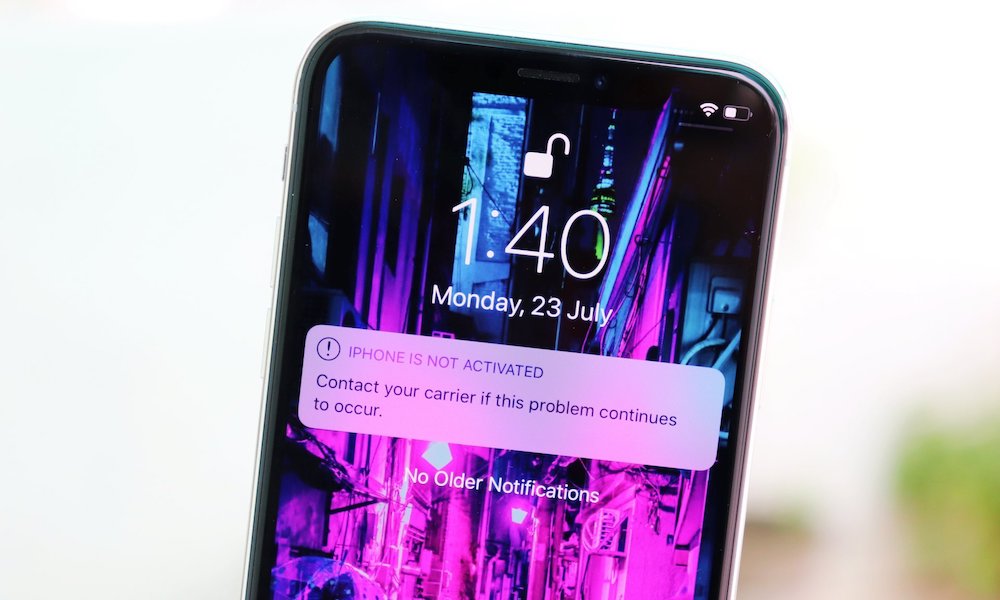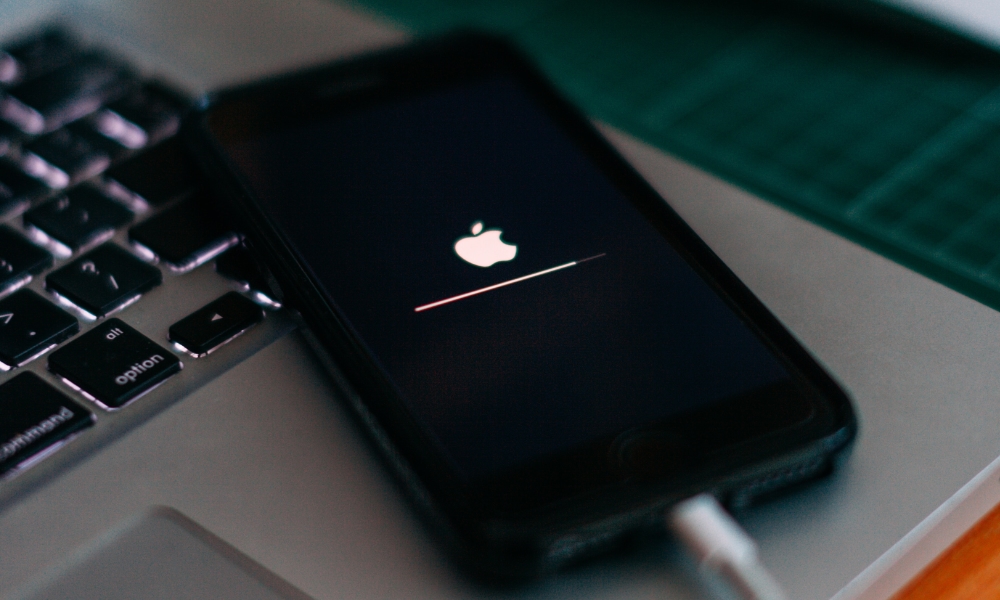How to Fix the 8 Most Common iPhone Problems

Toggle Dark Mode
Even though the iPhone is one of the best premium smartphones on the market, it’s still far from perfect.
Every now and then, you’ll find a few bugs or issues that you never experienced before. Luckily, chances are you aren’t the only one with these problems.
As a matter of fact, it’s highly likely that a lot of people have already shared the same issues online and have found ways to fix them with just a few taps.
To help you troubleshoot your iPhone by yourself, here are the most common iPhone problems — and their most common solutions.
Most Common iPhone Problems
Any device will face some issues throughout its life. It will inevitably happen sooner or later.
But if you’re experiencing problems, you are not alone. Here are a few common problems iPhone users face:
1. Your iPhone Is Running Slow
There might come a time when your iPhone will run more slowly than usual. While you might not see this problem if you have a brand new iPhone, over time, you might notice that animations or switching apps aren’t as quick as they used to be.
There are many reasons why this might happen, including using an older iOS version or having your iPhone’s storage full.
2. Apps Keep Crashing
On the other hand, you might notice that while your iPhone performs fine overall, certain apps feel sluggish or crash unexpectedly.
This is usually a problem with the app itself, not on your iPhone, although that might not always be the case, especially if you’re seeing similar problems with multiple apps. If you’re running newer apps on an older iPhone, it might simply not be able to handle them; alternatively, one or more apps may have issues with a very recent iOS update and may not have been fixed yet.
3. Your iPhone’s Battery Doesn’t Last As Long Anymore
Over time, it’s inevitable that your iPhone’s battery won’t last as long as it once did. Unfortunately, that’s a problem with all rechargeable batteries, although there are still ways to prevent it.
Your battery will age more quickly the more often you charge your iPhone, especially if you’re always topping it up to 100% and leaving it there. Letting your iPhone heat up excessively when charging will also negatively impact your battery’s long-term health. Preventative measures such as Optimized Battery Charging and keeping your iPhone as cool as possible can slow down your battery’s aging, but once the damage is done, there’s not too much you can do to recover from it other than getting a battery replacement.
4. You’re Running Out of Storage
This is really common for most of us as, unfortunately, you can’t increase your iPhone’s storage.
This commonly happens to folks with a base iPhone storage configuration who have a lot of pictures, files, or apps. All you can do is try to delete some of these files and other stuff inside your iPhone to free up some space.
5. Your iPhone Is Overheating
Another common iPhone issue has to do with its temperature. Sometimes, you might feel like your iPhone is starting to get hot for no apparent reason.
This usually happens because of a bug inside iOS or a buggy app, so keeping all apps up to date is a must. It might also happen if you use your iPhone too much while it’s charging or in a place with a high temperature.
6. Issues With Face ID or Touch ID
Sometimes, you might not be able to unlock your iPhone by using Face ID or Touch ID. If that happens to you, it usually means that your Home button or front-facing camera system is filthy.
Of course, other factors like dropping your iPhone or scratching the camera system at the front might also cause this problem.
7. You Have Issues With Your iPhone’s Microphone
Just like Face ID or Touch ID, you might also notice that your microphone isn’t working properly anymore, resulting in your voice sounding muffled when talking to other people.
It might be because of damaged hardware or because your iPhone is dirty. Getting water inside the microphone grille can also cause problems.
8. Your iPhone Has the “Black Screen of Death”
The name might sound a bit dramatic, but that’s how you feel after you first experience the “black screen of death.” When this happens to you, your iPhone’s screen goes black.
No, it’s not turned off. You can still use it and hear or feel vibrations, but you can’t see anything on your screen. While there isn’t a specific reason as to why this happens, there are still a couple of ways to fix it, which we’ll talk about in a moment.
Most Common Ways to Fix Your iPhone
If you have faced one or more of the issues we just listed above, then we have some good news for you. Most of the time, you can resolve these issues yourself.
You can try some or all of the troubleshooting tips we’ll list, and chances are, you might be able to fix everything wrong with your iPhone.
1. Keep Your iPhone Up to Date
This might be the most common piece of advice you hear, but there’s a reason for that: updating your iPhone actually works.
Not only will you get rid of any bugs or issues you’ve been experiencing, but Apple might also add other security updates to keep your iPhone safe.
So, there’s really no reason not to update your iPhone. You can always check for the latest updates by going to Settings > General > Software Update.
2. Restart Your iPhone
This one is another cliché, but it’s still one of the best ways to fix any issues happening to your iPhone.
Restarting your iPhone will give your device a fresh start and will fix any memory issues it had before.
To restart your iPhone, all you need to do is press and hold the side button and one of the volume buttons until you see the option to slide to power off at the top of your screen.
Drag the slider and wait a few seconds. Then, press and hold the side button until you see the Apple logo on your screen.
3. Reinstall or Update Your Apps
If you’re having issues with specific apps, the best way to fix them is to update them. Most of the time, the apps have a bug that developers have already fixed.
If there aren’t any updates available, you can also try deleting and then reinstalling the app on your iPhone.
4. Manage Your iPhone Storage
Whether your storage is full or your iPhone is running slower than usual, managing your storage is a great way to fix some common iPhone issues.
There are many ways to clear your storage, but you can start by deleting apps you no longer use. To check which apps you haven’t used in a while, go to Settings > General > iPhone Storage.
At the bottom, you’ll find the apps taking the most space on your iPhone. You can also check which apps you haven’t opened in a while. Remove the ones you no longer use to try to free up some storage.
5. Keep Your iPhone Clean
As we mentioned, more often than not, you’re having issues with Face ID, Touch ID, or your microphone because your iPhone is dirty.
The good news is that you can fix these issues yourself simply by cleaning your iPhone. Of course, even though it’s water-resistant, try not to just throw water at it.
Instead, take a lint-free cloth and gently clean your iPhone with it. You can also use alcohol wipes or Clorox Disinfecting Wipes.
6. Manage Background App Refresh
Background App Refresh is an iPhone feature that lets some apps run in the background. This helps these apps stay up to date, so they’re ready to go when you open them and can send you notifications as soon as you need them.
While this is useful, not managing this feature can sometimes hurt your battery life and performance. Luckily, it’s pretty easy to manage your Background App Refresh feature. All you need to do is go to Settings > General > Background App Refresh.
From there, you can disable Background App Refresh on the apps you don’t think need it. Alternatively, you can disable it altogether by toggling it at the top of the page.
7. Force Restart Your iPhone
If restarting your iPhone normally doesn’t work, force restarting it might. This is what you’ll need to do if you ever face the black screen of death:
- Quickly press and release the volume up button.
- Quickly press and release the volume down button.
- Press and hold the side button until you see the Apple logo on your screen.
After a few seconds, your iPhone should start back up and be working fine.
8. Erase Your iPhone
This should be one of your last resorts, but you can always factory reset your iPhone and start again from scratch.
This will definitely get rid of any potential issues, but it’ll also delete all your data inside your iPhone, so make sure you back up your data beforehand.
To erase your iPhone, you need to go to Settings > General > Transfer or Reset iPhone. Then, tap on Erase All Content and Settings and follow the instructions on your screen.
When your iPhone starts back up, you’ll see the initial setup screens. You’ll have the option to restore from backup, but depending on the problem you’re having, you may want to try setting your iPhone up as new first to see if the problems are still there. If so, then there’s a very good chance it’s a hardware issue.
If not, you can wipe your iPhone again by following the same steps above and restore the backup the second time around. Even though that will put your iPhone back to where it was before you wiped it the first time, often it can alleviate problems as the backup only includes your actual data, not things like temporary files and caches that could have been causing issues.
9. Reach Out to Apple
If nothing else works, you can talk to Apple support directly. Even if it might take longer, this will most definitely resolve all your iPhone issues. Plus, you’ll have expert, personalized help, and they might even identify your problem as a hardware issue.
Fix Your iPhone Yourself
Even though the iPhone still has many issues that could happen to anyone, there are also a bunch of ways you can fix these issues yourself.
While most small problems should go away by restarting or force restarting your iPhone, you also shouldn’t hesitate to reach out to Apple if you’re stuck.