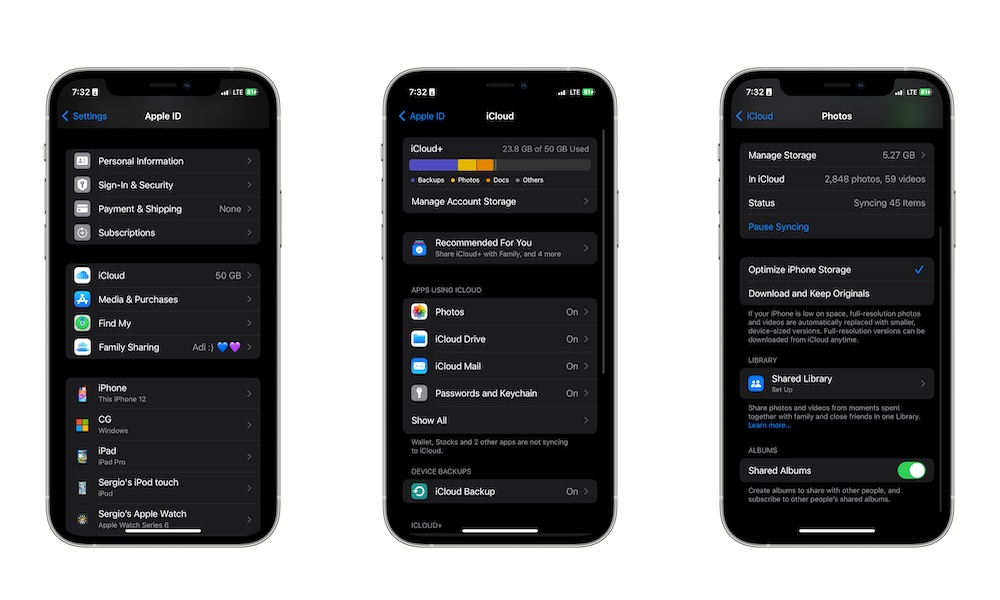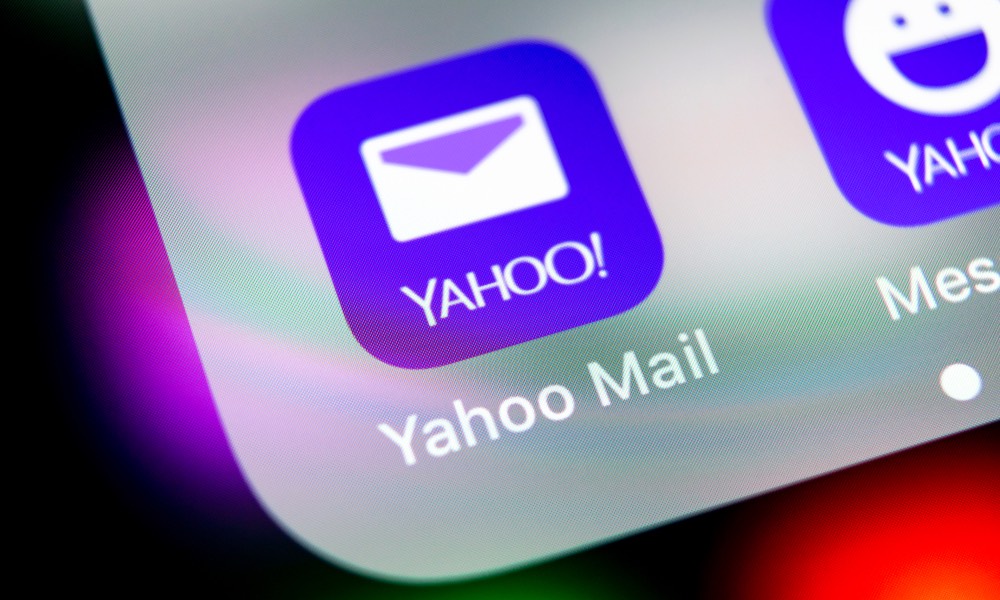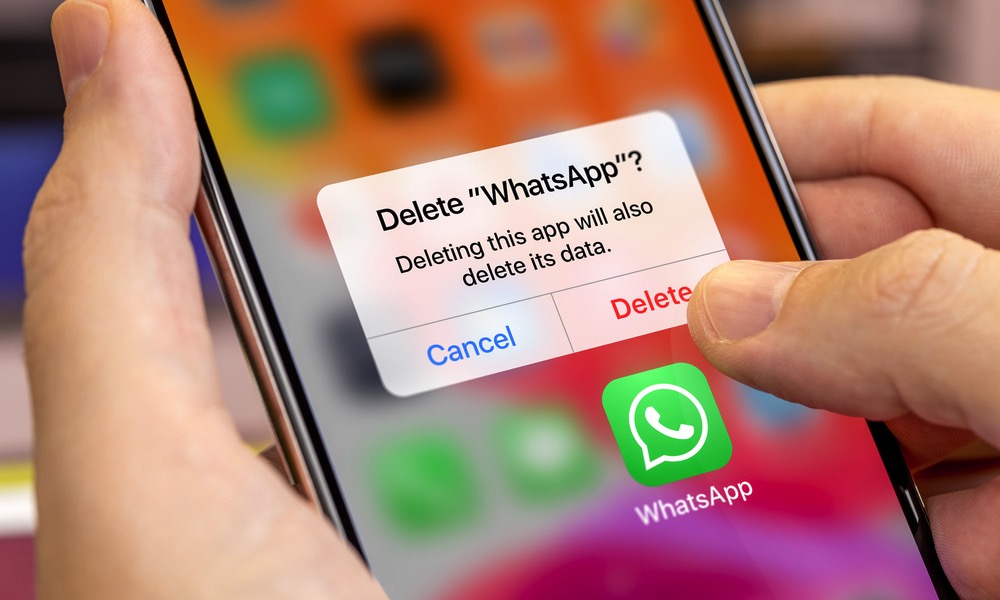Do You Really Need All Those Apps? How to Take Care of Your App Bloat
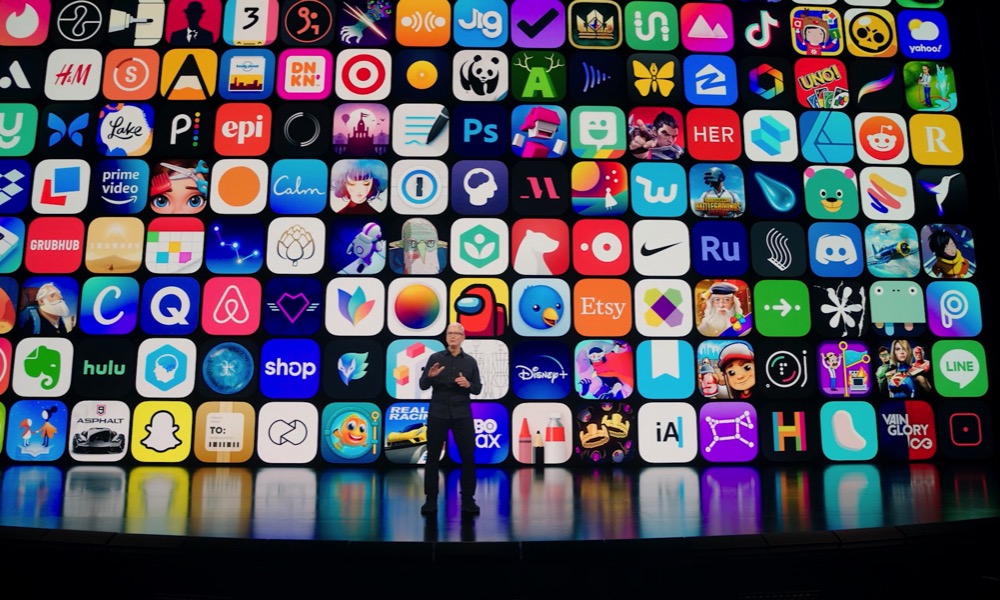 Credit: Apple
Credit: AppleToggle Dark Mode
These days, there’s an app for everything you need. Whether you want to read thousands of books, play a game, or even check recommendations for a good restaurant.
The best part is that most apps don’t take up a lot of space, meaning you can install dozens of apps without your iPhone breaking a sweat — depending on your storage, of course.
But with all of these choices, most of us have become digital hoarders. We carry around many apps that we rarely use or haven’t opened in months or years.
If that’s you, don’t worry; you aren’t the only one. The good news is that you can start doing something about it right now. Here are some tips to declutter your iPhone and stop installing unnecessary apps.
First, Check Which Apps You Use the Least
Your iPhone lets you see a list of all the apps installed and sort them by the last time you used them. This is extremely useful to free up some storage and check which apps you really don’t need anymore.
To check your recently used apps, you need to:
- Open the Settings app.
- Scroll down and select General.
- Choose iPhone Storage.
- Scroll down if necessary and you should see a list of apps, sorted by default from the ones taking up the most amount of space to the least.
- Tap on Size at the top-right of that section.
- Select Last Used Date.
Now, you can scroll down and check when the last time you used a specific app was right below its name. This will help you understand which apps really need to go. Note that the most recently used apps will be at the top, and you can’t reverse the sort order, so you may need to scroll down and tap Show More and then keep on scrolling to get back to those apps you haven’t used in a very long time.
Delete All the Apps You Don’t Use Anymore
Now it’s time to delete all the apps you never use. Once you know which apps these are, all you need to do is start uninstalling them.
To delete any app, you need to find the app on your Home Screen or App Library and then press and hold it until a menu pops up. In the menu, select Remove App. Next, select Delete App and tap on Delete to confirm your choice.
And that’s it; the app is gone for good. As an extra tip, if you’re still in the iPhone Storage section from the last step, you can tap on the app you want to delete and select Delete App. It’s way faster, and you won’t lose track of other apps you want to get rid of.
If you’re primarily concerned about saving storage space and think you might want to use the app again someday, you can choose Offload App from this page instead. This removes the app but not its data. A placeholder will be left on your iPhone and the app will be re-downloaded from the App Store the next time you want to use it. However, since the app’s data stays on your iPhone, this might not free up as much space as you think, especially if you’re dealing with an app that stores music, photos, and videos or a game that offers downloadable content (DLC). You can see the size of the app and how much data it’s storing on your iPhone above the Offload App button.
Get Rid of Redundant Apps
As we mentioned, there are thousands of apps available on the App Store, which means you can sometimes end up with multiple apps that do the same things.
For instance, some of us prefer using the Gmail app but still have Apple Mail installed on our iPhones. Since Gmail already lets you have access to any type of email address you use, having Apple Mail is usually unnecessary.
The same goes for apps like Reminders or Calendar. If you already have other apps that do a similar job, you’re only keeping clutter on your iPhone for no reason.
So go over all the similar apps you have on your iPhone and start deleting the ones you don’t use the most.
Be Sure to Check Your Most Used Apps, Too
Sure, deleting the apps you don’t use anymore is easy, but what about the apps you use the most? Sometimes, we have apps that we love to use, even though we know we should stay away from them.
Apps like Instagram, Reddit, or X (Twitter) might be great for keeping up with friends, family, or influencers, but they’re also time-consuming.
If you find yourself using some of these apps a little too much, you might want to delete them, at least temporarily, to increase your focus and productivity.
Get Rid of Games You’ve Already Beaten

The good thing about apps is that most of them don’t take up much storage space on your iPhone. Games, on the other hand, are a whole separate issue.
Most games contain lots of graphics and other media that will take up a lot of your storage. If you feel like you don’t have enough storage, consider getting rid of the games you’ve already played and beaten.
After all, you can always download them again if you want to play them. But be sure to delete them as soon as you’re done with them. Some of us tend to let these games sit on our iPhones in case we want to play them again one day.
But once you really beat a game, you might not come back to it for at least a few months or even years, so it’s best to get rid of it.
Likewise, if you play a game and don’t really like it, you should just delete it right away. There’s no sense leaving it on your iPhone just in case you might change your mind in the future.
Most games will save your progress and high scores in Apple’s Game Center or their own cloud services, so even if you reinstall them someday, you can pick up where you left off. However, if they don’t use cloud storage, you can always offload them (from Settings > General > iPhone Storage) instead of deleting them. This will remove the app while leaving its data on your iPhone, but keep in mind that if the game has downloadable content (DLC) that you’ve added, this will also be left lying around, and that can add up with some games.
Try the One-Page Rule
If you’re really struggling with deleting apps, you might want to try the one-page rule. This is a rule made by YouTuber Sacha Bourlon, and it says that you should limit your apps so you can have most, if not all, of them on one page of your iPhone’s Home Screen.
Granted, this might be a bit too extreme for some people, but if you’re really struggling to keep your iPhone clutter-free, it’s a great place to start.
Moreover, it can also help you stay more focused on the work you actually need to get done.
To follow this rule, simply delete the apps you don’t use or the ones you don’t really need (like social media apps) and keep the most important ones on your iPhone’s Home Screen.
Again, it might be a little too much for some of us, but you don’t need to delete all apps. You can have your own two- or three-page rule. The goal is to declutter your iPhone and only keep what you really need.
Delete Everything and Reinstall Only the Apps You Really Need
Again, this is another extreme method, and you might not want to start with it right away, but it will let you know which apps you really need and which ones you don’t.
So try deleting as many apps from your iPhone as possible. Get rid of both third-party and first-party apps and leave only the ones your iPhone won’t let you delete.
Then, live your life as you normally would. Whenever you need an app, you go to the App Store and install it again.
This will both declutter your iPhone and make you more consciously aware of which apps are really necessary and which ones you can live without. Moreover, it will also help you understand which apps actually help you and which ones you only use to get distracted throughout the day.
Remember, You Can Always Install Any App Again
The best part about decluttering your iPhone is that you can always install any app you delete again. Even if you paid for an app or subscription, you can restore your purchase with just a few taps, so you won’t lose anything you paid for.
Try any or all of these tips to make sure your iPhone is as clutter-free as possible. Remember that you don’t need to delete every app on your iPhone at once, but you can get started with the apps you don’t really use and go as far as you’d like.