How to Find Your Parked Car Using Apple Maps in iOS 10
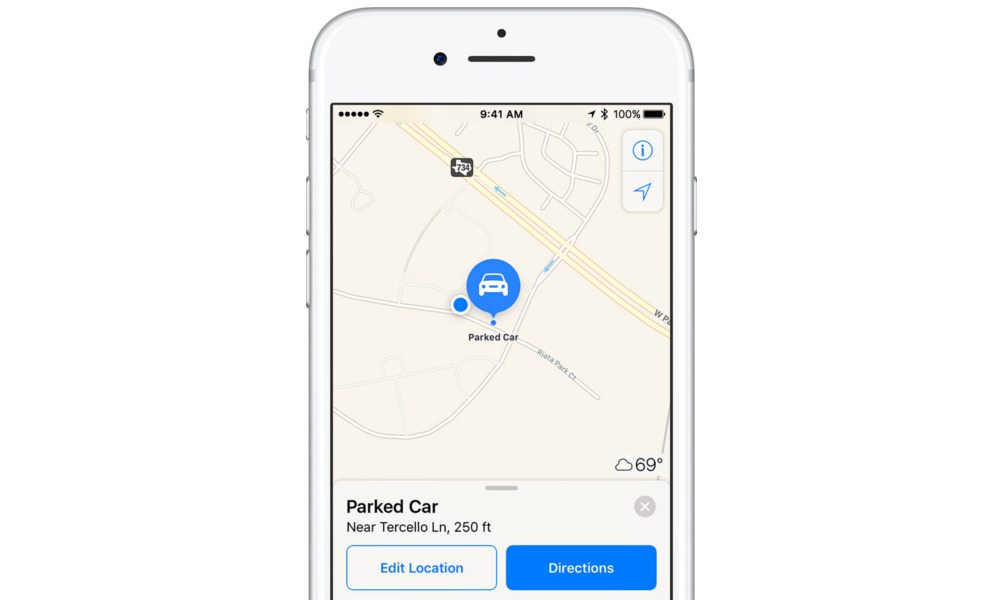
Toggle Dark Mode
Have you ever forgotten where you parked your car? Whether it’s lost in a huge parking lot, or a confusing parking structure, it’s something that happens to the best of us. Well, if you have iOS 10, your iPhone might just remedy that.
In Apple’s iOS 10, Maps has a parked car feature built right in — if your phone is connected via Bluetooth or CarPlay. It works by detecting when your car is in motion, and the feature will drop a pin where you stop and park — as long as it’s not at your home address. There’s also an Edit Location tool that allows you to tweak the pin if it’s slightly off.
The feature is also really easy to turn on and off. By default, it’s enabled in iOS 10; but if for some reason it’s not, you can follow these steps to turn it on.
1. Open Settings.
2. Select the Maps option.
3. Under the Your Car category, toggle Show Parked Location to On.
Once you do that, you’re basically done. Just connect your phone to your car stereo via CarPlay or Bluetooth, and when you park, your iPhone will send you a push notification letting you know that Maps has dropped a pin at your car’s location. To find you car when you’re done at your location, you just need to open Maps and look for the dropped pin — conveniently, you can also get walking directions to your car.
Maps in iOS 10 also has other clever features that coincide with Show Parked Location. For example, the new version of Maps allows you to snap a picture of where your car is parked, and adds a notes field, allowing you to write out specific details such as what parking level your vehicle is on. Together, these nifty features could help make losing your car in a parking lot a thing of the past.






