How to Enable Dark Mode on Your Mac (In macOS Mojave and Earlier)
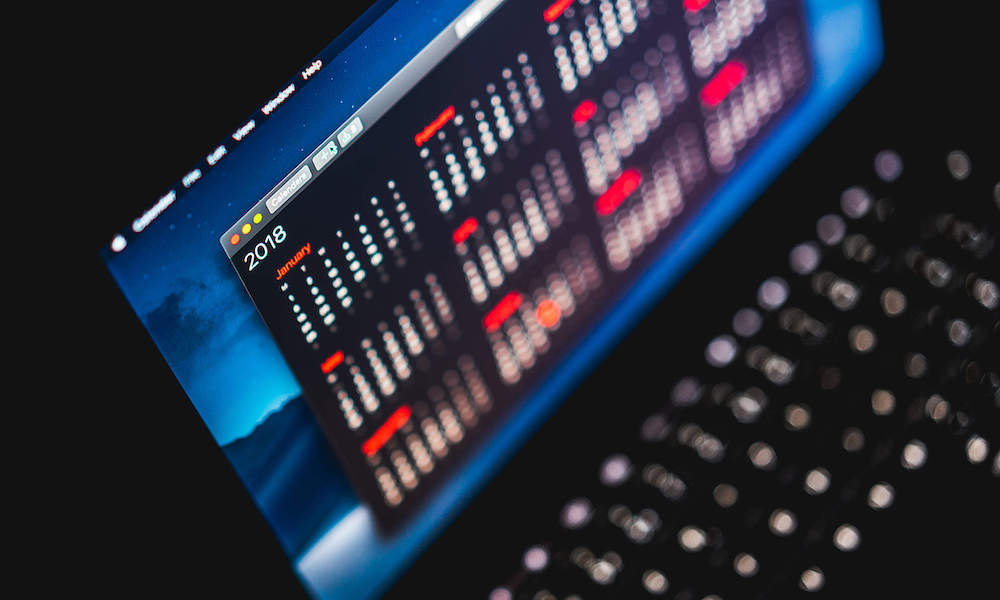 Credit: Viktor Hanecek
Credit: Viktor Hanecek
Toggle Dark Mode
Dark Mode has long been one of the most highly requested features for macOS and iOS. Last year, macOS users got their wish when Apple debuted a systemwide dark mode on macOS Mojave.
But how does the macOS Dark Mode work? Well, read on to find out how (and to learn about a somewhat similar “dark mode” that’s hidden away in previous versions of macOS and OS X).
macOS Mojave
The dark mode in macOS Mojave, in contrast to previous versions of macOS and OS X, is a systemwide Dark Mode.
Basically, what that means is that the mode will switch nearly every aspect of the macOS user interface to a sleek black-and-dark-gray color scheme.
It also applies to most of Apple’s own native applications, including Safari, Photos, iTunes, and others. If you use third-party apps a lot, don’t worry — a lot of developers are debuting Dark Mode for their own respective apps.
Here’s how to enable or disable it.
- Launch System Preferences. You can find it in Finder > Applications or by clicking the Apple logo in the top menu bar and selecting System Preferences.
- Click on General in the top-left corner of the preferences pane.
- Under the Appearance heading, click on Dark.
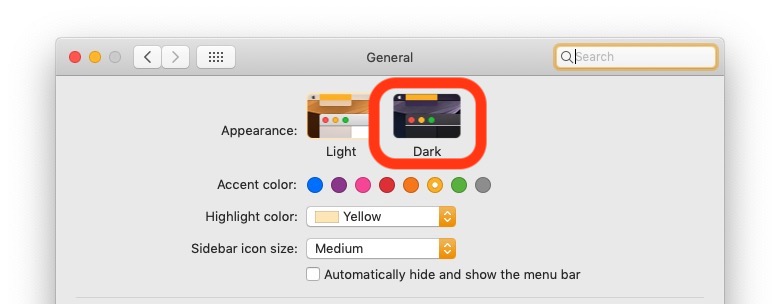
Dynamic Wallpaper
It’s worth noting that macOS Mojave also has a built-in dynamic wallpaper of a sand dune that changes from a daytime scene to a nighttime scene depending on whether you have Dark Mode or Light Mode enabled.
If you’ve changed your Mac wallpaper but you want Apple’s dynamic one back, you can find it in System Preferences > Desktop & Screen Saver.
Pre-macOS Mojave
If you have a Mac that isn’t capable of running macOS Mojave, you won’t be able to take advantage of the systemwide dark mode.
On the other hand, OS X 10.10 Yosemite and later have a somewhat pared-down “dark mode” that you can access.
- Launch System Preferences.
- Click on General.
- Make sure that the box next to Use dark menu bar and Dock is checked.
This will change the menu bar, sub-menus and the bottom app Dock to a darker, more eye-pleasing color. But it won’t affect Apple’s own native apps.
In a pinch, however, it could be a welcome change for owners of older Macs who still want to mimic the dark mode appearance. Paired with third-party dark mode apps, you can get relatively close to macOS Mojave.






