How to Do Math in iPhone’s Messages App
 Credit: Farknot Architect / Adobe Stock
Credit: Farknot Architect / Adobe Stock
Toggle Dark Mode
We’ve covered iOS 18 in great detail leading up to and after its release in October, and we’re now moments away from iOS 18.2.
Apple’s latest operating system is packed with new attention-grabbing features like Apple Intelligence and improvements to native apps like Notes, Calendar, and Photos. Apple also often introduces little gems that aren’t quite as shiny but still useful. That’s the case with the Messages app’s new ability to solve equations and perform conversions without using the calculator!
How often have you shared the cost of something with a group and had to text someone what they owe? Maybe it was a meal or a holiday gift. More than likely, you’ve had to use the Calculator app first, then send a message.
However, if you’ve updated to iOS 18, you can now perform simple and complex equations and conversions directly in the Messages app. Here’s how.
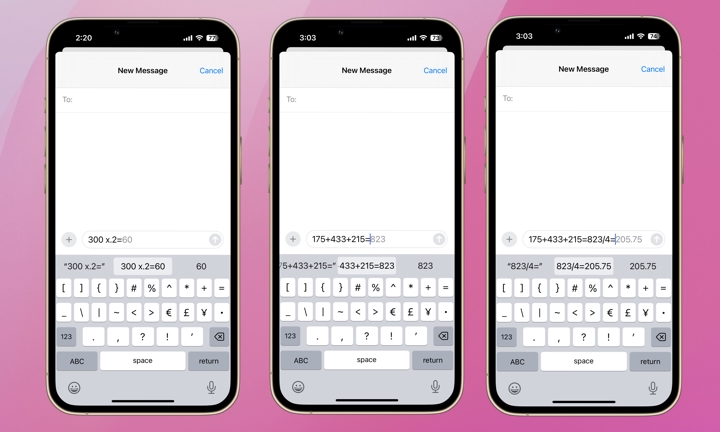
- Open your Messages app and start a new conversation or go to an existing one.
- Next, type the math problem in the text field and add an equals sign (=) to the end.
- You’ll see the solution appear in grey in the message field.
- Tap the space bar to add the entire problem plus the solution to the text field. You can also choose from the pre-populated options below the text field. For example, you can send just the solution instead of the full equation.
We’re not sure of Messages’ mathematical limits, but they certainly exceed mine. Messages can undoubtedly solve more complex formulas, keeping it simple should suffice for the average user.
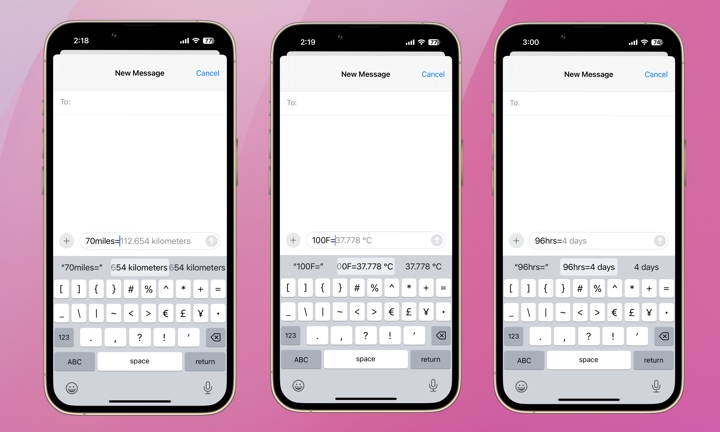
Messages can also convert values. Type the value in the text box. For example, typing “70 miles=” will automatically show the conversion to kilometers in the predictive text. As with equations, always use the equals sign (=).
Similarly, typing “100F=” will automatically show the conversion for Celsius, and “96 hours=” will show the conversion to days. Predictive text will pick the most likely unit if you don’t specify what to convert to. Alternatively, if you know what you want to convert to, just specify it: typing “70 miles to inches=” will display your desired conversion value (4, 435,200 inches, by the way).
Next time you split a tab, remember you can do the math and share it all in the Messages app. Your friends or family won’t be able to second-guess you. We bet you’ll use this feature quite a bit now you’re aware of it. If you haven’t yet updated to iOS 18, here’s yet another small but mighty reason to make the move.







