How to Customize Your iPhone’s Lock Screen
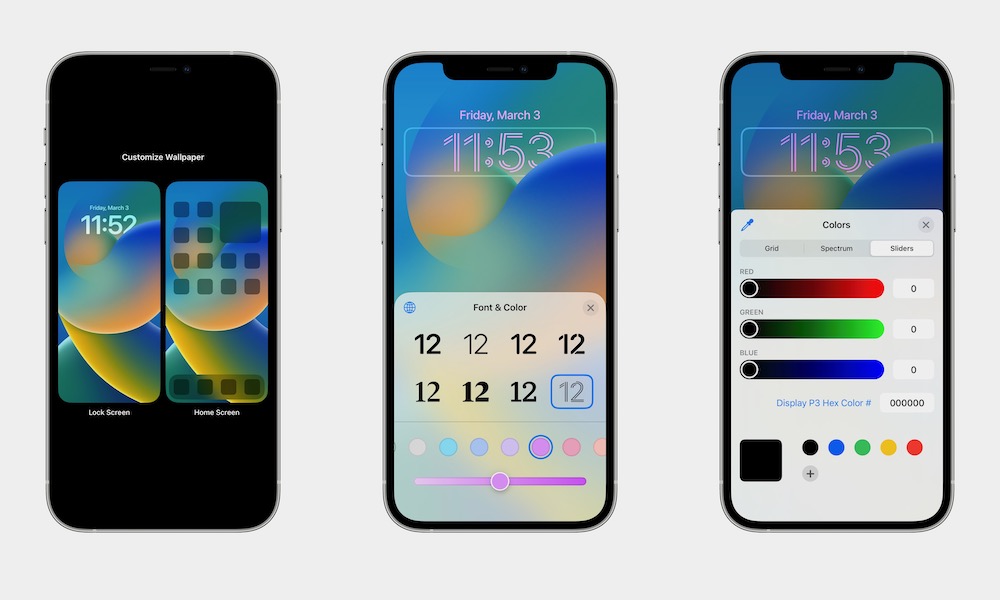
Toggle Dark Mode
It was a long time coming, but you can finally customize your iPhone’s Lock Screen (almost) however you want.
One of the biggest reasons to update your iPhone to iOS 16 is customizable Lock Screens. You can adjust your wallpapers, add widgets, and even change the style and color of the clock. You can even have multiple wallpapers and choose specific ones for any Focus Mode.
While this may seem like a lot of work, you can actually finish customizing your Lock Screen in a matter of minutes. All you need to do is follow these steps.
How to Add a New Lock Screen
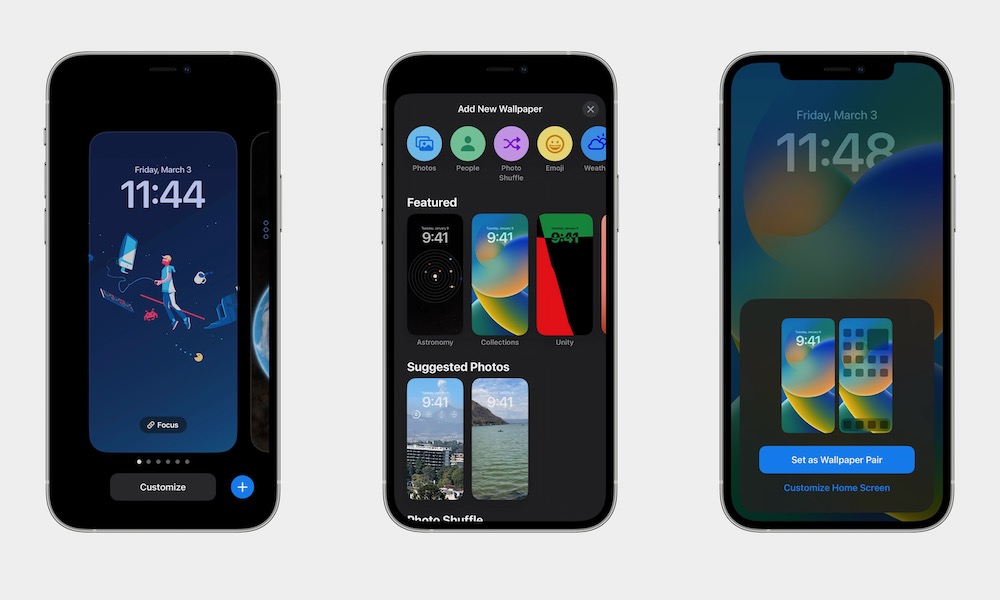
Choosing the right wallpaper is the first and most important step. To get you started, we’ll create a new Lock Screen by following these steps:
- Press and hold your iPhone’s Lock Screen.
- Tap the plus button in the bottom right corner of your screen.
- Choose the wallpaper you want. As you can see, there are a bunch of categories for you to choose from. Right at the top, you’ll also see you can choose specific themes like emoji, weather, and photo shuffle wallpapers.
- Choose whichever wallpaper you want and then tap Add.
- Choose if you want to Set as Wallpaper Pair—which means your Home Screen’s wallpaper will also change—or Customize Home Screen to add a different wallpaper.
And that’s it! You’ve created a brand new wallpaper. As you can see, the wallpaper will become part of your other wallpapers instead of replacing the previous one. This means you can create as many wallpapers as you like without losing your favorites.
If you want to switch wallpapers, all you need to do is press and hold your Lock Screen and swipe left or right until you find the Lock Screen you want.
Customize Your Lock’s Screen Font and Color
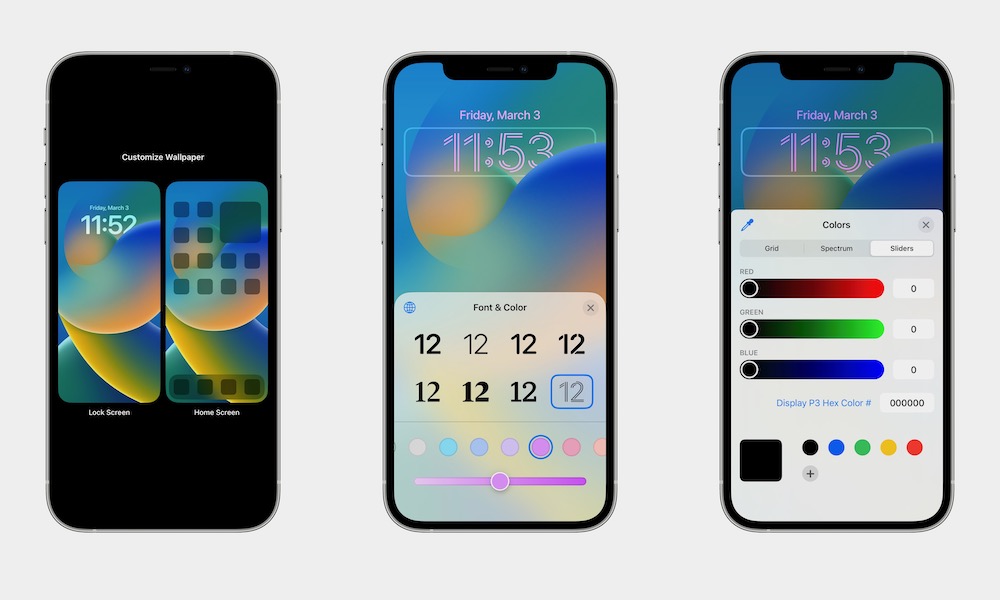
Now that you have a new Lock Screen, the next step is to customize the clock. You can customize the font type and the color of the clock like this:
- Press and hold your iPhone’s Lock Screen.
- Select Customize right at the bottom of your screen.
- Tap on Lock Screen. Note that, if you want, you can also customize your Home Screen.
- Tap the clock near the top of your screen.
- Choose the font and color you want for your clock.
- When you have the perfect font and color, tap the Lock Screen to exit the current menu.
- Tap Done.
If you want to customize the numbers, you can tap the globe icon in the top left corner of the menu and change it between Arabic, Arabic Indic, or Devanagari.
Likewise, you can swipe the colors at the bottom all the way to the right and select the color wheel to create your very own unique color.
Add Some Widgets to Your Lock Screen
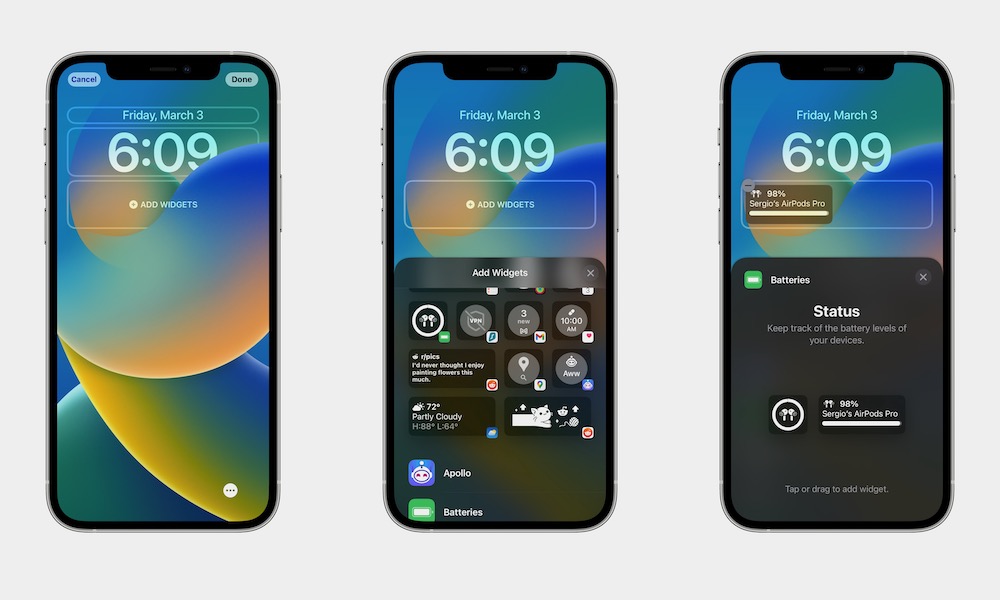
The best part about the new Lock Screen is how easily you can use widgets. Before you get excited, these widgets aren’t as functional as the ones on your Home Screen. With that said, they’re still pretty useful.
- Press and hold your Lock Screen.
- Tap on Customize at the bottom of your screen.
- Select Lock Screen.
- Tap on Add Widgets.
- Scroll down and select the widget you want to use.
- Choose the widget size you want and drag it to your Lock Screen.
- When you’re done, tap the Lock Screen to exit the widgets menu.
- Tap Done in the top right corner of your screen.
And that’s it. You can drag and drop any widgets available and rearrange them however you like. Depending on the size you choose, you can have up to four different widgets.
Depending on the wallpaper you choose, you can also tap the weather right above the time, and you’ll be able to change it for a different widget.
Link Your Wallpapers With Your Focus Modes
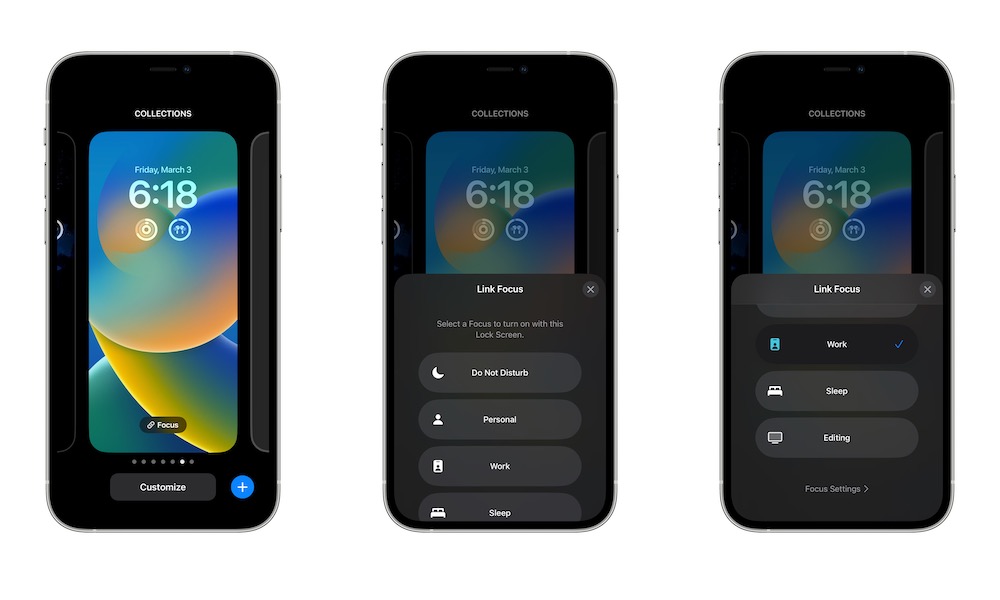
Last but not least, a really neat trick for all Focus mode users out there. You can create different wallpapers and link them to any Focus mode you want.
Doing it is pretty easy; all you need to do is follow these steps:
- Press and hold your iPhone’s Lock Screen.
- Tap on Focus.
- Scroll down and select the Focus mode you want to use.
- Once you’re done, tap your Lock Screen to exit the Focus menu.
Next time you turn on that Focus mode, your iPhone will automatically change the Lock Screen and Home Screen. If you get bored with the Lock Screen, you can repeat the same steps above and disable that Focus mode.
Also, it’s worth mentioning that if you select two different wallpapers for the same Focus mode, your iPhone will only choose the last wallpaper you chose.
Make Your iPhone Stand Out
Apple is slowly but surely making the iPhone more customizable. You can create different Lock Screens for different Focus modes, change wallpapers, change fonts, or add unique widgets. And it’s never been easier.







