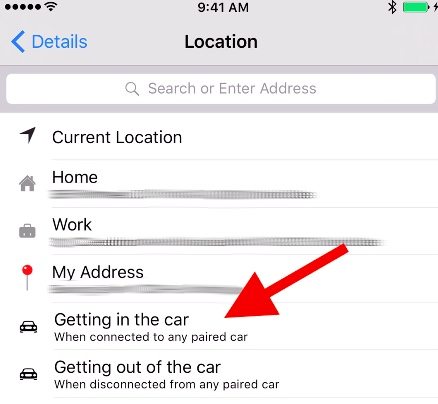How to Create iPhone Reminders That Go off When You Get into or out of Your Car

Toggle Dark Mode
Considering the company’s rapid employment of CarPlay, we’d say it’s only reasonable to assume that Apple understands just how much time people spend in their cars each day.
And while the Silicon Valley tech-giant continues to make progress towards the development and deployment of its own automotive ambitions — not to mention, as it spends an insane amount of money doing so, there’s really no argument that the iPhone already has a leg up when it comes to pairing and interacting with our automobiles. Bluetooth technology, in particular, has opened up a revolving door in terms of how our smartphones can interact with our vehicles. But did you know that Apple’s pride-and-joy can also be set up to send you useful reminders when you get in and out of your car
So say, for instance, you need to remember to pick up a lunch own your way to work. Well, you can program your iPhone to send you a notification reminder, right at the precise moment when you get into your car to head off to work. The only catch, unfortunately, is that your car has to feature Bluetooth connectivity by default.
How To Create iPhone Reminders For Your Car
Okay so, just for the record, iOS’s location-based reminders are not an entirely new concept. They’ve actually been around for a while now. However, it’s the concept of turning your Bluetooth-equipped car into an actual location that Reminders recognizes, is a new concept to most people.
Reminders on iOS is a fairly simple, easy-to-use app, which allows you to create checklist or bullet-style reminders for various instances at various times of the day. For instance, you can make a reminder to “pick up laundry at 5:00 pm,” or “don’t forget the turkey in the oven at 4:30!” It’s essentially a simple way to help you stay on track — because, let’s be honest, most people tend to forget even the most important things sometimes, right? See a step by step guide on how to set a reminder on an iPhone here.
Well, fortunately, creating location-based reminders with your car as a location is relatively simple; just follow these steps to get set up today!
1.) Adding Locations to Reminders:
After creating a short list of one or two items in the Reminders app, you’ll want to tap on one of those items, and then select the “i” (information) icon that appears once the items have been tapped.
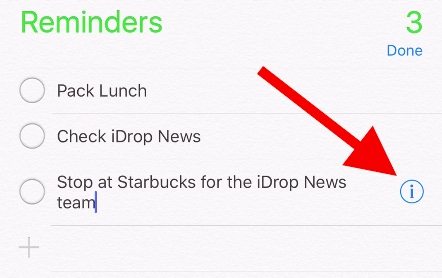 Selecting the (i) information icon will then trigger a sub-menu to appear — from which you can manipulate various attributes about your list, such as what time you want to be reminded at, and where. Enable “Remind me at a location,” and then select the location from the subsequent list.
Selecting the (i) information icon will then trigger a sub-menu to appear — from which you can manipulate various attributes about your list, such as what time you want to be reminded at, and where. Enable “Remind me at a location,” and then select the location from the subsequent list.
2.) Adding Your Car as a Location:
From the locations menu, you should see several options — such as previously saved locations from Maps. If your iPhone is already set-up with your car’s Bluetooth functionality, then you should also see “Getting into” or “Getting out of” (your car) as options. However, if your iPhone and car have not been paired, you’ll have to set up your iPhone with your car’s Bluetooth functionality in order for the list to reveal those options.
Once you see them, select either “getting into” or “getting out of” your car — depending on when you want to be notified about each specific reminder. Select the option you want, which will then turn gray, indicating that it has been selected.
And that just about does it, folks! You’ll then be sent reminders within just seconds of your iPhone either pairing or disconnecting from your car’s Bluetooth connection — in other words, within seconds of getting into or exiting the vehicle. Also, don’t forget that you need to have a Bluetooth enabled car in order to make this happen. Unfortunately, there’s still no reminder for that..
Have you set up your iPhone reminders to go off when you get into or out of your car? Let us know in the comments!