How to Block an Email Address in Mac Mail
2 Min Read

Image via Apple
Toggle Dark Mode
Mac users have their own email system called Mac Mail, or OS X Mail. It’s an excellent program for managing your email, but like everyone else, Mac Mail users are not exempt from receiving unwanted messages and spam. While you can’t technically block emails from an irritatingly persistent sender in Mac Mail, there’s a simple way to go about sending all their messages straight to the trash so you no longer need to worry about them by setting up a rule to this effect.
Just follow the below steps to keep your inbox pest-free:
- Log into your Mac Mail account and select ‘Mail’ from the top left corner of the screen.
- Select ‘Preferences’ from the drop down menu.
- You should see a number of tabs – Find the ‘Rules’ tab and click on it. It should be somewhere on the far right.
- Click on ‘Add Rule’ and choose ‘From Contains’ as the criterion.
- This is where you get to set the rule barring emails from certain senders:
- To block one specific sender, type in the unwanted sender’s complete email address including the ‘@’ symbol and domain.
- To block emails from an entire domain (e.g. example.com), simply type in the domain name. This will stop all senders from that domain from sending you emails, even if they have different email addresses.
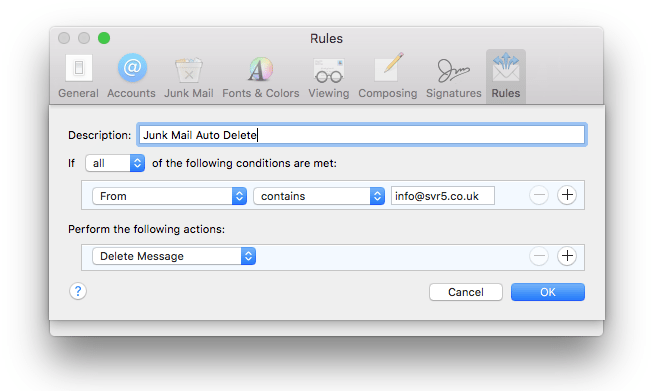
- Choose ‘Delete Message’ under ‘Perform the following actions’ to have all messages from the unwanted sender discarded.
- Type in a ‘Description’ for the rule, so you can recognize who your newly created rule is blocking. It’ll come in handy if you want to unblock that person later on down the line.
- Select ‘OK’.
- If you want to retroactively delete all messages from the email address you just blocked, click ‘Apply’ in the popup window.
- Close the ‘Rules’ window and you’re all set! Repeat these steps for all senders you don’t want to hear from.






