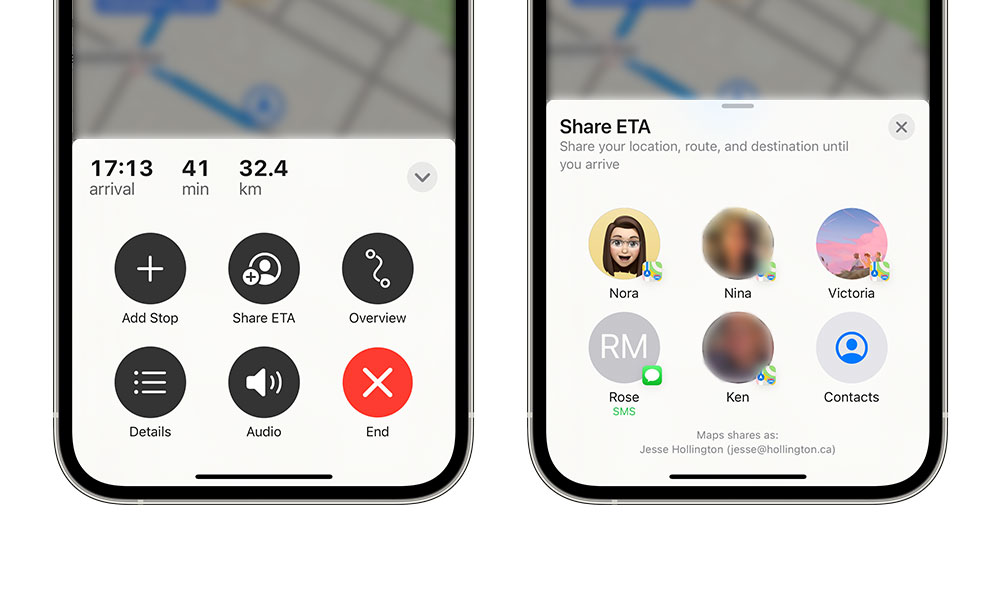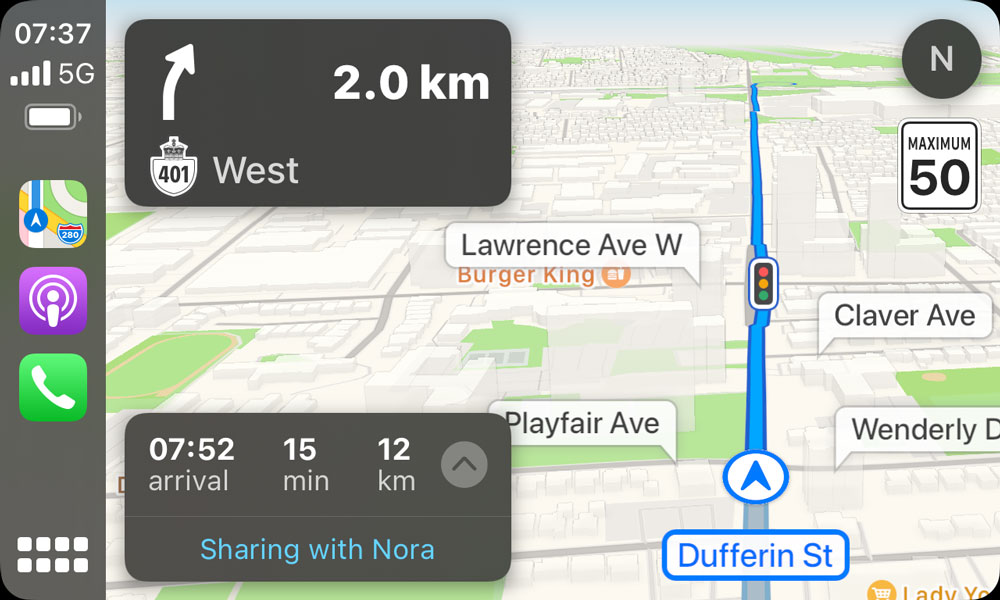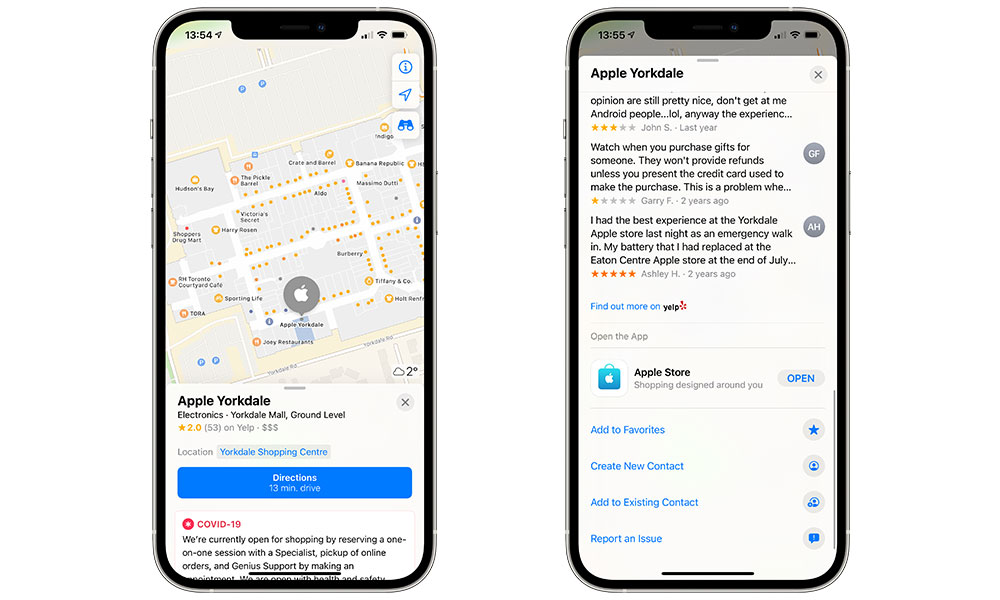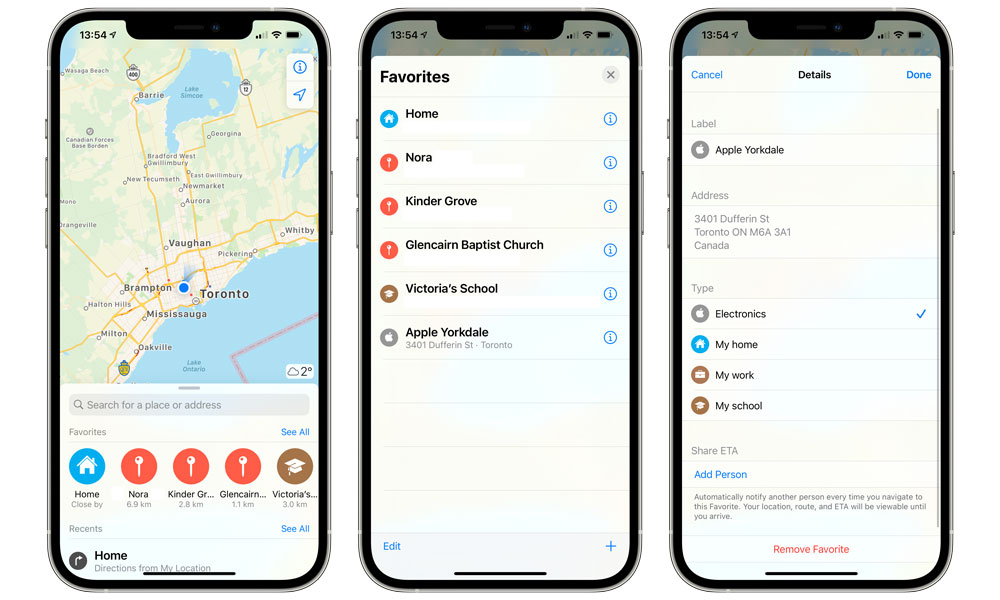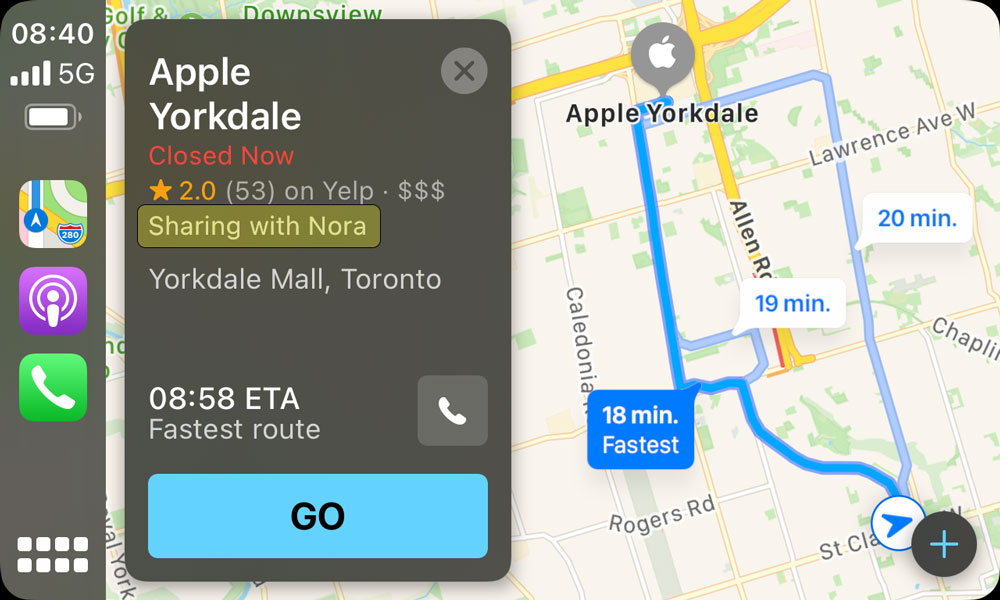How to Automatically Share Your ETA with Friends and Family in Apple Maps
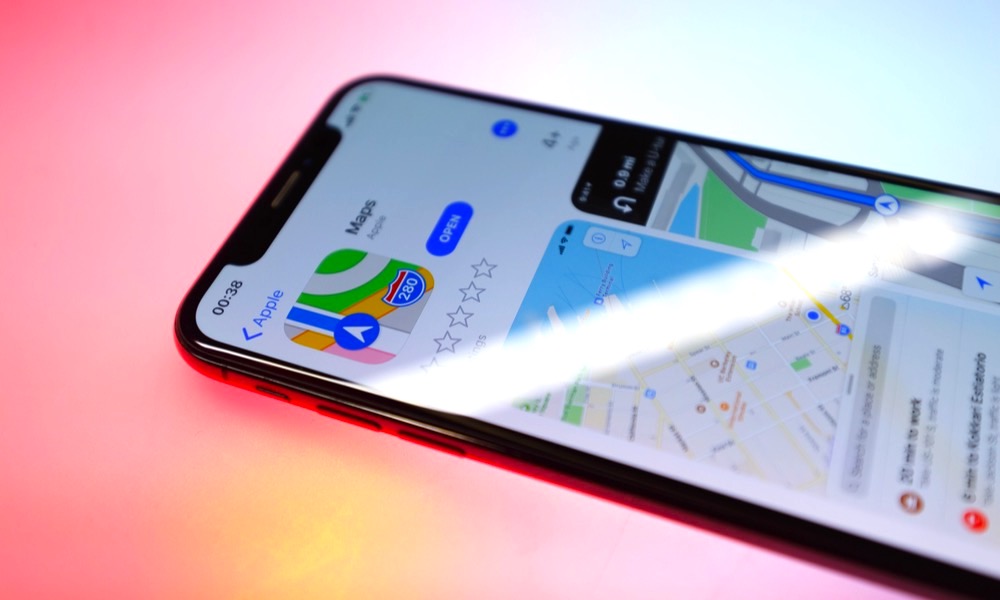 Credit: Xander St / Shutterstock
Credit: Xander St / Shutterstock
Toggle Dark Mode
One of the smaller features that Apple snuck into an iOS point release last year was the ability to share your ETA when navigating to a destination in Apple Maps. It’s a handy feature for letting people know when you’re going to arrive, and Apple has not only made it easily accessible from Apple Maps on your iPhone and via CarPlay, but it even remembers the contacts you regularly share your ETA with, so you can share again at any time with only a couple of taps.
Apple originally announced the feature for iOS 13 back in 2019, but it actually didn’t make its debut until iOS 13.1 came out a few weeks later, by which time it may have been easier to forget it was coming — especially considering how much of a kerfuffle the iOS 13 release cycle was.
While Google Maps has had ETA sharing for a couple of years already, Apple Maps takes a slightly different approach. Instead of sharing your ETA as a link on whatever social media service your friends are on, Apple Maps shares your ETA directly via Apple Maps, iMessage, or SMS depending on what your recipient is using.
If your friends or family are on an iPhone or iPad with iOS/iPadOS 13.1 or later, they’ll get an actual Apple Maps notification that opens right into the app, offering live location tracking as you progress toward your destination.
Those with older iOS versions will get an iMessage, while non-iPhone users simply get a series of SMS texts advising them that you’re on your way to the destination, with a follow-up message as you get closer to your arrival time.
How to Share Your ETA Manually
You can share your ETA for a specific trip anytime after you’ve started your turn-by-turn driving directions. Here’s how:
- Tap the route card at the bottom of the screen where your ETA, travel time, and distance are shown.
- Tap Share ETA.
- Either tap one of the five suggested contacts or tap the Contacts button in the bottom right to find more contacts.
- Repeat the above steps to share your ETA with additional contacts.
You can also access the Share ETA option in the same way when navigating to a destination using CarPlay in your vehicle.
Once you start sharing your ETA, you’ll be a message below the route card indicating that you’re sharing your ETA, and how many people you’re sharing it with. If you’re only sharing with a single contact, this will show the name of the person when using CarPlay.
Apple Maps will automatically stop sharing your ETA when you either arrive at your destination, select a new destination, or manually end turn-by-turn navigation. You can also stop sharing ETA with one or more of your contacts without cancelling your trip by bringing up the route card and tapping on that same contact again.
Using Siri
You can also share your ETA by simply asking Siri to “Share your ETA.” If you don’t specify a name, Siri will ask who you want to share your ETA with, but you can just as easily say “Share my ETA with (name)” to handle it in a single command.
Adding additional contacts works in the same way: Just make the request again and Siri will add that new contact to the people you’re sharing with.
To stop sharing your ETA, you can simply ask Siri to “Stop Sharing my ETA.” If you’re sharing with more than one person and don’t specify a name, she’ll ask if you want to stop sharing with everyone, at which point you can say no and indicate who you want to stop sharing with. Alternatively, you can say “Stop sharing my ETA with…” if you only want to stop sharing with a single contact.
Sharing Your ETA Automatically
While the options for sharing your ETA are pretty obvious, what you may not know is that you can also set up Apple Maps to automatically share your ETA when navigating to specific destinations.
To share your ETA automatically when navigating to a given destination, you’ll first need to add it to your favourite locations in Apple Maps. Here’s how to do that:
- In Apple Maps, search for the location you want to mark as a favourite.
- In the results, tap on the location to bring up the detailed location card.
- Swipe down to the bottom of the location card.
- Tap Add to Favorites
- Tap the “X” in the top-right corner to close the location card.
Once you’ve added a location to your favourites, you can then add any contacts you want to automatically share your ETA with whenever you start navigating to that location. Here’s how:
- From the main Apple Maps screen, scroll down to Favourites.
- Tap See All above your favourite locations.
- From the list of Favourites, tap the “I” beside the one that you want to edit.
- Tap Add Person under “Share ETA” at the bottom of the details screen.
- Select or search for the contact that you want to automatically share your ETA with.
- Repeat steps 4 & 5 if you want to automatically share with more contacts.
- In the top-right corner, tap Done.
Once you’ve set this up, any time you navigate to one of your favourite locations, your ETA will automatically be shared with the contact(s) you’ve added to that location. Apple Maps will remind you of this before starting navigation with a note under each of the suggested routes.
Note that while you can’t override this on a case-by-case basis, you can still cancel ETA sharing in the normal way once you’ve entered navigation mode. However, this won’t necessarily prevent the other person from getting a notification that you’ve started a trip to that location — they just won’t be able to track your progress.
It’s also important to note that automatic ETA sharing only works when you start a trip by tapping one of your favourite locations directly. Your ETA won’t be automatically shared when navigating to the same destination by any other means, such as looking up the address manually or responding to a Siri suggestion.
This means that if you want to share your ETA automatically, you’ll need to always start your trip by selecting that location in your favourites, which can be a bit of a nuisance when Siri is suggesting that same destination for you in Apple Maps already.
Considering Apple’s strong stance on privacy, however, we’re fairly certain this is by design, as it also means that you won’t end up sharing your ETA unintentionally just because you happen to be navigating to a destination that’s already in your favourites.
The one exception to this, however, appears to be when navigating Home from a Siri suggestion. Since this location is tied directly to a favourite, your ETA will be shared every time you accept the suggestion to navigate home. It seems like a reasonable feature, but it’s obviously something to be aware of if for whatever reason you don’t want one of your usual contacts to know that you’re on your way home.