How to Hide Pictures You Don’t Want Others to See in Google Photos
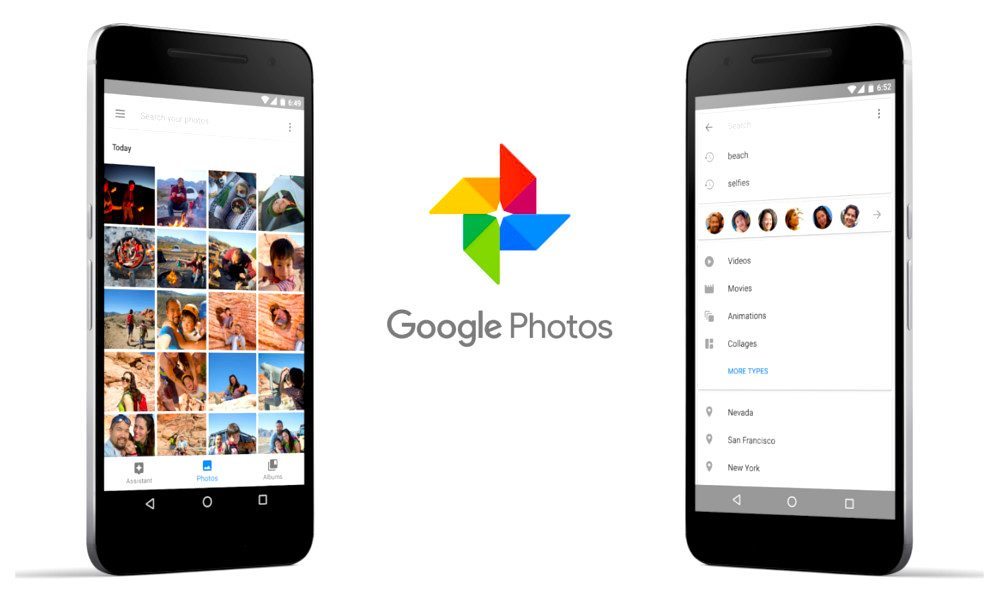 Credit: Google Photos
Credit: Google PhotosToggle Dark Mode
Google Photos is a pretty well-rounded and handy app for automatically storing and sorting your photos in the cloud. Of course, there are cases in which automatic uploads just aren’t preferable. This is particularly true if you happen to share a Google Photos account with family members or a significant other.
Thankfully, Google has introduced a feature that’ll help keep your embarrassing selfies or risqué photos from inadvertently popping up in your Cloud at the worst possible moment. It’s called Archive, and is currently available for the iOS, Android and desktop versions of Google Photos. Here’s how to use it.
- Open the Google Photos app.
- Select the photos that you don’t want people to see.
- Tap on the three-dot menu in the upper-right corner of the app.
- Tap the Archive button.
From here, you’re photos will disappear from the primary Google Photos feed, but they won’t be gone for good. If you want to view your archived photos, just tap on the main menu button in the upper-left corner. You should see an option that says “Archive” — this is where those archived photos will live. Tap on the Archive button and you’ll see all of those photos organized by date.
Note: these photos will still show up in albums or appear in search results — so if you’re really concerned, it might be a good idea to just delete certain photos entirely.
While hiding photos you don’t want others to see is the first use that comes to mind, the Archive feature could also be a great way to make your main feed a bit more uncluttered. For example, you can temporarily hide repetitive pictures, screenshots of conversations or any other photos that you don’t want cluttering your feed, but still want to keep.






