Hidden Features in iOS 8
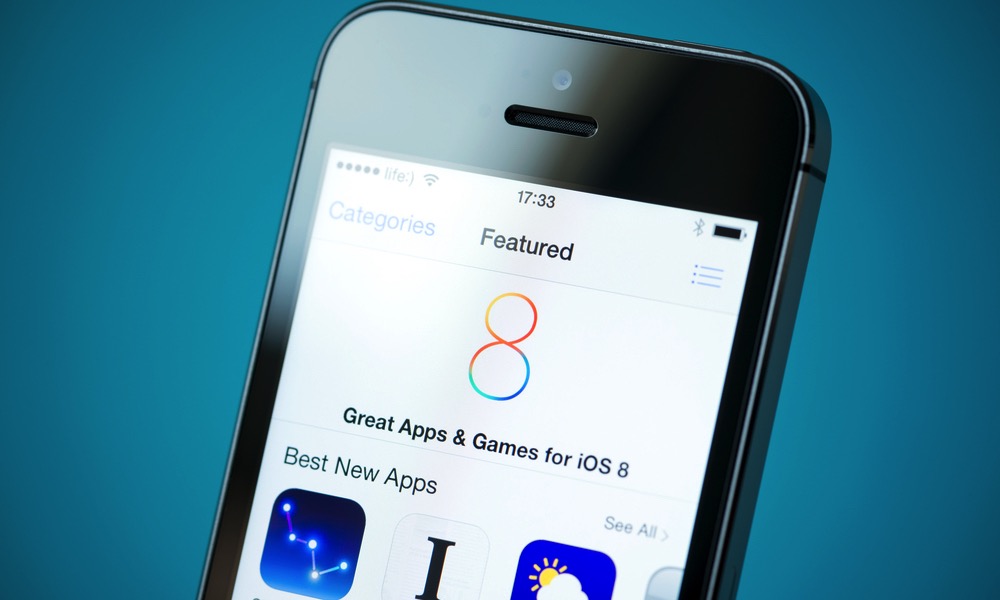 Credit: Bloomicon / Shutterstock
Credit: Bloomicon / Shutterstock
Toggle Dark Mode
Apple’s new operating system has a ton of new features and functions that make your iOS experience interesting and easy. However not all these are easy to find right away. This week, we review some of these features and how you can set them up.
1. Turn your iPhone grey

You can actually remove all of the color from your iOS device and make everything greyscale. If you are visually impaired, don’t want the bright colors on your phone, or just want to try something new this is a great option. To activate this go to Settings, General, Accessibility, and swipe to Greyscale.
2. Automatically send last location of phone before it dies

If you lose or misplace your iPhone, Find My iPhone will use the GPSD to pinpoint the location you were last at. However, if your phone is dead than the feature won’t work. A good solution to this is to tell your phone to broadcast its last location right before the battery dies. Just go to Settings, iCloud, Find My iPhone.
3. Mute Individual People

If you don’t want to mute your entire phone, but there’s someone who constantly texts you, you can mute an individual from your contact list. Just open their message window, select details in the right, then swipe the “Do Not Disturb” button. This ensures that you will no longer be notified of their messages.
4. Siri Shazam

Siri’s abilities continue to grow with the new iOS 8 and now you can use her to identify music. Just hold the home button and activate Siri and ask her what song this is. Wait for her to say “let me listen” and then hold the device to the song you’re trying to identify.
5. Scan Credit Card Option in Safari

Some websites that require payment information allow iOS 8 users to scan their credit or debit card details with their camera instead of typing everything out one by one. When the time comes to add your card, an option will appear at the bottom of the screen asking if you would like to use the scan option. Just click and snap a picture.
6. Snapchat-Like photos and Videos

You can now send self-destructing videos, audio clips, and pictures to your contacts via iMessage, similar to the way Snapchat works. To send a picture, go to your message window and tap and hold the camera icon on the left. A small circular window will emerge, and allow you to take a quick snap.
7. Exposure Control

Apple has recently changed the exposure control of its iSight camera. When taking a picture, just tap where you wish to focus the screen (or tap and hold to lock the focus) and you’ll see a small sun icon appear. You can drag it up or down to manually control the exposure levels.






