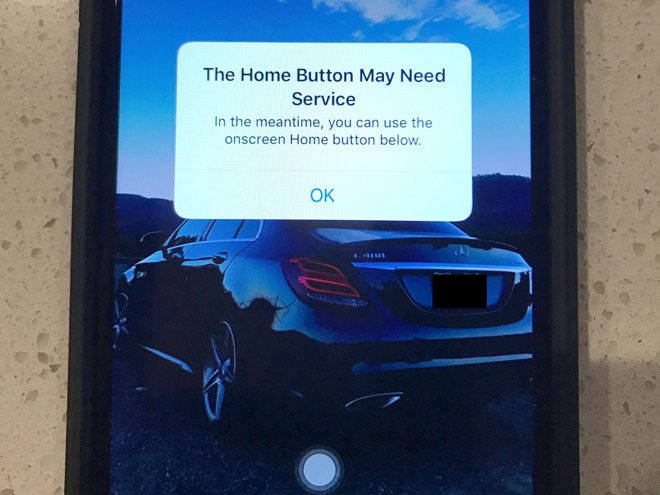Here’s How to Activate the iPhone 7’s Hidden Home Button
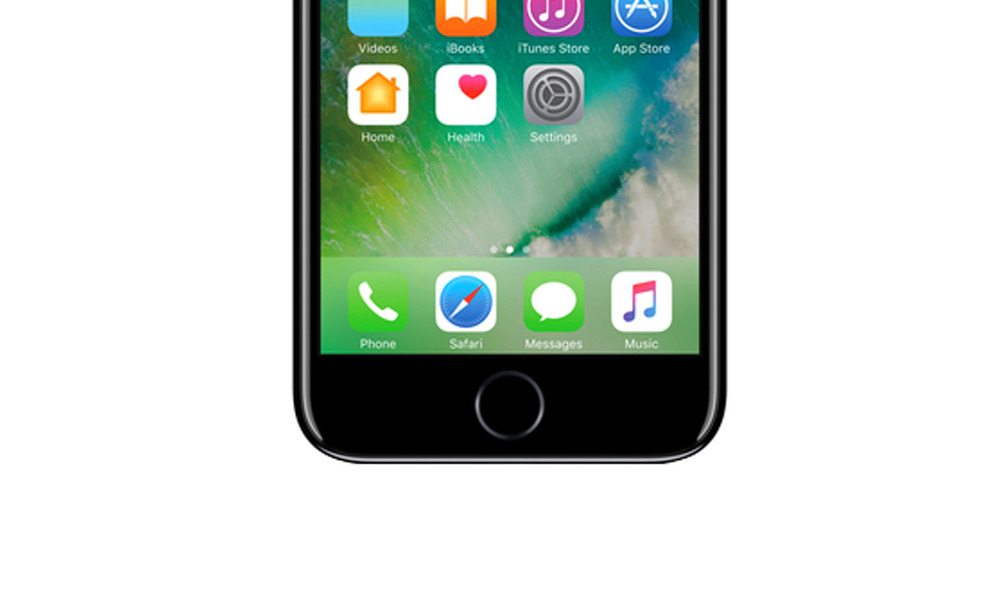
Toggle Dark Mode
Apple’s iconic, round, press-to-click home button is a tantamount feature of the Cupertino-company’s many iOS devices; it’s been there from the very beginning, guiding us through the last 9 years or so of satisfying interaction with our iPhones and iPads; and while the venerable iOS Home Button has seen just one major update so far (back when Touch ID was baked in), it seems as though Cupertino thought to revisit the drawing board, altogether, for the iPhone 7.
Boasting a non-moving, touch-capacitive interface, Apple’s home button is vastly reengineered for 2016 — powered by the equally revamped Apple Taptic Engine. And thus, as opposed to pressing to wake, or press-holding to activate Siri, for example, all you have to do is simply place and force-press with different intensities on the iPhone 7’s Home Button in order to wake, unlock, or utilize it.
What many don’t realize, however, is that even though Apple’s new home button doesn’t physically “press in,” much like home buttons before it, the iPhone 7’s is still susceptible to damage and failure.
Fortunately, though, Apple took the possibility of a malfunctioning home button into consideration a long time ago, opting to include a “virtual home button” setting buried deep within the myriad of options in your iOS Settings app. iOS 10, however, kicks things up a notch or two — effectively canceling out the extra step of enabling the feature manually in Settings.
I’m sure that begs the question, though: “But if iPhone 7 doesn’t have a press-to-click Home Button,” you ask, “how then do I use the virtual Home Button on an iOS 10-running iPhone 7 or 7 Plus?”
Well, as an anonymous MacRumors forum member noted to AppleInsider, they were recently brought face-to-face with their iPhone 7 spontaneously shutting down on them, rebooting, and then prompting the user with the following message: “The Home Button May Need Service; in the meantime, you can use the on-screen Home button provided below.”
Unfortunately, though perhaps understandably, although the virtual, on-screen home button in iOS 10 works like a charm, users won’t be able to take advantage of Apple’s Touch ID security when using it. More important though, is being able to access your iPhone in the event that the home button fails, right?
So if you’re looking to try out this virtual home button feature on your iPhone 7 — whether its broken or not — perhaps to determine if it will work for you in a worst case scenario, simply navigate to Settings > General > Accessibility > and turn on Assistive Touch. Now, you can hard press the floating onscreen button in to achieve the same effect as pressing the home button would.
As far as why Apple chose to re-engineer the Home Button on the iPhone 7 in the first place, several analysts have predicted that the inherent transition essentially represents Apple’s “first major step” in what many believe the company will be transitioning to next fall — a true, 100% touch-sensitive home button, embedded not within the device’s chassis, below the display, but underneath the display, which is also expected to be a whopper next year, too, according to what we’ve been hearing so far.
Have you tried using Apple’s virtual home button in iOS 10? Let us know in the comments!