Help Others Hear You More Clearly with Voice Isolation for iPhone Calls
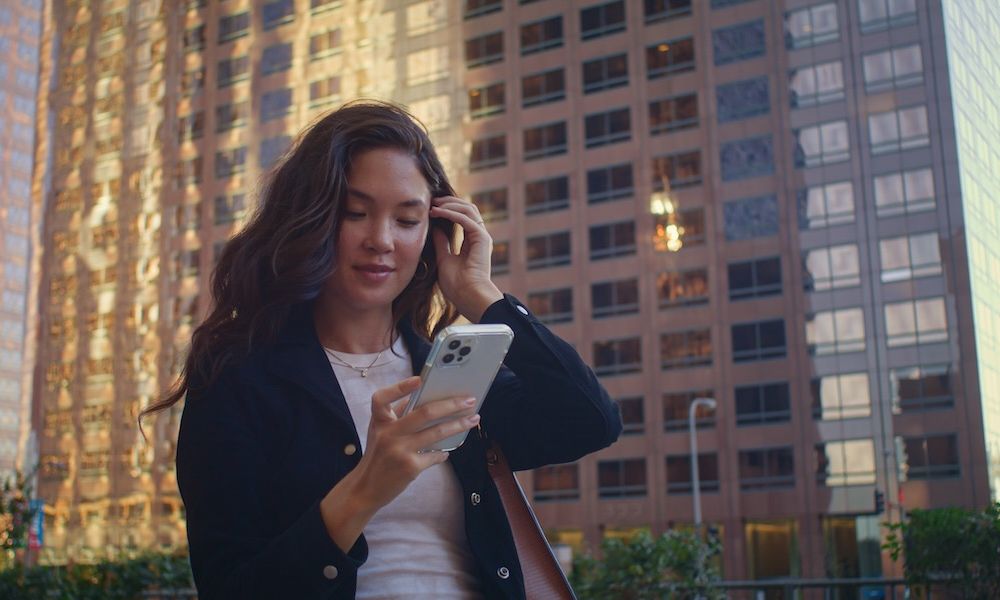 Credit: stockbusters / Adobe Stock
Credit: stockbusters / Adobe Stock
Toggle Dark Mode
Do people often have trouble hearing you clearly when talking on your iPhone? Maybe you live in a noisy city or a busy house. You may already use noise-cancelling headphones, but that only solves the problem for you — it doesn’t help the person on the other end.
Fortunately, there’s a solution that could be as simple as adjusting your iPhone’s microphone settings. Here are your options and how to change them.
Apple added the ability to adjust the microphone to filter out or capture background three years ago in iOS 15, introducing two new microphone modes for FaceTime:
- Voice Isolation blocks ambient noise to make your voice clearer.
- Wide Spectrum allows your voice and all the sounds around you to be heard.
With the release of iOS 16.4 in 2023, Apple expanded Voice Isolation mode to iPhone calls, too. Now, Apple has added a new mode in iOS 18 that automatically picks the best mode for your call type.
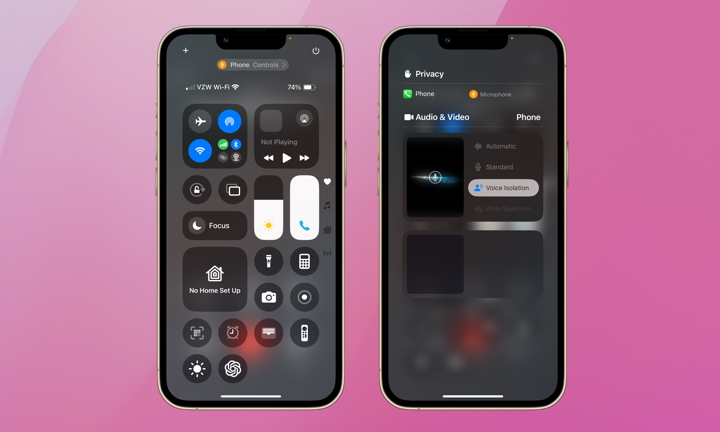
The Standard Mic Mode is enabled by default. Adjusting the setting will save your new selection for that particular app until you change it again. This feature doesn’t just work in the Phone and FaceTime apps but can also be used in other apps like Zoom, WhatsApp, Facebook Messenger, and more. Cellular calls can only use Voice Isolation, but Wide Spectrum is available in most other voice-over-IP (VoIP) and video calling apps.
Your preferred setting will be stored separately for each app. For example, you can set Voice Isolation for phone calls, Wide Spectrum for Google Meet, and Standard for WhatsApp, and those settings will remain set until you change them again in those specific apps.
However, there’s a catch. You can only select a different mode for phone calls while on a call. So, if people often complain that they can’t hear you and are distracted by the background noise, you might need to change your Mic Mode to Voice Isolation. Here’s how:
- During a call, swipe down from the top-right corner of your screen to open the Control Center.
- At the top of your screen, you’ll see either Phone Controls or FaceTime Controls (or whatever other app you’re using). Tap it.
- Under Audio & Video, depending on the app you’re using, you can select Automatic, Standard, Voice Isolation, or Wide Spectrum mode.
Remember that your iPhone (or iPad) will save your newly selected Mic Mode for future calls made using that particular app.
These options are available on the iPhone XR, XS, and newer models, so if you’ve upgraded your iPhone in the last few years and regularly update your iOS, you should see them.
It might be wise to change your Mic Mode to Voice Isolation, especially if you use your iPhone often for work. It’s possible people are a bit annoyed but just polite. Alternatively, you can pick Wide Spectrum for family FaceTime calls on your iPhone or iPad to allow listeners to share the experience as much as possible. Try it out for the holidays!







