How to Generate or Revoke App-Specific Passwords
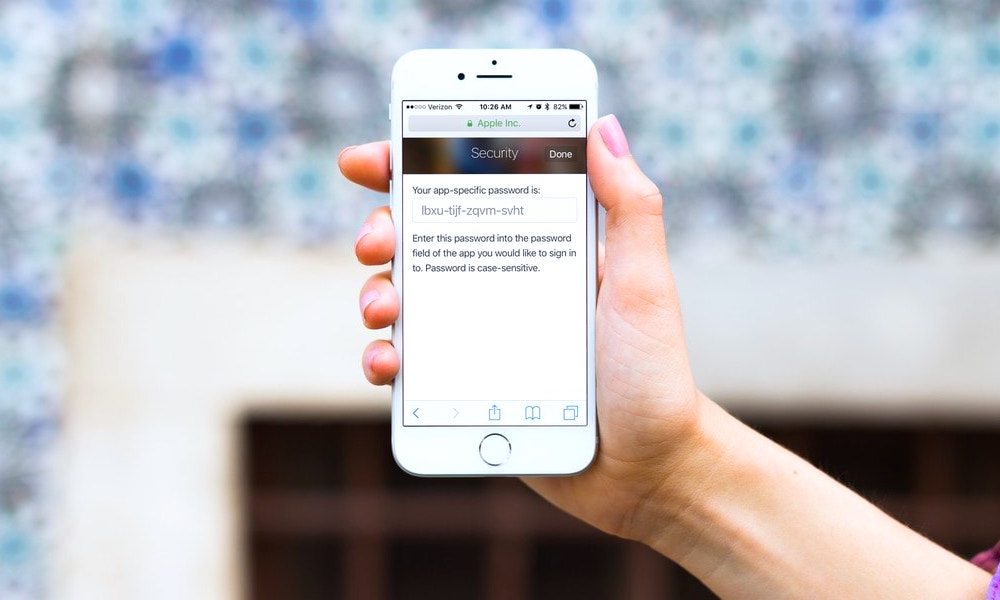 Credit: iMore
Credit: iMore
Toggle Dark Mode
If your Apple ID is protected with two-step verification, you’ll need to use an app-specific password in apps that require access to your iCloud data. This is a more secure method of verification and doesn’t pose any threat as opposed to providing your actual Apple ID password.
Starting June 15, 2017, Apple will require all third-party apps to use app-specific passwords when requesting access to user’s iCloud data. This means that you no longer have to enter your original Apple ID password in any third-party app, thereby ensuring that your password is not collected or stored by malicious apps.
Generating an app-specific password is quite easy and can be done from your accounts page on Apple’s website. In this tutorial, we’ll take you through the steps of creating an app-specific password for an app that requires access to your iCloud data as well as revoke a generated password at any time.
How to Create an App-Specific Password
Step 1: Sign into your Apple ID account from Apple’s website.
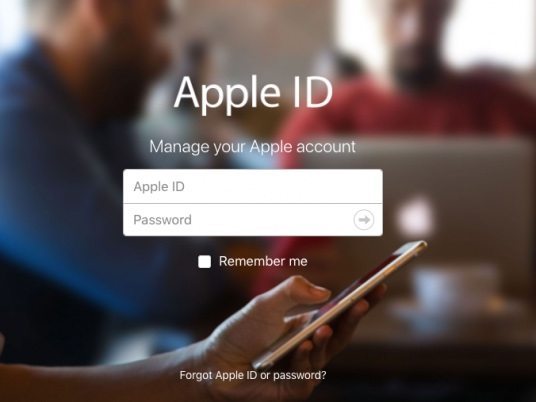
Step 2: Under the Security section, click on Generate Password right below App-Specific Passwords.
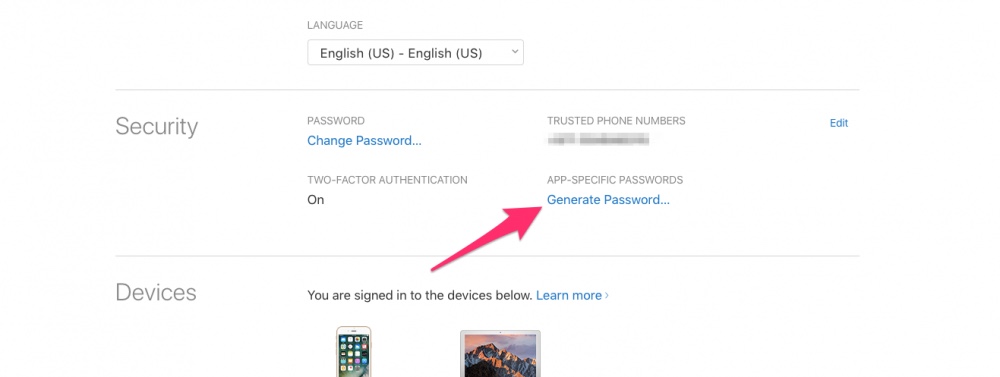
Step 3:Â Enter a label for the password, such as the app’s name. This label helps you determine which app a password belongs to.
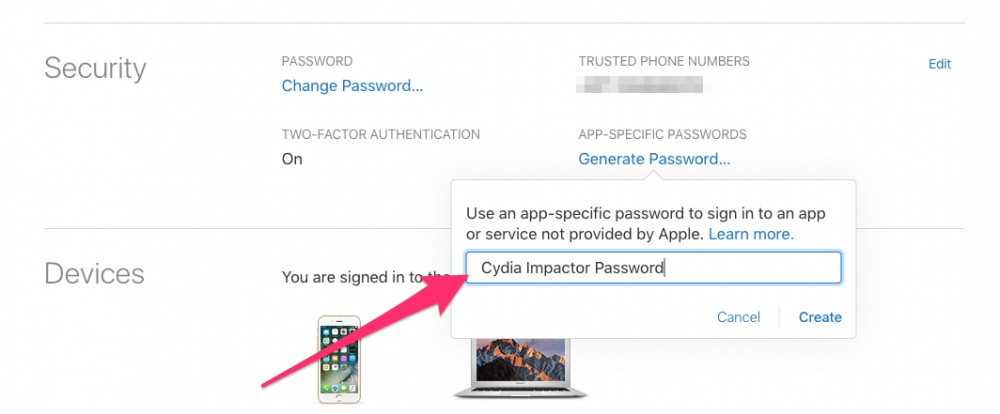
Step 4:Â Click on the Create button.
Step 5:Â An app-specific password is generated and displayed. Copy this password and enter it into the password field of the app that requires access to your iCloud data.
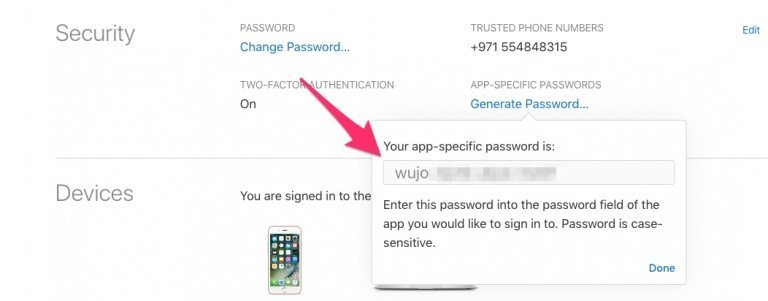
This is how you can create an app-specific password for third-party apps. Keep in mind that you can create up to a maximum of 25 app-specific passwords at any given time. Each app-specific password works with a single app, so you cannot use it with multiple apps.
If you wish to delete an app-specific password, follow the steps below.
How to Revoke an App-Specific Password
You can revoke your app-specific passwords one by one or all at once. One you’ve deleted the app-specific password for an app, it can no longer access your iCloud data, unless you create a new app-specific password and use that instead.
Step 1: Sign into your Apple ID account from Apple’s website.
Step 2: Under the Security section, click on the Edit button.
Step 3:Â In the App-Specific Passwords section, click on View History.
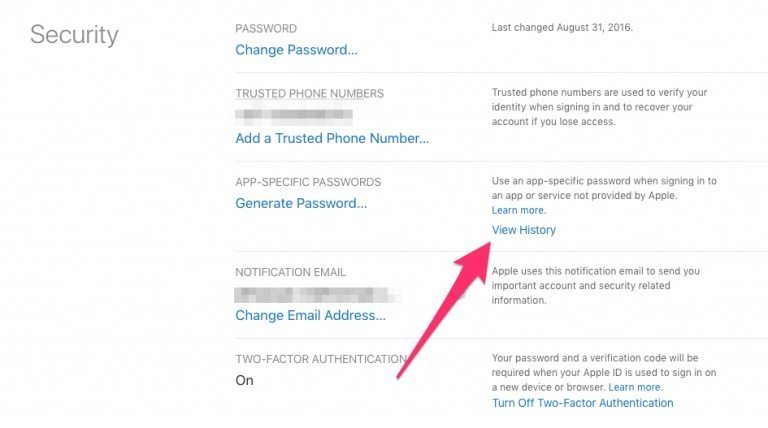
Step 4: A popup appears with a list of all the app-specific passwords you’ve created till date.
- To revoke the password for a specific app, click on the X button next to it.
- To revoke all passwords, click on the Revoke All button at the bottom.
Once you revoke the password for an app, it will be signed out of your account and can no longer access it until you generate a new password for it and use that instead.
App-specific passwords are an important security feature and Apple has made it mandatory for all third-party apps to use app-specific passwords by June 15, 2017. Whether you use two-factor authentication or not, after June 15, you will have to generate app-specific passwords for apps that require access to your iCloud data.






