How to Fix iMessage ‘Waiting for Activation’ Error on iPhone or iPad
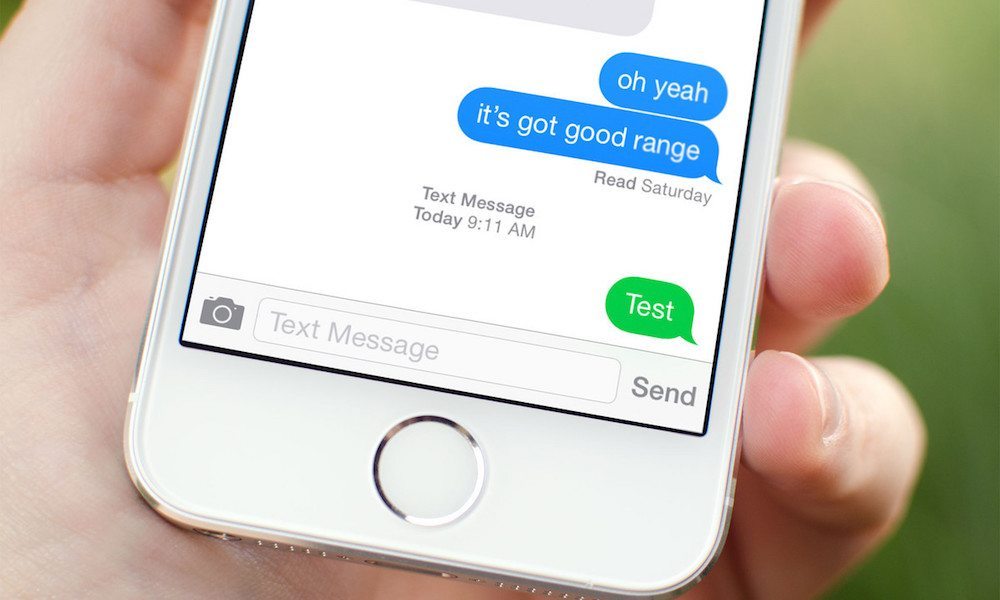
Toggle Dark Mode
When you configure iMessage for the first time on iPhone or iPad, everything seems to go smoothly until you stumble upon the “Waiting for Activation” error. This is a common issue among users who update to a new iOS firmware or enable iMessage for the first time after buying a new device.
Such errors can be extremely annoying especially when you can’t wait to set up iMessage and start chatting with your friends who own iOS devices. To help you get over this frustration, here are some solutions to fixing the iMessage “Waiting for activation” error on iPhone, iPad, or iPod touch.
But before you begin, here are a few important points to consider:
- Make sure that you have a working internet connection. Activating iMessage requires a network connection, so if you’re using 3G/LTE or Wi-Fi, check to see if the internet is working properly.
- If you’ve enabled iMessage just now, it may take a few minutes until it’s activated.
- Ensure that you’ve added your phone number to the Phone app. In the Contacts tab, you should see your number listed. If not, go to Settings > Phone > My Number, and enter your phone number.
- Also, make sure that the date and time has been set correctly on your device. Go to Settings > General > Date & Time and toggle on “Set Automatically”.
How to Fix the iMessage “Waiting for Activation” Error
1. Re-enable iMessage
When you see the “Waiting for Activation” error, you can toggle off iMessage and turn it on again to restart the activation process. Here’s how:
- Open the Settings app.
- Scroll down and tap Messages.
- Toggle off iMessage.
- Reboot your device.
- Now go back to the Messages settings and toggle on iMessage.
- Wait for a few seconds until the activation completes.
2. Airplane Mode
Enabling iMessage while your device is in Airplane Mode has been the most effective method of fixing the “Waiting for Activation” error. Here’s what you have to do:
- Go to Settings > Messages and toggle off iMessage.
- Open Control Center and enable Airplane mode. The Wi-Fi may get disabled so turn it back on.
- Now go back to the Messages settings and turn on iMessage.
- Enter your Apple ID if a prompt appears, otherwise go to the next step.
- Open Control Center again and disable Airplane mode.
- A popup may appear that says ‘Your carrier may charge for SMS’. Tap on the OK button. If the popup doesn’t appear, turn iMessage off and on.
- After a couple of minutes, iMessage should be activated.
3. Reset Network Settings
There may be an issue with the network settings, so it may be a good idea to reset it. This won’t erase any data from your device, it simply resets the Wi-Fi, 3G, and other types of network settings. If you’re connected to Wi-Fi, you will have to re-enter the password after resetting.
- Go to Settings > Messages and turn off iMessage.
- Now go to Settings > General.
- Scroll to the bottom and tap on Reset.
- Tap on Reset Network Settings.
- Once the reset is complete, enable cellular data or Wi-Fi.
- Turn on iMessage.
4. Update Carrier Settings
- Open Settings and go to General.
- Tap on About.
- If there’s any carrier update available, you’ll get an option to update it.
5. Update iOS Firmware
If there’s a new iOS version available, then you should proceed with updating your device. These updates include bug fixes and improvements that iron out some of the issues available in older firmwares.
6. Last Resort – Restore Your iPhone or iPad
As a last resort, if none of the above methods worked for you, you should restore your device. It erases everything and puts your device back to its original state, after which you can restore from a backup. Although this may not be a favorable solution, it has been successful in most cases in fixing the iMessage “Waiting for Activation” error.
At this point, the iMessage error should be fixed on your iPhone or iPad. If not, you should probably contact your carrier and ask for help or get in touch with an Apple support staff.






