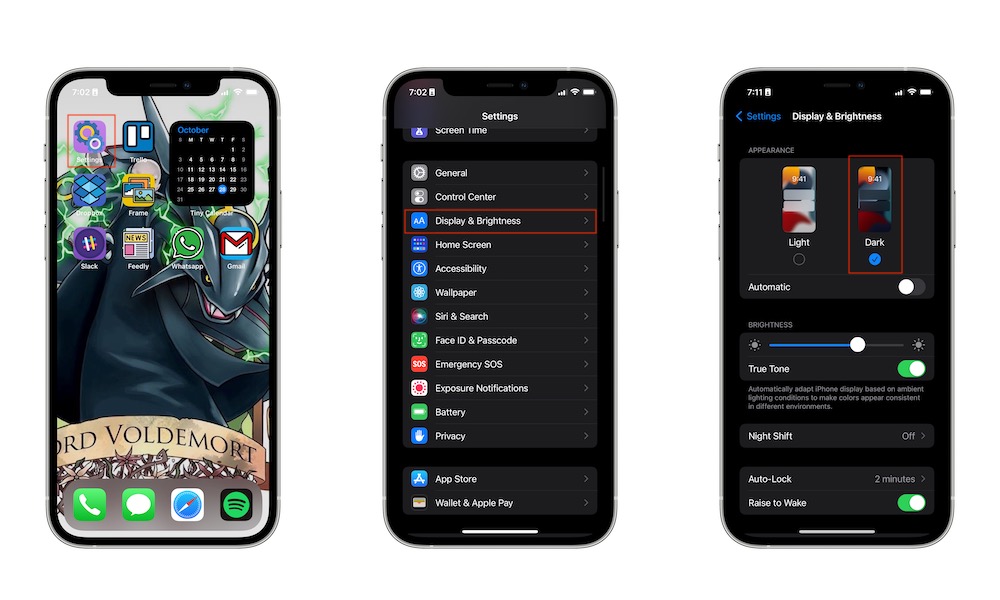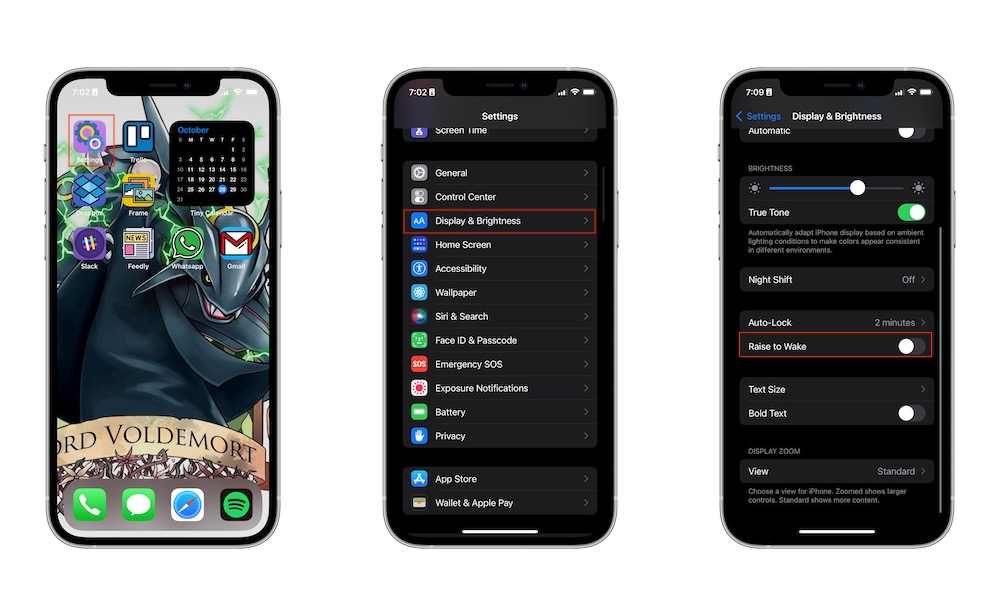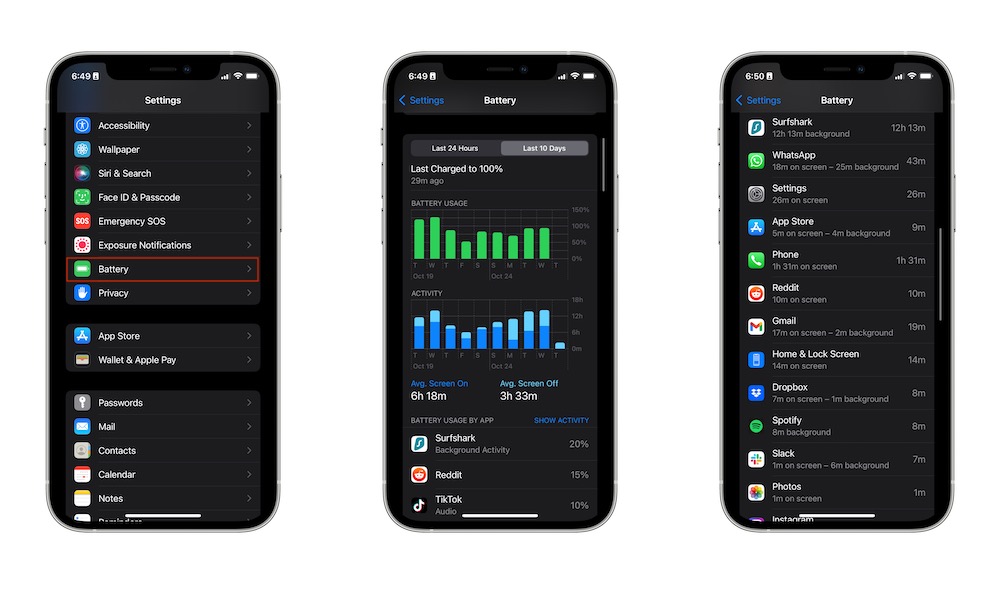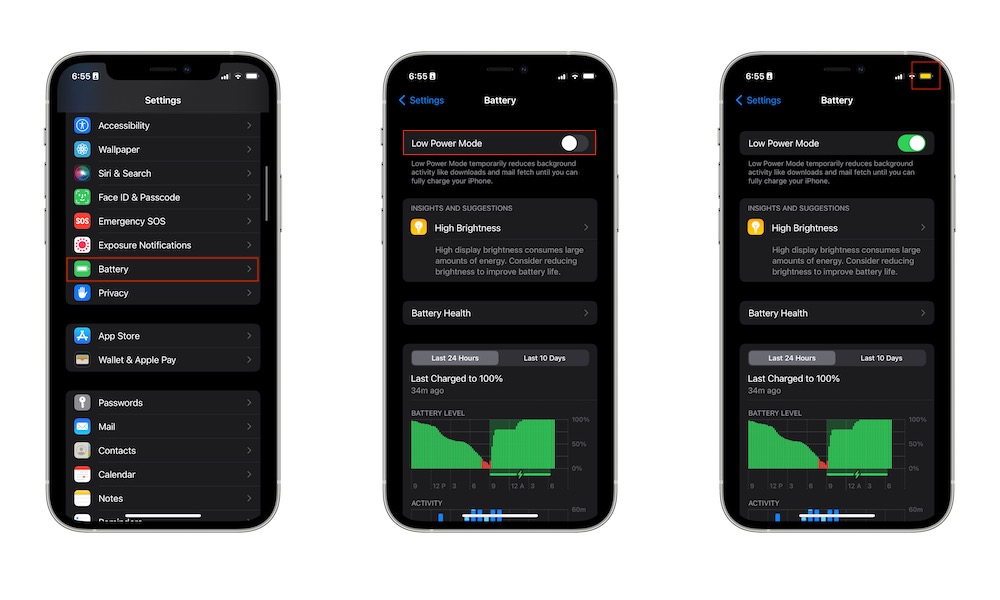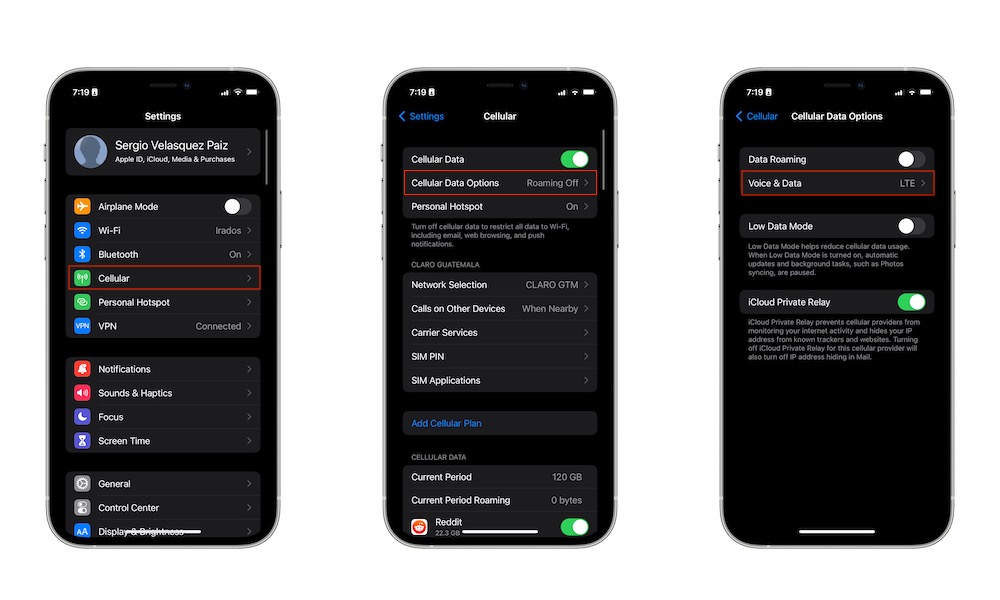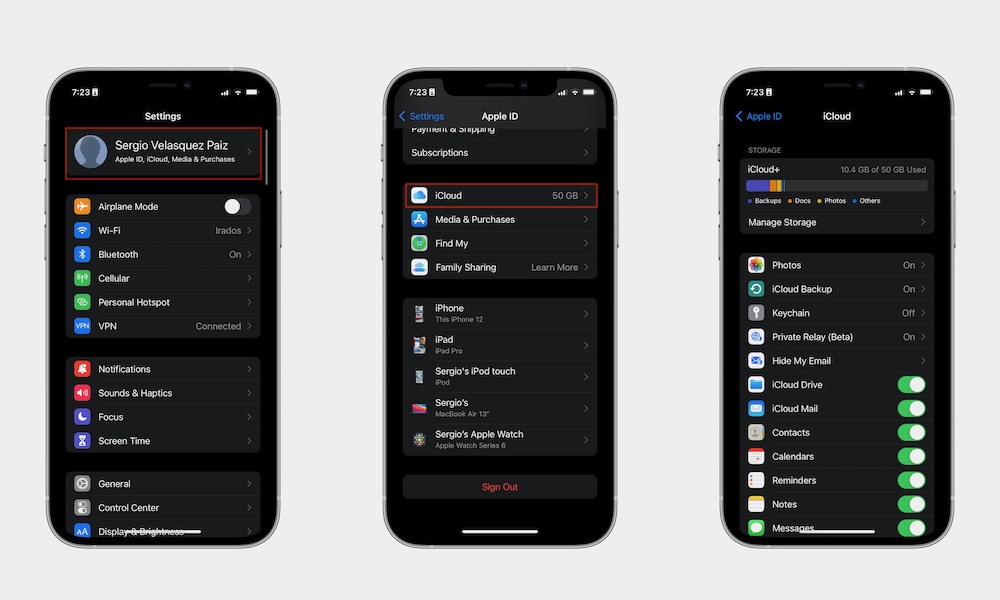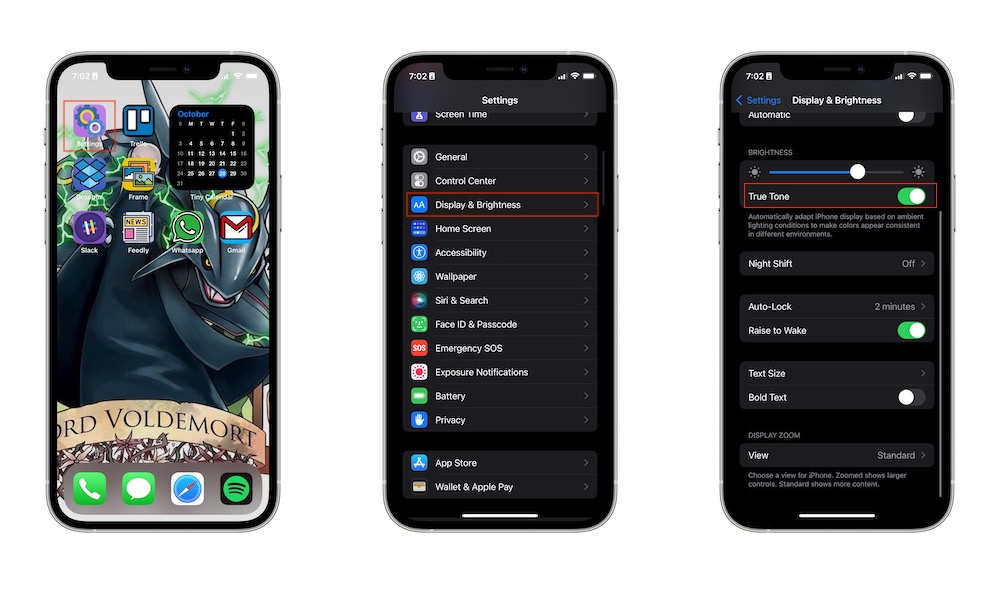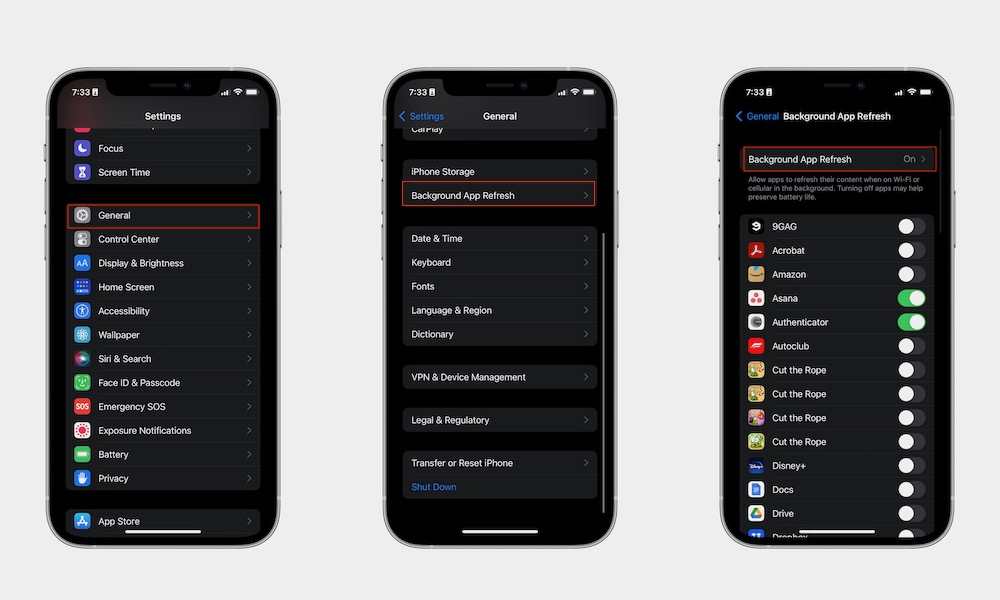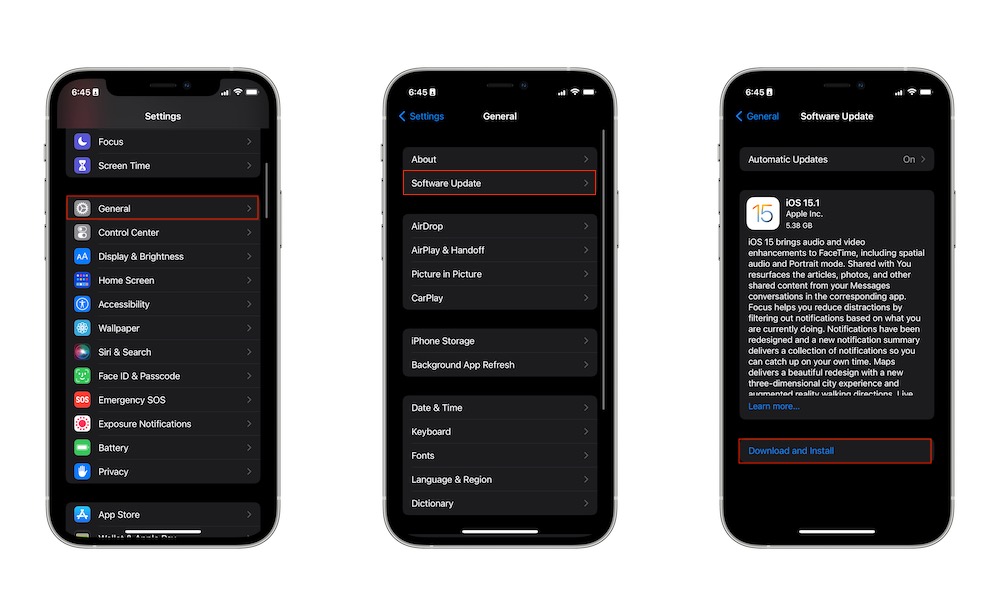10 Easy Ways to Max Out Your iPhone 13’s Battery Life
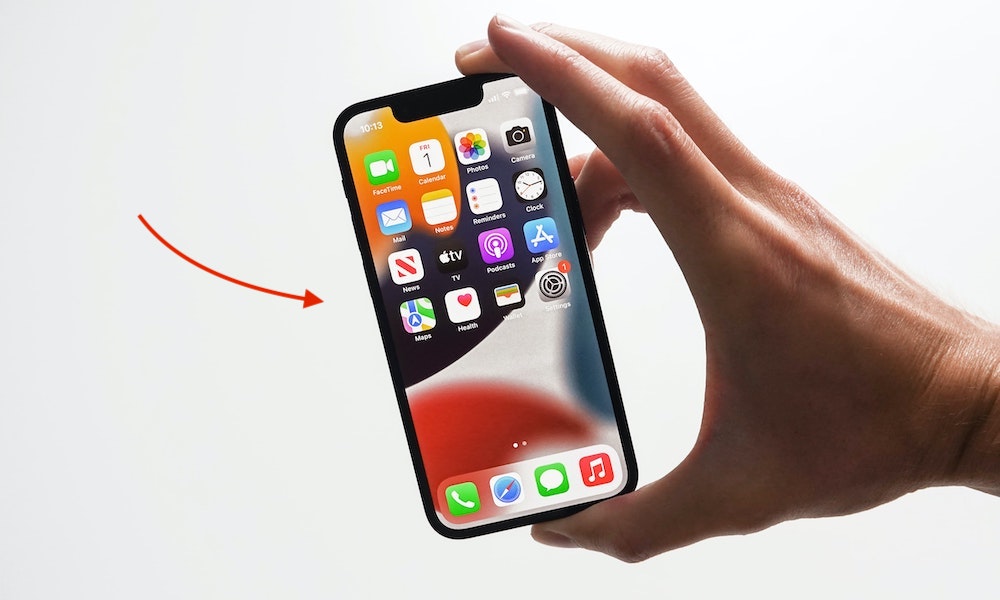 Credit: Jeremy Bezanger / Unsplash
Credit: Jeremy Bezanger / Unsplash
For the first time in a long time, Apple updated the batteries in the iPhone 13 lineup to make them larger and last longer. The battery life across every iPhone 13 is so good, your iPhone is probably going to last you the whole day with just a single charge, or maybe more if you're rocking the iPhone 13 Pro Max. With that said, you may be feeling like your iPhone 13's battery is draining faster than it should. It's possible that it's iOS 15's fault, or maybe your iPhone is focusing too much energy on unnecessary features. Whatever the reason may be, continue reading to learn ten ways you can improve your iPhone's battery life!
Start Using Dark Mode
Apple made the right choice introducing Dark Mode in iOS 13. Not only will this feature improve your battery, but it just makes your iPhone look cooler. Here's how to turn it on.
- Open Settings
- Scroll down and select Display & Brightness.
- Tap on Dark Mode.
You can also turn Dark Mode on from your Control Center by long-pressing the brightness slider and tapping Dark Mode on the lower left side of your iPhone.
Tip: If you want to save a bit more battery life, don't let your iPhone automatically change between Light and Dark Mode. Make sure the Automatic section below Dark Mode is disabled.
Turn Off Raise to Wake
All modern iPhones have a feature that makes the display turn on automatically after you pick the phone up. Although this is a helpful feature, it sometimes might get turned on by other movements, and it'll drain your battery.
- Open Settings.
- Scroll down and tap Display & Brightness.
- Toggle Raise to Wake off.
Make Sure You're Using the Right Charger
Since Apple doesn't give out wall chargers with iPhones anymore, you need to find one for yourself. Even though you might want to get a cheaper option, you need to make sure you're using the right charger. Your best choice is a first-party Apple charger or a charger that's MFi (Made For iPhone) certified. But those aren't your only options.
If you're using another charger, make sure it delivers anywhere between 18 to 29 watts of power or more. Also, try to use a reputable brand that's known for its quality products. Not using the right charger or charging cable can damage your iPhone's battery in the long run or not provide enough power to last you through the day.
Understand What's Draining Your Battery
It's possible that an app (or many apps) are using way too much of your iPhone 13's battery. The good news is that you can learn how you're using your iPhone and which apps are draining your battery. Here's how:
- Open the Settings app.
- Scroll down and select Battery.
- Scroll down, and you'll see a report of both your Battery Level and your Activity.
If you scroll down, you'll see which apps are using the most battery life. You can tap Show Activity or Show Battery Usage to have a better understanding of both how much you're using these apps and how much battery they're using.
Not only will this help you understand what's draining your battery life, but it might also help you realize which apps are taking a little too much of your time.
Use Low Power Mode
If you're running low on battery and you know you won't be able to charge your iPhone 13 for a while, you can turn Low Power Mode on so you can save some more battery throughout the day. This feature will reduce the background activity on your iPhone—like fetching mail or downloads—until your iPhone's close to fully charged.
- Go to the Settings app.
- Scroll down and tap Battery.
- Toggle Low Power Mode on.
You'll know it worked because the battery icon on your iPhone will turn yellow. You can also turn on Low Power Mode from your Control Center. Just make sure you have the option available by going to Settings > Control Center and then adding Low Power Mode.
Turn Off 5G
If you're not using it, it's sometimes a good idea to turn off your iPhone 13's 5G connectivity. Likewise, you might want to consider disabling 5G entirely, so it doesn't constantly drain battery life. You can turn off your cellular data connection from the Control Center whenever you're not using it.
Moreover, if you want your iPhone 13 to stop looking for a 5G connection entirely, then you can do this:
- Go to Settings.
- Tap on Cellular.
- Select Cellular Data Options.
- Tap on Voice & Data.
- Tap 4G.
Using 5G Auto or 5G will automatically make your iPhone search for a 5G connection. Both searching and using 5G will drain your battery faster.
Manage Your iCloud Settings
If an app is using iCloud, it'll constantly upload content from that app to the cloud so you can use it on your other devices. That can drain your battery life, so it's better if you manage it so not every app uses it.
- Open the Settings app.
- Tap your Apple ID name at the top of settings.
- Tap on iCloud.
Tap the toggle next to any app that you don't want using iCloud. Not every app needs to use iCloud services, especially video games. They both drain your battery and reduce your iCloud storage.
Manage Your iPhone's Brightness
The iPhone 13's display is one of the best on the market. With that said, the larger and more powerful the display is, the more battery power it needs. You can help this by reducing the screen brightness on your iPhone from the Control Center. Another thing you can do is disable True Tone. That way, your iPhone won't constantly be adjusting the screen brightness and color based on your environment.
- Go to the Settings app.
- Scroll down and tap Display & Brightness.
- Toggle True Tone off.
You can also do it from your Control Center by long-pressing the brightness slider and tapping True Tone at the bottom right corner.
Tip: If you're using the iPhone 13 Pro or 13 Pro Max, you might also want to consider disabling ProMotion. You can do this by going to Settings > Accessibility > Motion and then just tap the toggle next to Limit Time Frame.
Manage Background App Refresh
Background App Refresh lets you control which apps are allowed to run in the background and update automatically to fetch new content. Since not every app needs this feature available, it's a good idea to manage it by yourself so you can save more battery.
- Open the Settings app.
- Tap on General.
- Select Background App Refresh.
- Hit the toggle next to the apps you don't want using Background App Refresh.
You can also disable Background App Refresh completely by tapping on Background App Refresh at the top and then tapping Off.
Update iOS 15 ASAP
Ever since iOS 15 came out to the public, there have been some problems regarding battery life. Apparently, the new software update started draining the battery of many iPhones, including the iPhone 13. If you haven't yet, update your iPhone as soon as possible. The software update might improve your iPhone's performance, battery life and even include new privacy features. Here's how:
- Open the Settings app.
- Tap on General.
- Tap Software update.
- If there's a software update, you can tap Download and Install.
If you want, you can make your iPhone download and install software updates automatically. However, this can drain your battery life too. You can disable that by tapping Automatic Updates and disabling Download iOS Updates and Install iOS Updates.