Face ID Not Working on iPhone X? Here’s How to Fix It
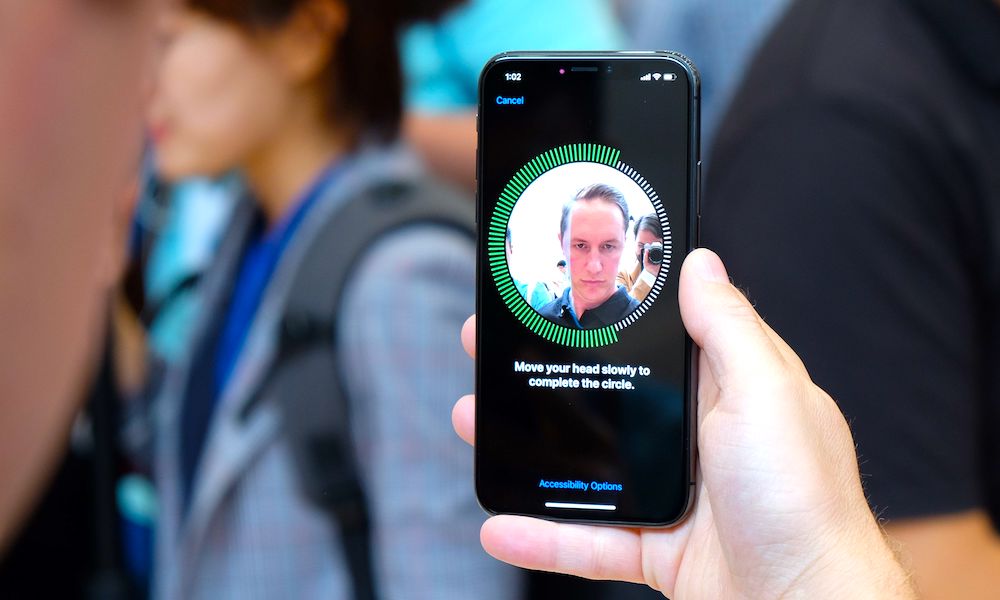 Credit: iPhoneros
Credit: iPhonerosToggle Dark Mode
After many months of rumors and speculations, Apple finally took the wraps off iPhone X during its keynote on September 12. The new iPhone not only looks stylish and modern but comes packed with tons of amazing new features.
Apple has ditched Touch ID in favor of a new authorization method in iPhone X known as Face ID, which allows you to unlock your iPhone with your face. While this is an amazing feature, many people believe that Face ID is not as secure and convenient as Touch ID despite Apple claiming otherwise.
Since Face ID is a new technology in iPhone, it might have issues authenticating faces. If you’re having problems unlocking your iPhone with Face ID, then there are a couple of ways that you can fix this issue. In this tutorial, we will outline the solutions that will help you fix Face ID in iPhone X.
Before we begin, make sure to take note of the following important points:
- Your entire face has to be within full view of the iPhone camera to authenticate.
- Hold your iPhone 10 to 20 inches away from your face when using Face ID. It should not be too close to your face.
- Make sure that there are not many other faces in the background, otherwise Face ID will have problems scanning your face.
- If you’re wearing anything on your face, such as a mask, cloth, or jewelry, then they might be covering a part of your face which is why Face ID is unable to identify you. Make sure to remove them before using Face ID.
How to Fix Face ID Not Working on iPhone
1 Restart Your iPhone
It is possible that a software bug or glitch is preventing Face ID from working properly. You can usually fix these minor software issues by restarting your iPhone.
- Press and hold the Power button on the side of your iPhone until “Slide to Power off” appears on your screen.
- Drag the slider from left to right to power off your iPhone.
- Wait for about 5-10 seconds, then hold the Power button to switch on your iPhone.
2 Use in Good Lightning Conditions
One of the common reasons why Face ID fails to work properly is because of the lighting conditions around you. If it is too dark or too bright, then Face ID will have difficulties recognizing your face. Make sure that there’s a good lightning condition when using Face ID on your iPhone.
3 Delete Face ID and Add It Again
It could be that Face ID didn’t scan your face properly when setting it up, which is why you’re having issues with it. You can fix this problem by removing your current Face ID and setting it up again.
- To delete your saved Face ID, open the Settings app and go to Face ID & Passcode.
- Enter your iPhone’s passcode, then tap on the Face ID you want to remove and choose Delete Face.
- Once you’ve removed the current Face ID, go back to Face ID & Passcode and tap on Enroll Face to set up a new Face ID.
4 Remove iPhone Case or Screen Protector
If your iPhone is enclosed by a protective case or there’s a screen protector on it, then it might be blocking the sensors or the front camera of your iPhone, which is used by Face ID to identify your face. Try removing the iPhone case or the screen protector to check if Face ID works properly.
5 Reset Settings
Resetting all the settings on your iPhone helps to fix minor software glitches, which could be creating issues for Face ID. This step only resets the settings of your iPhone to factory defaults so all your data will remain untouched.
To reset all the settings, follow the steps below:
- Open the Settings app and go to General.
- Scroll to the bottom and tap on Reset.
- Choose Reset All Settings. Enter your iPhone’s passcode if required, then tap on Reset All Settings to confirm.
- Once all the settings have been reset, your iPhone will restart.
6 Update to the Latest iOS Version
New software updates usually fix bugs and issues that were present in the previous version. You can fix Face ID by updating to the latest iOS version, which could fix bugs and glitches that were causing issues with Face ID.
- To update your iPhone, open the Settings app and go to General > Software Update.
- If there’s an update available, tap on Download & Install to update your iPhone to the latest iOS version.
7 Restore Your iPhone
If none of the above methods fix the problem, then you should perform a full restore. This will wipe all the data on your iPhone and restore it to factory defaults, which can help fix software issues with Face ID. Before performing a restore, make sure that you take a complete backup of your iPhone using iTunes or iCloud.
- To perform a restore, connect your iPhone to your computer and open iTunes.
- Go to the Summary page on iTunes.
- Click on the Restore iPhone button and follow the on-screen instructions to restore your device.
- Once the restore is done and your iPhone opens to the welcome screen, you can restore from your backup using iTunes or iCloud.
8 Head to the Apple Store
If you’re at this step and still facing issues with Face ID, then the last thing to do would be to take your iPhone to a nearby Apple Store and have it inspected. If there are hardware or software issues that are preventing Face ID from working properly, then the Apple staff will help you get it fixed.
These are some of the solutions that should hopefully help you fix Face ID. Since Face ID is a new technology for iPhone X, it might have bugs or software issues that prevent it from working properly. Apple usually fixes these issues with software updates. If the problem is due to a hardware issue, then your best bet would be to take it to the Apple Store to get it fixed or even have your iPhone replaced, if eligible.






