How to Enable ‘Type to Siri’ in iOS 11
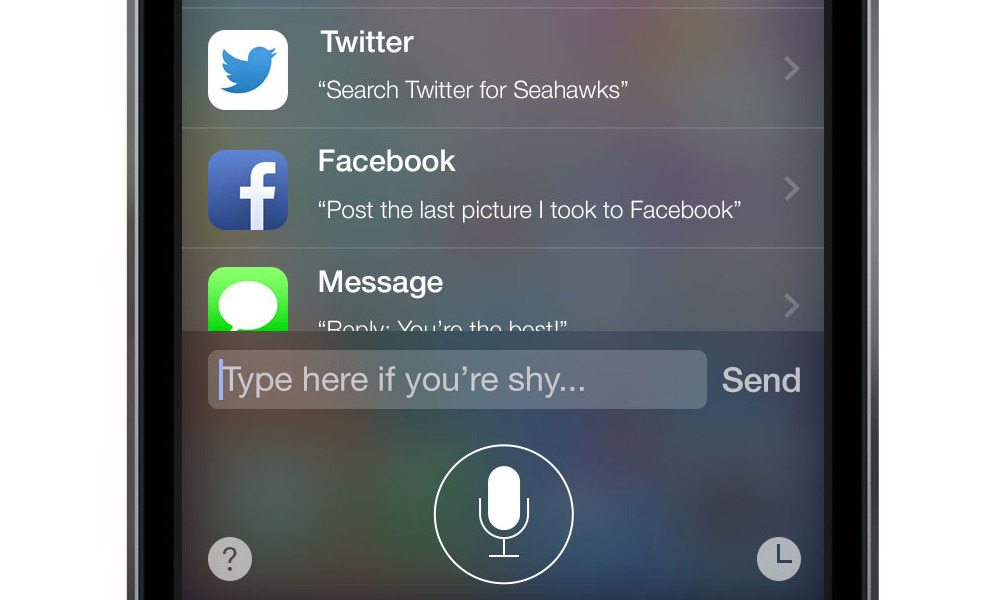
'Type to Siri' Concept Image via Dribble
Toggle Dark Mode
Many of us must have been in a situation where we couldn’t speak to Siri, such as during class, in the workplace, or in a crowded place where Siri cannot hear you properly. Moreover, Siri has difficulty understanding users who have an accent. This is no longer an issue in iOS 11 because Siri comes with a new feature that aims to solve this problem.
Called ‘Type to Siri’, this new feature in iOS 11 allows you to type your questions or requests to Siri rather than requiring you to speak. This is very convenient for users who have difficulties speaking to Siri, mainly due to their accent.
By default, Type to Siri is disabled in iOS 11 so you have to enable it manually. After turning it on, when you invoke Siri, you’ll find a new text field right above the keyboard where you can type in your question to be answered by Siri. Before enabling this feature, you first have to turn on Siri if you haven’t done so.
Here’s how to enable Siri and Type to Siri in iOS 11 on iPhone, iPad, or iPod touch.
How to Enable Siri on iOS
-
Open the Settings app.
-
Scroll down and tap on ‘Siri & Search’.
-
Toggle on ‘Press for Siri’.
-
Now that you have turned on Siri, you can press and hold the Home button to invoke it.
How to Enable Type to Siri in iOS 11
-
Open Settings and go to General.
-
Tap on Accessibility.
-
Scroll down and tap on Siri.
-
Now toggle on ‘Type to Siri’.
-
Once you’ve enabled this feature, press and hold the Home button to invoke Siri.
-
Right above the keyboard, you’ll notice that there’s a new text field. Type your query within this text field, then press the Done button in the bottom right corner of the keyboard.
Your questions will now be answered by Siri without requiring you to speak anything. This feature is extremely useful for users who prefer to type their questions rather than speaking.
Siri received a lot of improvements in iOS 11 and is a whole lot smarter. It has a more natural voice, displays suggestions as well as follows-up to your original question, and is capable of translating phrases from English to a number of other languages such as Chinese, Spanish, German, Italian, and French.






