How to Enable or Disable iMessage Read Receipts on iPhone or iPad
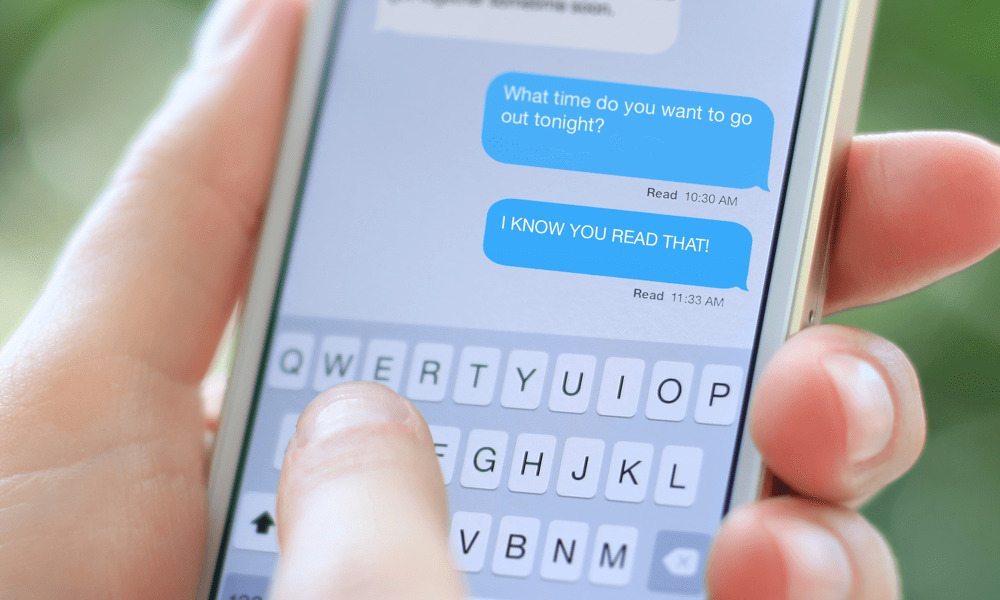 Credit: The Cut
Credit: The Cut
Toggle Dark Mode
Read receipts is a feature in iMessage that has been around for quite some time. It notifies you when your messages have been read by other people. Similarly, others can also find out when you’ve read their messages. When this happens, a small “Read” notification appears below the message along with the exact time that it was read.
While read receipts are very useful to know whether your messages have been read or not, it can be annoying in situations when you don’t want the other person to know that you’ve read their messages. Fortunately, Apple allows users to disable read receipts for iMessage and all you have to do is to disable a single toggle and you’re good to go.
Once you turn off read receipts, no one can find out when you’ve read their messages. The only caveat is that you also cannot view whether other people have read your messages. This makes it fair for both parties in a conversation.
In this guide, we’ll show you how to enable or disable read receipts for iMessage on iPhone or iPad. You can either toggle read receipts for everyone or do it on a per-contact basis. We’ll show you both the methods in this article.
Note:Â read receipts only appear when you actually view the other person’s message. If you view their messages on the Lock screen, then they won’t be notified. But, if you 3D Touch to expand the message on the Lock screen, then they will be notified.
How to Enable or Disable iMessage Read Receipts for All Contacts
-
Open the Settings app on your iPhone or iPad.
-
Tap on Messages.
-
Toggle on Send Read Receipts if you wish to enable it. If you want to disable it, simply turn off the toggle.
-
And that’s it! If you turned off read receipts, now no one can find out when you read their messages and vice versa. So go ahead and read your new iMessage texts without any worries.
How to Enable or Disable iMessage Read Receipts Individually
-
Enabling or disabling iMessage read receipts individually is only available to devices running iOS 10 and above. This setting was introduced in iOS 10, so users who are on prior versions won’t find this option.
-
Open the Messages app and go to the conversation where you want to enable or disable read receipts.
-
Tap on the “i” icon in the top right corner.
-
Enable or disable Send Read Receipts based on your preference.
-
Tap on the Done button once you’re finished.
If you don’t see the previous option, it’s either because the conversation is an SMS thread rather than iMessage, or because its a group conversation. This option is only available in individual conversations where it’s a one-to-one iMessage chat.
This is how you can enable or disable read receipts for iMessage. It’s good to see that Apple finally allows users to enable or disable iMessage read receipts on a per-contact basis. This way you can enable read receipts for everyone while keeping it turned off for specific contacts.
Apart from iMessage, read receipts are now available in most messaging apps. WhatsApp, Telegram, Messenger, and many other messaging apps available have this feature. Each app has its own settings for configuring read receipts.






