How to Downgrade to iOS 10.3
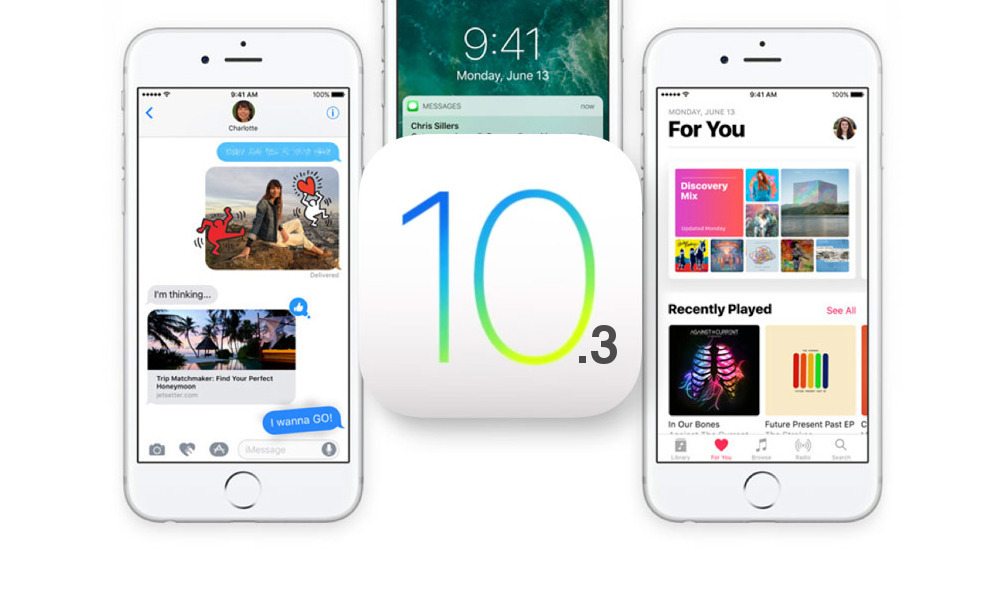
Image via Apple
Toggle Dark Mode
Just a few weeks after the release of iOS 10.3, Apple released a minor iOS 10.3.1 update containing important security updates, including a vulnerability fix that would that let an attacker execute arbitrary code on a device’s Wi-Fi chip.
We recommend that users install this update to improve the security of their iOS devices, however If you find new problems arising from this update, then the good news is that you can easily downgrade your device from iOS 10.3.1 to iOS 10.3.
Downgrading to an earlier version of iOS is only possible if Apple is signing that firmware. As of this writing, Apple is still signing iOS 10.3, therefore you can downgrade your device to this firmware version easily.
In this tutorial, we will show you how to downgrade an iPhone, iPad or iPod Touch from iOS 10.3.1 to iOS 10.3.
Before proceeding, take note of these important points:
- You can only downgrade to a firmware that is being signed by Apple.
- You can check the signing status of iOS 10.3 from here.
- Downgrading your device wipes all of the data stored on it. Make sure to do a complete backup using iTunes or iCloud.
How to Downgrade iOS 10.3.1 on iPhone, iPad or iPod
Note: you can downgrade to iOS 10.3 only if Apple is signing the firmware. You can check the signing status of iOS 10.3 from here.
- Download the iOS 10.3.1 IPSW.
- Turn off Find My iPhone from Settings > iCloud > Find My iPhone.
- Connect your device to your computer via a USB cable and open iTunes.
- Click on your device’s icon in iTunes to open the Summary page.
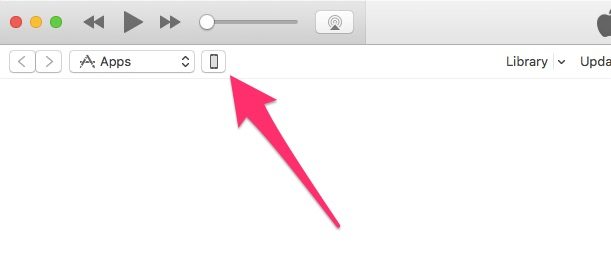
- Hold the Alt/Option key on Mac or Shift key on Windows and click on the Restore iPhone (or iPad/iPod) button.
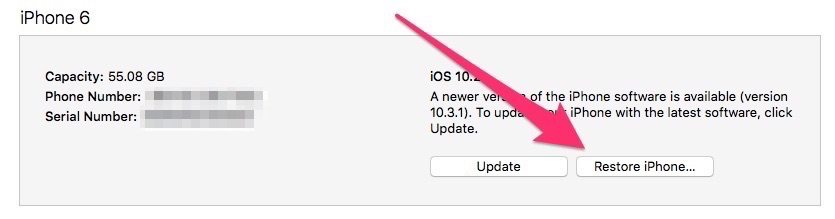
- Browse and select the iOS 10.3 IPSW file that you downloaded in Step 1.
- The downgrade process will now begin. iTunes will verify the software and install it on your device. This may take some time so stay patient and do not interrupt the process.
Note: If you receive the error message “This device isn’t eligible for the requested build”, it is because you downloaded the wrong firmware file in Step 1. Make sure to download the firmware file that correctly matches the model of your iOS device.
Once the downgrade is completed, your device will boot to the welcome screen. You can then proceed with the initial setup and restore from a backup (recommended) or set up as a new device (not recommended).






