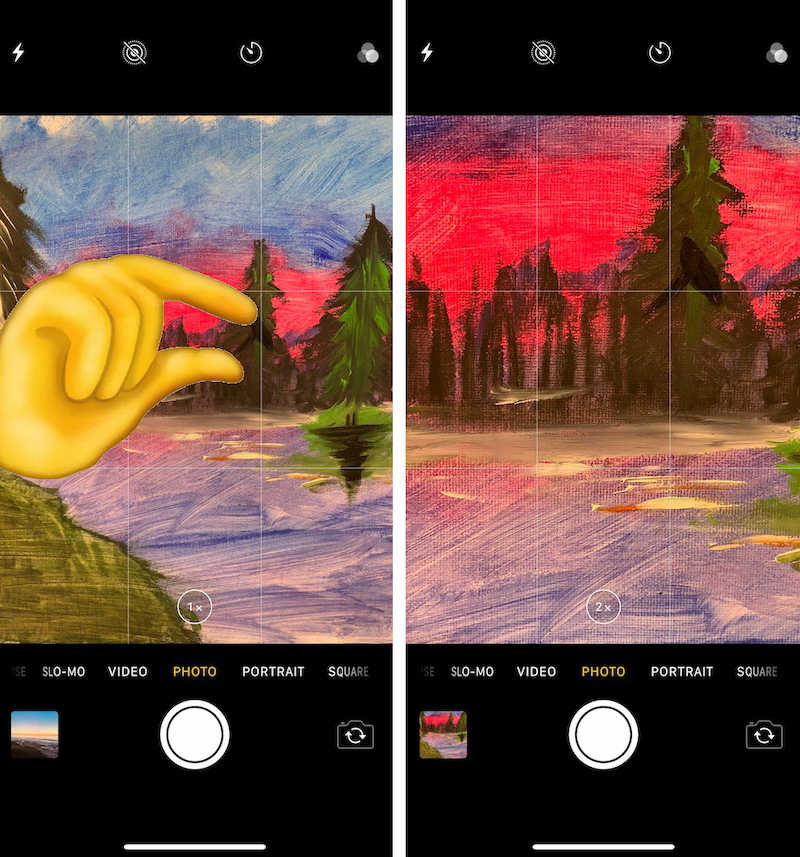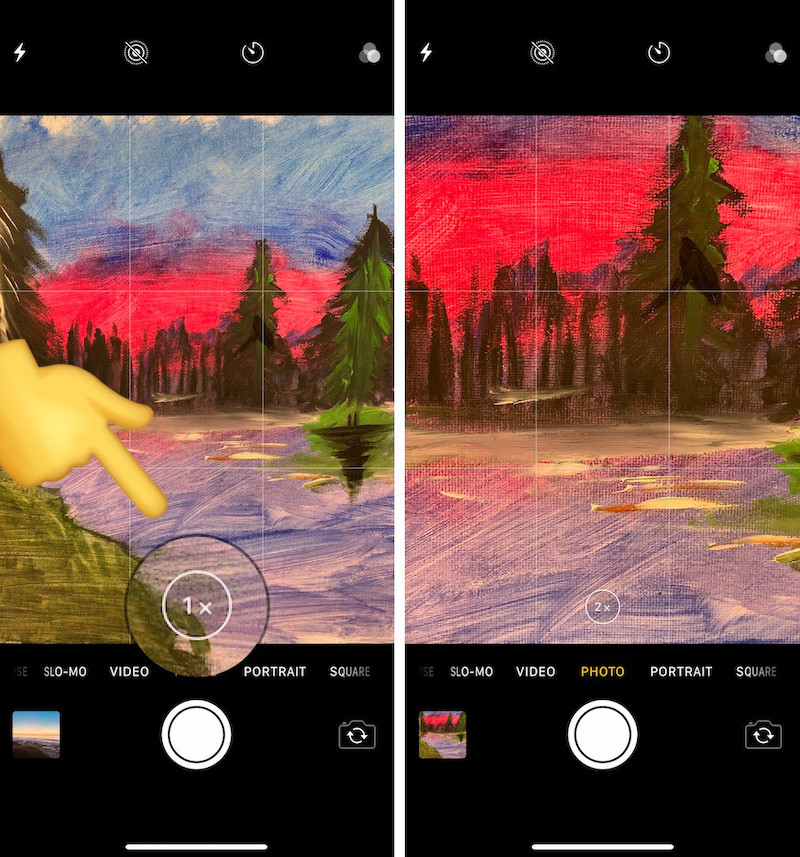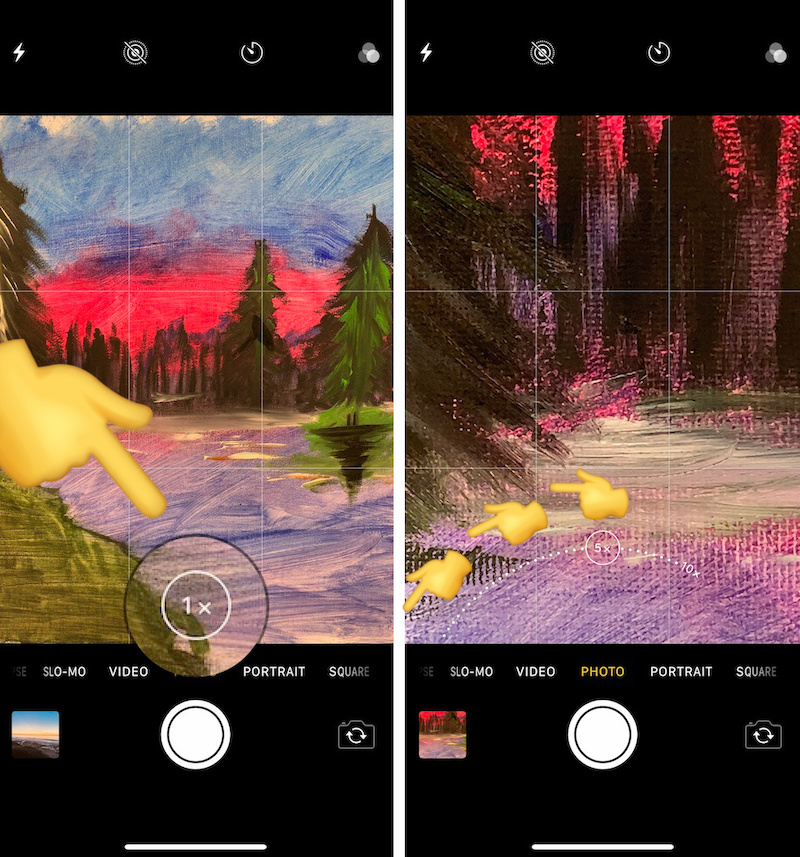Do You Know All Three Ways to Zoom Using Your iPhone’s Camera?
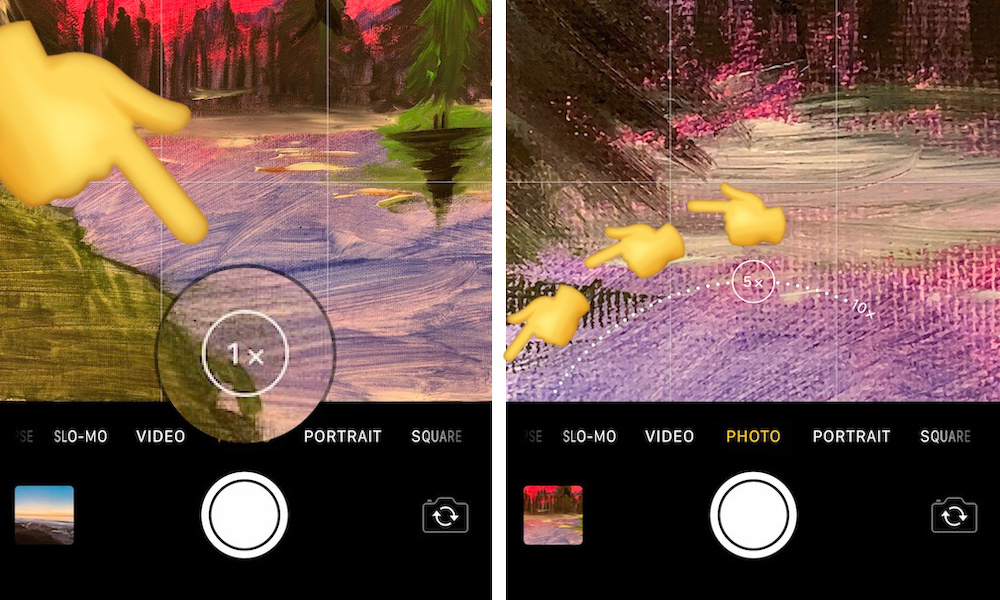 Credit: iDrop News / Elijah Waeterling
Credit: iDrop News / Elijah Waeterling
Toggle Dark Mode
Pinch-to-zoom is the tried and true way to zoom before taking a photo on any iPhone. But believe it or not, there are actually three ways to zoom using your iPhone’s camera. Even better yet, two of these methods only require one finger rather than two.
Unfortunately, some of the camera tricks listed below only apply to newer iPhones with dual-lens camera systems including the iPhone XS Max, XS, X, 8 Plus and 7 Plus. But if you do have one of those aforementioned devices, you’ll be happy to know that zooming using your iPhone’s camera is even easier than you thought. Continue reading to learn all three ways to zoom using your iPhone’s built-in Camera app.
Traditional Pinch-to-Zoom
Pinch-to-zoom is the traditional way to zoom using an iPhone, and you likely already know how to do it. Notably, pinch-to-zoom is also the only way to zoom using Apple’s native Camera app on iPhone devices with a single rear camera lens. Here’s how it’s done.
- Open the Camera app.
- Place two fingers on the viewfinder window.
- Expand your fingers to zoom in. Pinch them to zoom back out.
Zoom with Just a Tap
On iPhone devices with a dual-lens setup, like the iPhone XS Max, XS, X, 8 Plus and 7 Plus, you don’t actually need two fingers to zoom.
These devices allow you to zoom with just a tap of your finger by using the following handy shortcut. Here’s how to do it.
- Open the Camera app.
- Find the circle button in the viewfinder with a 1x icon.
- Tap it to reach 2x zoom. This is the maximum zoom that the telephoto lens on your iPhone is capable of reaching.
- Tap the icon again to retreat back to the standard 1x view.
Long Press and Slide to Zoom
This trick allows you to fine-tune your zoom, as well as move beyond 2x optical zoom into the iPhone’s limit of 10x digital zoom (all with one finger).
However, the slide-to-zoom function only works on iPhone devices with dual-lens camera systems, which include the iPhone XS Max, XS, X, 8 Plus and 7 Plus. Here’s how to do it.
- Open the Camera app.
- Find the circle in the viewfinder with a 1x icon.
- Long-press the 1x icon and slide your finger to the left to adjust your zoom (up to 10x).
- Take a photo, or press the circle icon again to retreat back to 1x zoom instantly.