How to Cancel Your Apple Music Subscription
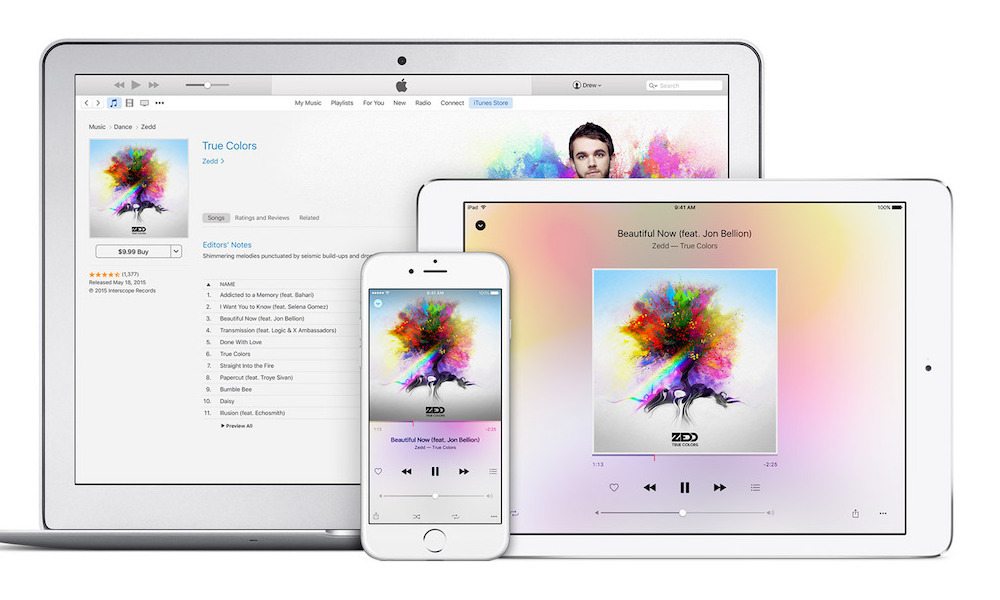
Image via Apple
Toggle Dark Mode
Apple Music is a music streaming service that allows users to stream any song to their iOS device as well as create a playlist of their favorite songs or listen to existing curated playlists.
When you use Apple Music for the first time, you’ll be provided with a free three-month trial, after which your credit card will be charged automatically on a monthly basis. Given the number of music streaming services available today, this free trial provides you an opportunity to decide which service to go with.
If you prefer to manually renew your subscription, or no longer wish to use Apple Music, then you can easily cancel your subscription at any time. Here’s how to cancel your Apple Music subscription on iOS or macOS.
How to Cancel Your Apple Music Subscription on iPhone or iPad
- Open the iTunes app on your iOS device.
- Scroll to the bottom and tap on your Apple ID.
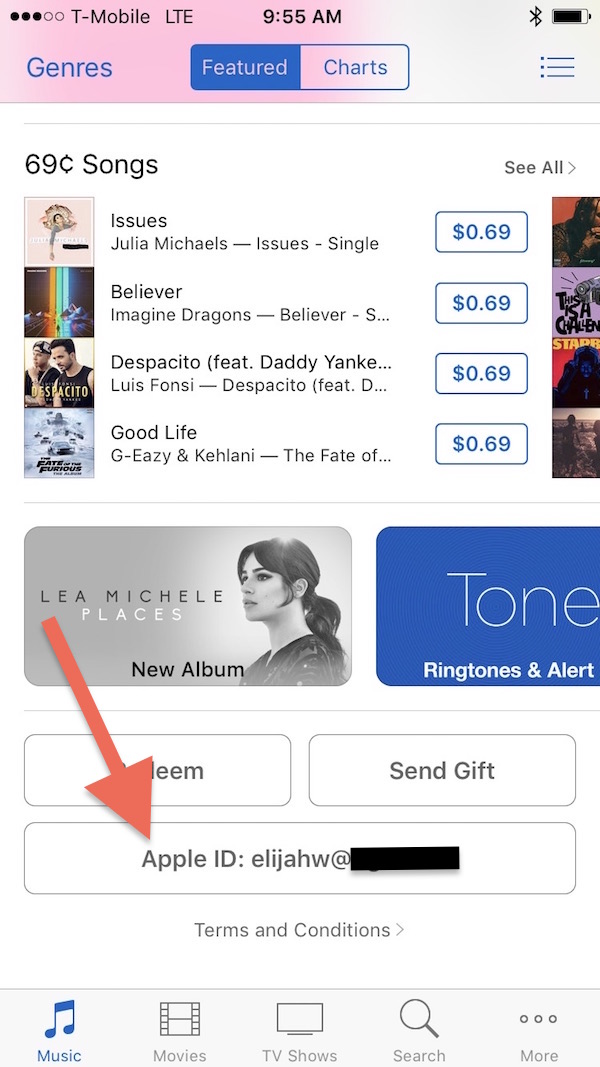
- Choose View Apple ID.
- Enter your Apple ID password when prompted or use Touch ID.
- Tap on Subscriptions.
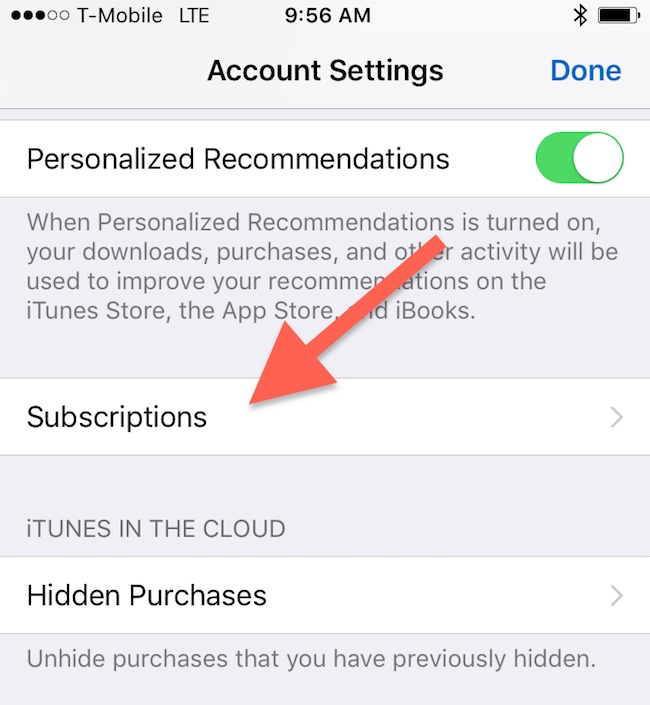
- Here you’ll view a list of all the active and expired subscriptions tied to your Apple ID. Find and select Apple Music from the list.
- Tap on Cancel Subscription.
How to Cancel Your Apple Music Subscription on macOS
- Open iTunes on your Mac.
- Go to Music and open the Store section.
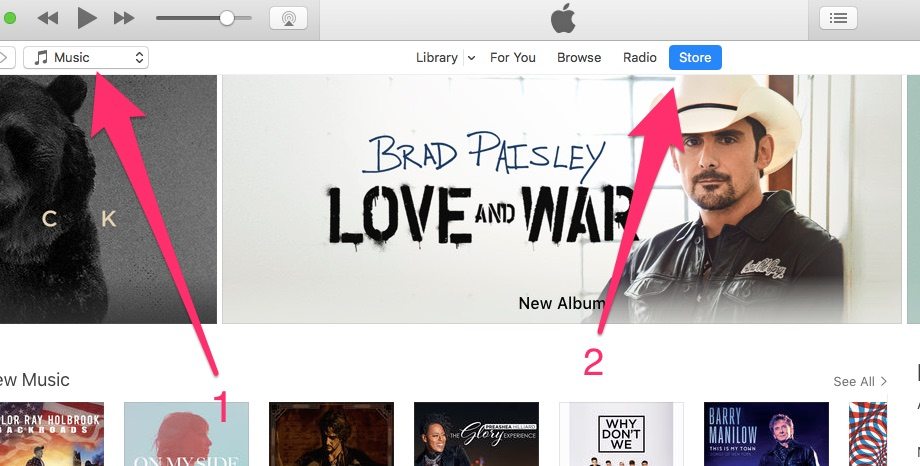
- Click on Account from the links section in the right side.
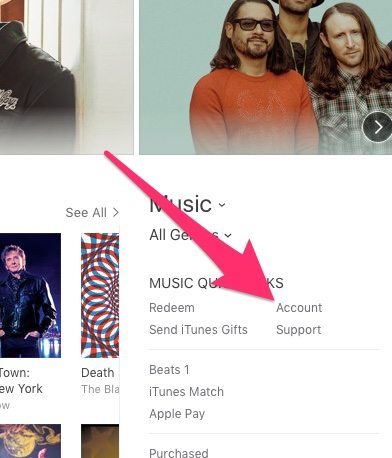
- Under Settings, click on the Manage button next to Subscriptions.
- Find Apple Music from the list and click on Edit.
- Click on Cancel Subscription located at the bottom of the page.
- Click on Done.
That’s it! Your Apple Music subscription is now cancelled and your credit card won’t be charged on a monthly basis anymore. If you were on a free trial, you’ll continue to have access to Apple Music until the trial period ends.






