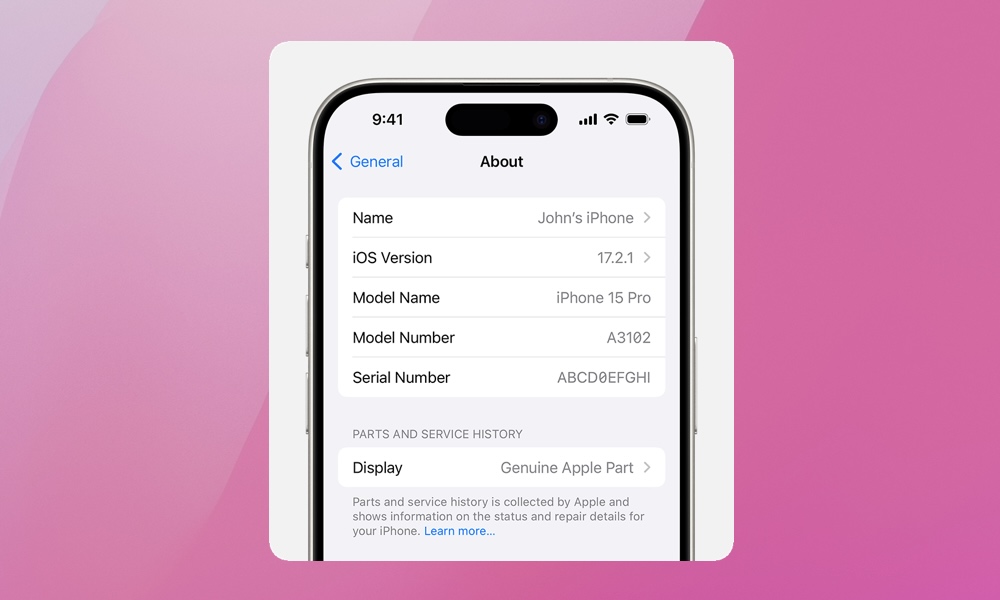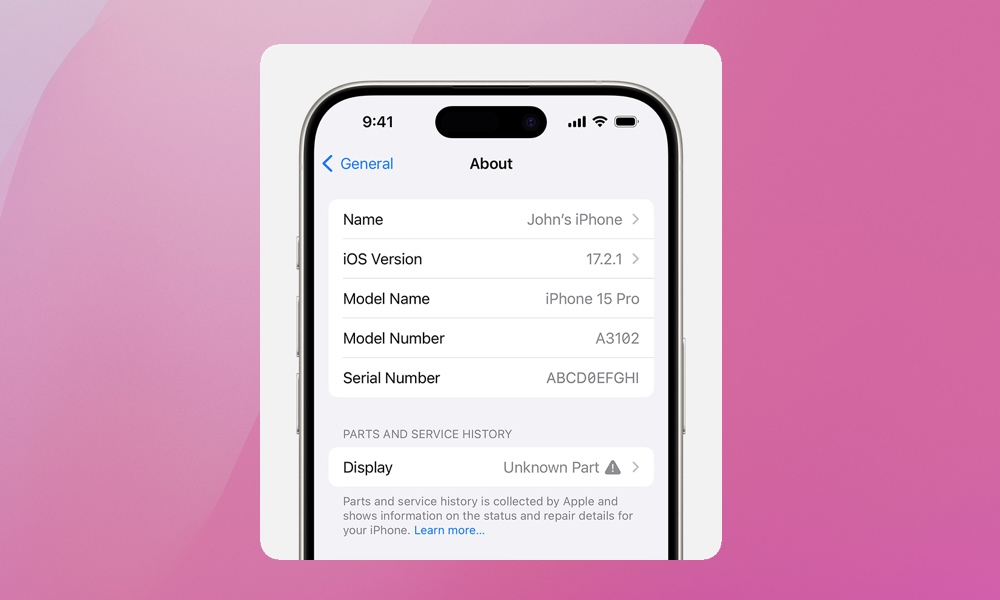Buying a Used iPhone? Be Sure to Check Its Service History
 Credit: Revendo / Unsplash
Credit: Revendo / Unsplash
Toggle Dark Mode
Purchasing a used iPhone can be a cost-effective way to upgrade without breaking the bank. However, when buying any used electronics, particularly smartphones like the iPhone, it’s critical to understand if you’re getting the benefit of your bargain.
A used iPhone should still be functional and reliable over the long term, but before pulling the trigger, it’s a good idea to check your prospective iPhone’s service history. Consider it a CARFAX for the iPhone. Here’s why it matters and how to check it.
Why Check the Service History?
Apple is slowly changing its repair policies, opening the door to allowing repair centers to use some used parts. However, Apple still enforces a “parts pairing” process. This process determines whether or not a used part, such as a screen, battery, or biometric sensor for Face ID or Touch ID, is in fact a genuine Apple part.
Parts pairing is important for both functionality and security reasons. So, when considering a used iPhone, you’ll want to take a peek under the hood. This holds true for any iPhone, including the latest iPhone 15.
The service history of an iPhone includes details about past repairs, replacements, and any official services it might have undergone. This history can provide valuable insights into the phone’s current condition and its potential longevity. A well-maintained iPhone with minimal repairs could offer better performance and reliability compared to one that has undergone significant repairs like water damage or multiple battery replacements.
How to Check iPhone Service History
Since iOS 15.2 (released December 2021), you can check the parts and service history of an iPhone. Simply open the Settings app and go to General > About.
If the iPhone was repaired, you’ll see a “Parts and Service History” section, as shown in the image above. The specific parts that were repaired will be identified along with whether the replacement was an Apple part or an “unknown” part. For iOS versions prior to iOS 15.2, you can only check to see if an unknown part was used.
Before you even check the service history, it’s a good idea to kick the tires by looking for physical indicators of repairs. This includes things like mismatched screws, gaps in the casing, or a screen that doesn’t sit or feel flush with the body. These can be indicators of unauthorized repairs or repairs not otherwise up to Apple’s service standards.
Another option is using the iPhone’s diagnostic tool. Alternatively, if you have the flexibility, visit an Apple Store or authorized Apple service provider for a diagnostic test. There might be a cost involved, but it’s likely worth it.
Checking the service history of a used iPhone will give you peace of mind that you’re making a wise investment. Doing so should set clear expectations regarding the iPhone’s performance and reliability. Used iPhone’s aren’t cheap, and you’ll want to avoid costly repairs down the line. Lastly, ask the seller directly about the iPhone’s service history. Reputable sellers will often keep records of any services or repairs. If buying privately, ask and request any documentation or receipts available. Good luck!