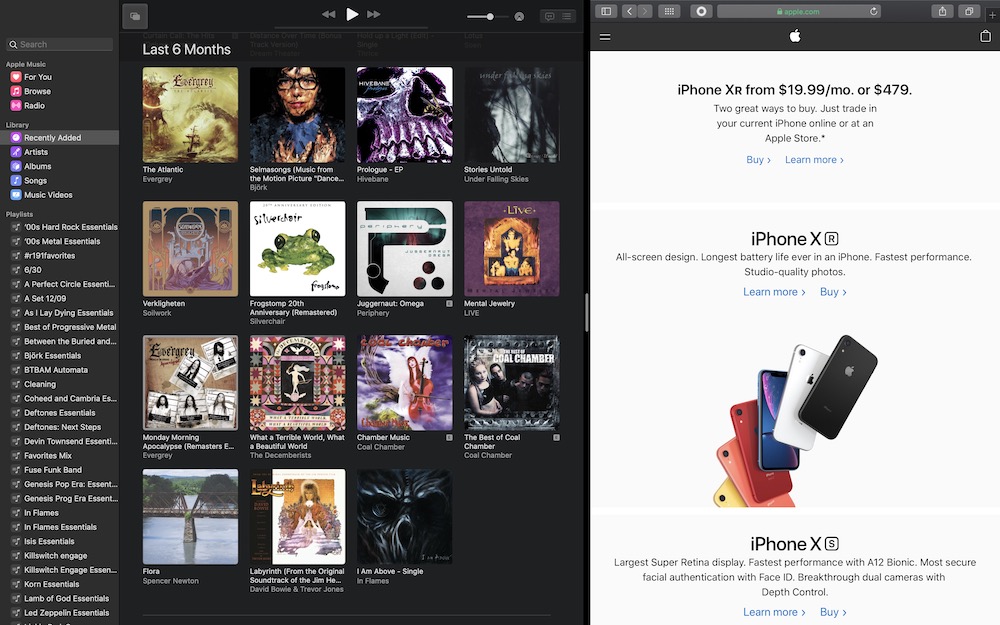Apple Made Window Management Better in macOS Catalina (Here’s How to Use It)
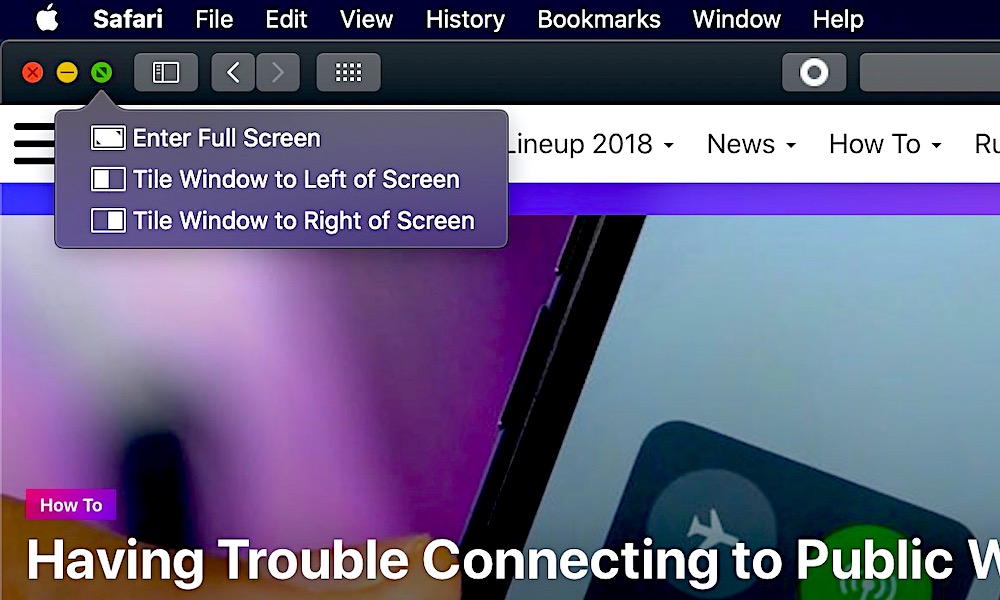 Credit: iDrop News
Credit: iDrop News
Toggle Dark Mode
There have been quite a few significant changes in macOS 10.15, but one that hasn’t gotten a lot of attention is the easier to use window management system. There have been a few third-party options on the market for a while, but now Apple has made a few noticeable tweaks to theirs.
If you have an iPad, or are familiar with how the iPad’s multitasking works, then you already have an understanding of how macOS’ window management system works. Window management was originally added in macOS 10.14 but many people didn’t even know it existed
The major downside to Apple’s window management is that you can only run two windows at a time. Many third-party options will let you run two, three or even four on one screen.
How to Use Window Management in macOS Catalina
- Hover your cursor above the green button in the upper left-hand corner of an open window.
- Choose if you’d like to maximize the window, or set it as a tile on the left or right-hand side.
- Once you choose the side of the screen you’d like the first window to appear, all of your remaining windows will open in the exposé format.
- Now, click on the app that you’d
like to open on the other side.
How to Adjust the Windows
Once you have the two windows opened side-by-side, a grey bar will appear in the middle. Click and hold on that bar to drag left or right to resize the windows.
If you decide that you no longer want to use the apps side-by-side, bring your cursor up to the top of the screen.
You can then exit fullscreen by clicking on one of the green circles, or you can click on the red circle to close out of one of the apps.
Best Third-Party Option
I’ve been using an App called Magnet for quite a while. Magnet is available on the Mac App Store and only costs $1. It’s much easier to use and can support up to four windows on one display and or up to six windows on any supported ultra-wide monitor.
One of the great things about Magnet is that it supports usage of hotkeys to instantly relocate your window to a section of the screen, or you can use a simple drop-down menu from the menu bar to easily choose what part of the screen you’d like to move your window