How to Add or Remove AutoFill Credit Cards on iPhone and macOS

Toggle Dark Mode
Apart from keeping Safari usernames and passwords up-to-date across all of your connected devices, iCloud Keychain can also store your credit card information for a faster check out process when making purchases online.
When it comes to storing your credit card information, iCloud Keychain will just save the card number and its expiration date. For security reasons, it doesn’t store your card’s security code (CCV2), which has to be entered manually by yourself every time you want to make an online purchase.
When you store your credit card information in iCloud Keychain, Safari will automatically fill the information when making purchases online. Here’s how you can add credit card information to iCloud Keychain or remove it manually on your Mac. If you’d prefer to make these changes on your iPhone, find iOS instructions at the bottom of this page.
How to Add Credit Card Information to Safari on macOS
- Open Safari on Mac.
- Click on Safari in the menu bar at the top of your screen.
- Choose Preferences.
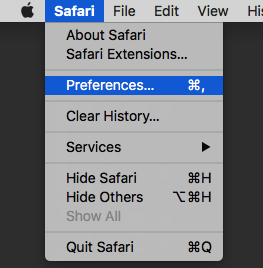
- Click on the AutoFill tab.
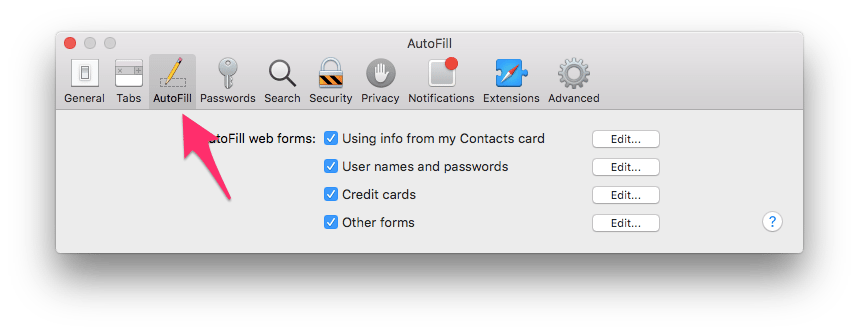
- Tick the Credit cards checkbox and then click Edit.
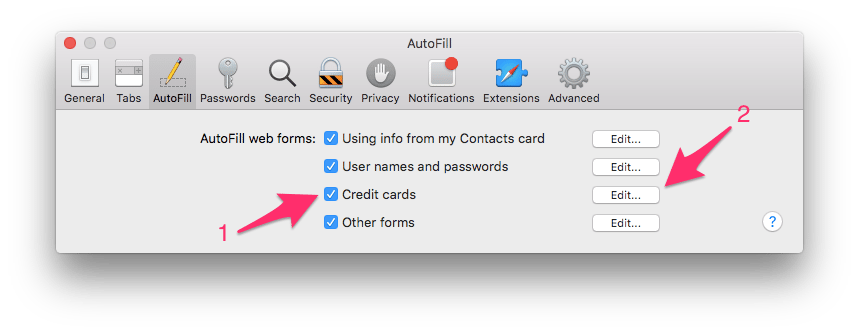
- Click on Add.
- Enter your credit card information such as the card number, cardholder name, and expiration date. Make sure to add a name for the card in the Description field like “Joint Checking” or “Personal Debit Card.” This will come in handy later when making purchases.
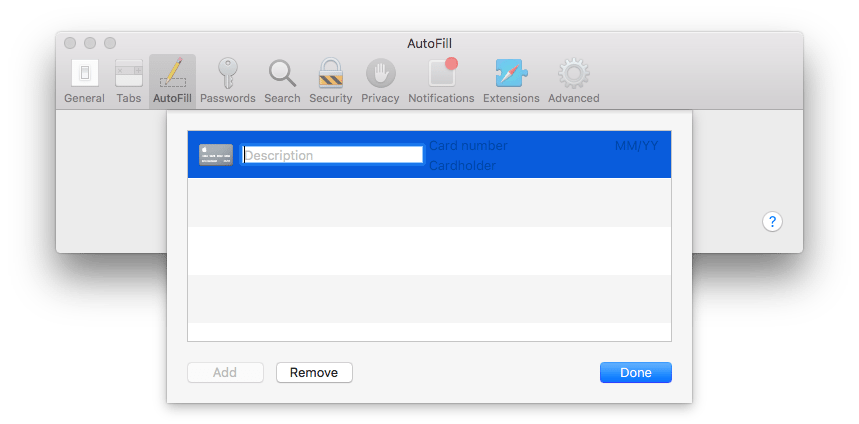
- Click on the Done button to save the new credit card.
Now when you attempt to make an online purchase, Safari will prompt to fill the credit card information automatically. The CCV2 (security code) has to be entered manually.
How to Remove a Credit Card from Safari on macOS
- Open Safari on Mac.
- Click on Safari in the menu bar at the top of your screen.
- Choose Preferences.
- Click on the AutoFill tab.
- Click on the Edit button next to Credit cards.
- Select the card you wish to remove and then click on the Remove button.
- Click on Done.
That’s it. The selected credit card is now removed from your iCloud Keychain and Safari will no longer fill its information automatically during an online purchase. The changes that you make to iCloud Keychain will be synced automatically across all the connected Apple devices.
How to Manage AutoFill Credit Cards on iPhone
- Open the Settings app on your iPhone.
- Find and tap Safari within the list.
- Tap AutoFill.
- Tap Saved Credit Cards.
- Enter your password or use Touch ID to continue.
- Select Add Credit Card to add a new one, or select Edit in the top right corner to delete an old one.






