15 Essential Keyboard Shortcuts Every Mac User Should Know
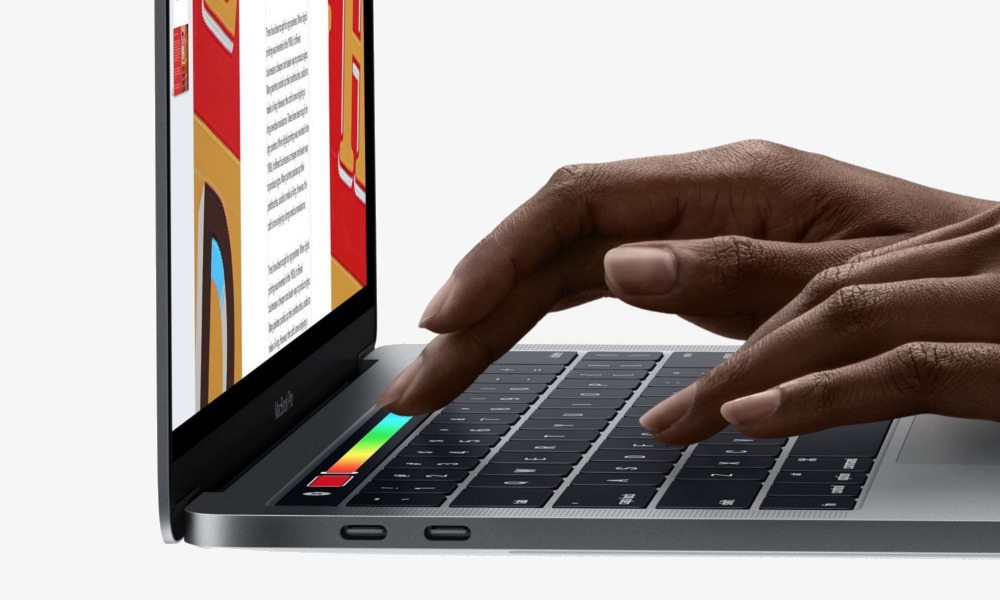
Image via Apple
Toggle Dark Mode
If you spend a lot of your time on your Mac, it’s important that you master essential keyboard shortcuts so that you can stay more productive and perform your tasks quickly and efficiently.
While many of you might be aware of the basic keyboard shortcuts such as Cmd+C and Cmd+V for copying and pasting text, there are tons of other keyboard shortcuts out there that will make your life easier. While it’s not easy to remember all these keyboard shortcuts, we have created a list of the 15 essential keyboard shortcuts that we believe every Mac user should know.
Top 15 Mac Keyboard Shortcuts
Quit a Program
It can be a mess when you have a lot of open windows. If you don’t wish to use an application anymore, you can press the Cmd+Q keys to quit a program and close all of its open windows.
Close a WindowÂ
While the previous shortcut closes the entire program and all of its windows, there is another shortcut for closing the active window only. By pressing the Cmd+W keys, the active window will be closed. This means that you no longer need to use your mouse to close a particular window.
Open a New Web Browser Tab
This is a very handy shortcut that you’ll find yourself using regularly. Whether you’re in Safari, Chrome, or any other web browser, you can open a new tab quickly by pressing Cmd+T. Pressing this shortcut key continuously will open multiple tabs. In Chrome, pressing Cmd+Shift+T keys will open the recently closed tab.
Close the Current Tab in a Web Browser
When you have a web browser open, you can quickly close the current tab by pressing Cmd+W.
Switch Between Open Programs
By pressing Cmd+Tab, the application switcher is opened, which allows you to quickly switch between the active programs running on your Mac. While holding down the Command key, keep on pressing the Tab key to switch between the open programs.
Cut, Copy, and Paste Text
These are the basic keyboard shortcuts that every Mac user should know for sure. As a writer, I find myself using these shortcuts most often, and it saves a lot of my time.
- Cut: Cmd+X
- Copy:Â Cmd+C
- Paste: Cmd+V
Hide All Windows of an Application
Sometimes things get out of hand and you end up with a lot of windows open from a program. Rather than hiding them one at a time, you can press Cmd+H to hide all the open windows of a program at once.
Minimize a Window
The previous shortcut allows you to hide all the open windows of a program, but if you wish to minimize the current window only, you have to press the Cmd+M keys.
Hide all Windows Except the Current One
When you have a lot of windows open on your Mac, hiding them one at a time can be extremely annoying and frustrating. Luckily, there’s a keyboard shortcut for it. Pressing Cmd+Option+H keys will hide all the open windows except the current window.
Close a Window
To close the active window, press Cmd+W. If this shortcut is used in a web browser, the active tab will be closed instead of the web browser window.
Show/Hide the Dock
The dock on your Mac allows you to quickly access your favorite programs. While this is useful, you don’t need the dock at all times. To hide it, simply press Cmd+Option+D keys and the dock will slowly move out of view. To view it again, press the same combination of keys.
Take Screenshots
Mac offers a couple of keyboard shortcuts for taking different types of screenshots. You can screenshot the entire screen, a particular window, or a certain area of the screen. Here are the keyboard shortcuts for taking screenshots:
- Screenshot the entire screen:Â Cmd+Shift+3
- Screenshot a particular window: press Cmd+Shift+4 and a crosshair appears. Now press the Spacebar key and hover your mouse over the window which you wish to screenshot, and then click to capture.Â
- Screenshot a particular area of the screen: press Cmd+Shift+4, then click and drag on a particular area of the screen to capture it.
Switch Between Open Tabs of a Web Browser
When you’re using a web browser, you can switch between the open tabs by pressing Cmd+[tab number]. For instance, if you want to switch to the third tab, you’ll press Cmd+3, whereas if you wish to switch to the fifth tab, you have to press Cmd+5.
Quick Search
Whether you want to search for a particular text in a document or find a specific file, it is quite easy to perform a search in Mac with a keyboard shortcut. To find something in a Word document, Pages, Finder, Safari, Chrome, or Firefox, press Cmd+F and a tiny window opens for entering your search term.
Empty the Trash Bin
Emptying the Trash folder on your Mac helps you free up some space. You can quickly empty the Trash bin by pressing Cmd+Shift+Option+Delete keys.
These are the top 15 keyboard shortcuts for Mac that will help you stay productive and perform your tasks much faster.
Which keyboard shortcuts do you use frequently? Let us know in the comments below.






