How to Save a Web Page From Safari as a PDF
1 Min Read

Toggle Dark Mode
101 Greatest iOS 9 Tips and Tricks for iPhone and iPad
Thanks to iOS 9, you can now save a web page in Safari as a PDF file, too — so it can be opened in another app, like iBooks, and referenced at a later time.
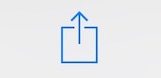
Apple makes this super easy; you can save the page you’re on by tapping the share button shown above, and then tapping the iBooks icon from the apps slider bar menu. Your iPhone will then save a full HTML copy of the page in your iBooks PDF folder.
Back to 101 Greatest iOS 9 Tips and Tricks for iPhone and iPad






