FAQ: Why Am I Earning Less ‘Exercise Minutes’ Than the Length of My Actual Workout?
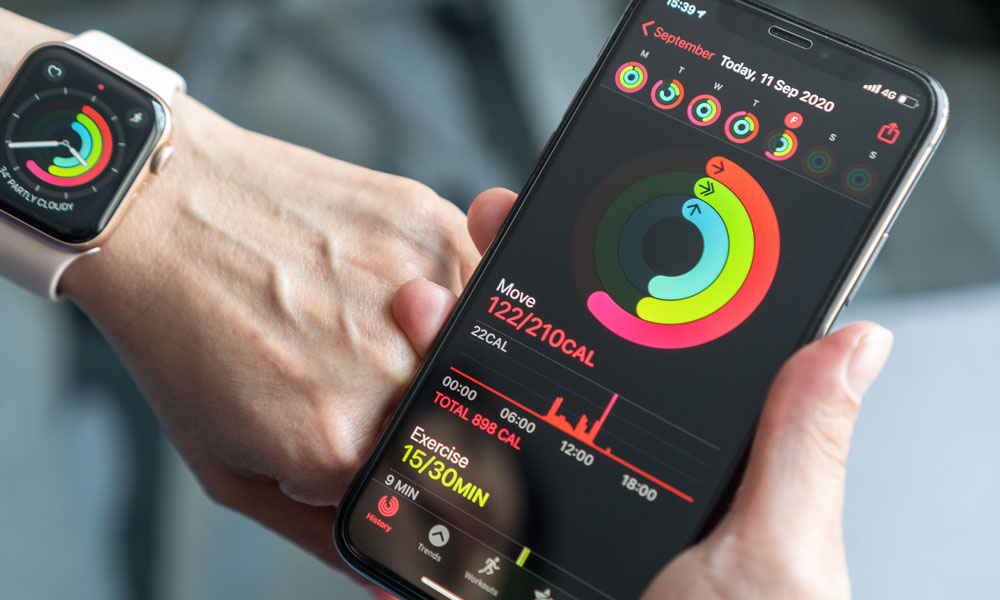 Credit: Chinnapong / Shutterstock
Credit: Chinnapong / Shutterstock
Toggle Dark Mode
The Apple Watch is a great way to motivate you to exercise and stay in shape, and if you’re anything like us, you’ve probably become a bit obsessed with closing those three colourful Activity rings each and every day, but there are times when the process can be a bit inscrutable, especially when it comes to the evasive green Exercise ring.
In theory, the Exercise ring is supposed to track the number of minutes you’ve spent working out or otherwise engaging in reasonably vigorous activities, but if you’ve tried some of the standard Apple Watch workouts, you may be left scratching your head as to why you don’t seem to be getting credit for all the time you’re spending on exercise.
The trick here is to understand that there are a few different factors that your Apple Watch uses when determining what counts as “exercise minutes,” including your movement and heart rate, whether you’re in a workout at all, and if so, the specific type of workout you have running.
Heart Rate & Movement
Under normal daily use — that is, when you don’t have an active workout running — the Apple Watch measures exercise minutes based on two key factors: how much movement it detects and whether your heart rate is high enough to indicate moderately strenuous activity.
This is why you won’t normally get exercise minutes from just swinging your arm around idly — that counts as movement, but unless your arm is going fast enough to increase your heart rate, this won’t move the needle on the Exercise ring at all (although it will still count toward your Move ring).
For most people, a brisk walk should be enough to qualify as “exercise” even if you don’t have an active walking workout, since the swinging-arm motion combined with the elevated heart rate seems to be exactly what your Apple Watch is looking for by default.
To make sure that you earn Exercise credit during walks, allow the arm with your Apple Watch to swing naturally. For example, while walking your pet, let the arm with your watch swing freely while the other holds the leash.
Apple Support
Unfortunately, this also means that you may engage in other strenuous activities that won’t count toward your Exercise ring. For example, like a true Canadian, I can work up quite a sweat from shovelling snow in January, but that generally contributes virtually nothing to my Exercise ring.
The same is also true with things like cycling workouts, especially on stationary bikes and bike trainers. In this case, you can easily get your heart rate up to 140 bpm, but you’ll find the Exercise ring barely moves at all since your hands are firmly planted on the handlebars.
Active Workouts
So if you really want credit for time spent exercising in these cases, you’ll need to select an appropriate workout. While sadly Apple hasn’t added a special workout for “shovelling snow,” the indoor and outdoor cycling workouts are prime examples of how the Apple Watch algorithms change when you actually tell your wearable device what type of exercise activity you’ll be engaging in.
Obviously, when you’re doing a cycling workout, the Apple Watch realizes that you’re not going to be moving your wrist all that much, so instead it calculates your exercise minutes based primarily on your elevated heart rate, although there are likely other movement factors involved here as well.
If you’re doing an outdoor cycling workout, however, it’s important to remember that you’ll only get credit for your exercise minutes when you’re actually exercising — that is, exerting force on your pedals and raising your heart rate.
For example, you might take a leisurely hour-long bike ride but only end up with 15 minutes of credit on your Exercise ring, since the time that you spend coasting rather than actually pedalling doesn’t count.
In short, most Apple Watch workouts that focus on vigorous activity track heart rate and motion to determine what qualifies as “exercise minutes.”
Special Workouts
That said, there are several types of workouts that are exceptions to this rule. For example, some will rely on the GPS more than the accelerometer to track your motion, while others simply rack up exercise minutes automatically regardless of what you’re doing.
Outdoor Walk: As noted above, going for a brisk walk outdoors will generally be enough to rack up exercise minutes even when you don’t have a workout running, but starting an actual “Outdoor Walk” workout will help you get maximum credit. This is especially true if you’re doing something that doesn’t let you swing your arm freely, such as pushing a stroller. When an Outdoor Walk workout is running, the accelerometer, the heart rate sensor, and the GPS are all engaged, so while you still won’t get away with sauntering along, your Apple Watch will be able to determine how fast you’re moving without relying exclusively on your arm motion.
Hiking: Similar to outdoor walk, the “Hiking” workout type is designed for those who know they’re going to be climbing hills or mountains, and in addition to heart rate and GPS distance it will also factor in the elevation changes calculated by the built-in altimeter on your Apple Watch Series 3 (although you’ll need to bring your iPhone along if you still have a Series 2), ensuring you get credit when your path is more vertical than horizontal.
Swimming: Since water will often prevent an accurate heart-rate measurement, swimming workouts rely primarily on the built-in accelerometer to track motion. The “Open Water Swim” workout will also use the GPS, although obviously, there’s no point in engaging this during a “Pool Swim” workout.
High-intensity interval training (HIIT): This particular workout focuses more on movement and less on heart rate, since some of the irregular movements in HIIT can prevent the Apple Watch from getting accurate heart readings.
Apple Fitness+ Workouts: Many of the workouts built into Apple’s new Fitness+ service offer straight credit for the minutes spent. Since things like Yoga, Core, and Mindful Cooldown exercises don’t get your heart rate up, the requirements to actually accumulate exercise minutes are much lower, although it appears you still have to be engaging in some appropriate motion — you won’t be able to cheat by sitting on the couch eating a bag of Doritos while watching an Apple Fitness+ workout.
Other Workouts: The Apple Watch includes 15 pre-defined workouts that all engage the sensors in different ways appropriate for each type of workout, but you can also add a huge number of other workouts for a variety of sports and other activities, from Badminton to Wrestling. These other workouts reduce the dependency on the heart rate and motion sensors, making it more likely you’ll accumulate exercise minutes while they’re running. According to Apple, you’ll “earn the credit equivalent of a brisk walk” whenever the normal sensor readings aren’t available.
Automatically Starting Workouts
If you want to get maximum exercise minute credit for your workouts, it’s also helpful to make sure that your Apple Watch is set to automatically prompt you to start a workout whenever it detects the appropriate activity. Here’s how to check that this setting is enabled:
- On your Apple Watch, open the Settings app.
- Select Workout
- Scroll down to Start Workout Reminder.
- If the switch is off (grey) tap on it to turn it on.
Below this, you’ll also find a corresponding “End Workout Reminder” setting that will remind you to stop working out when your Apple Watch detects that you’re no longer moving appropriately.
While the workout reminders work best with running workouts, they can actually be used with indoor and outdoor walks, elliptical and rower workouts, and swimming workouts, and the best part is that you’ll still get workout credit from the time that you actually started exercising. For example, the Apple Watch normally takes about 10 minutes to detect an outdoor walk, but if you respond to the prompt to start the workout when it appears, your timer will actually start right at 10 minutes, showing the exercise and calories already burned.






