The Best iOS and macOS Apps with Dark Mode (And How to Enable It)
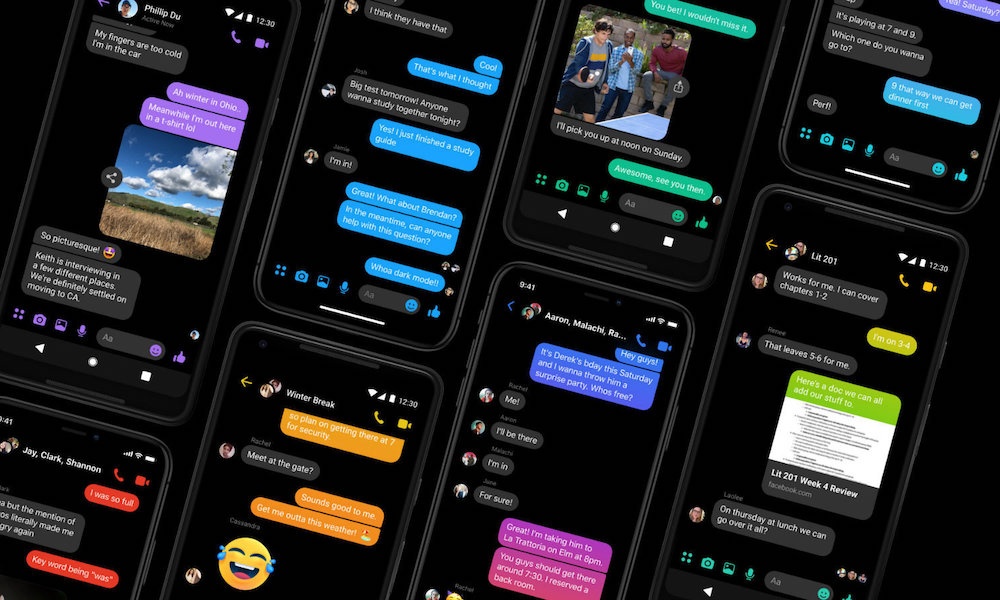 Credit: Facebook
Credit: Facebook
Toggle Dark Mode
The era of Dark Mode is here. macOS has it, iOS is probably getting it, and a slew of third-party developers are introducing Dark Mode into their own apps.
Many developers are adding dark mode to their apps every day and a lot of apps already have some sort of darker or night time theme. But here’s a list of current apps that support dark mode — and how to enable it.
iOS Apps
Unlike macOS Mojave, iOS doesn’t currently have a native or systemwide Dark Mode. But you could still stand to benefit from Dark Mode on OLED devices like the iPhone XS Max — because of the way OLED displays black pixels, it could save battery life during normal usage.
Here are some of the best or most popular apps with dark modes on iOS.
- Canary Mail: Tap on the Settings icon and scroll down to Display. Tap on Appearance and select Dark.
- Carrot Weather: Tap Settings > Appearance > Dark Mode.
- Drafts: Tap Settings > Appearance > Dark.
- Facebook Messenger: As we’ve covered, this is a bit hidden. To activate it, just send a moon emoji to another user, then tap it.
- Fantastical 2: Tap Settings. There should be a slider toggle for Light Theme. When it’s disabled, you’ll be in dark mode.
- Feedly: Tap on the menu icon in the left panel. Then, go to Settings > Switch Theme > Dark theme.
- Google Maps: Go to the menu and tap on Settings > Navigation. Scroll down and select Night under Color scheme.
- Habit Minder: Tap the Gear icon in the bottom-right corner. Then tap on the toggle next to Dark Mode.
- Instapaper: Tap on the three-line menu icon. Go to Settings and select the dark theme under Appearance.
- Kindle: Go to More > Settings > Color Theme > Dark.
- Medium: Tap on the person icon in the lower-right corner. Scroll down and tap on Night mode.
- Overcast: Go to Settings > Theme > Dark.
- Pocket: Go to Profile > Settings (gear icon) > Theme > Dark.
- Reddit: Tap on your Profile in the top-left corner. Then, go to Settings and flip on Night Mode (or Auto night mode).
- Slack: Swipe left within the app and select Settings. Then toggle Dark Mode using the slider.
- Twitter: Tap on your profile icon in the top-left corner. Navigate to Settings and privacy > Display and sound > Night mode.
- Ulysses: Tap the Gear icon to go to Settings > Toggle the slider next to Dark Mode.
- Waze: Go to Settings > Display Settings > Map Color Scheme and select Night.
- Wikipedia: Tap on the Gear icon > Reading preferences > Dark. There’s also a “Black” mode that’s a bit darker.
macOS Apps
Dark mode is here in macOS Mojave. While most of Apple’s baked-in apps support dark mode natively, there are also some notable third-party apps that also have a dark mode.
While these apps won’t save any battery power, their dark modes can save your tired eyes if you’re reading late at night.
- 1Password: 1Password will automatically switch to a dark theme when Dark Mode is enabled.
- Amazing Marvin: Click on the Menu and select Switch to night theme.
- Canary Mail: Go to Preferences > Theme > Dark.
- Discord: Go to Settings > Appearance > Dark.
- Fantastical 2: By default, Fantastical 2 is set to Dark Mode.
- Fast Mail: Go to Settings > General & Preferences > Dark Theme.
- Google Chrome: Google Chrome will automatically switch to a dark theme if your Mac is in Dark Mode.
- OmniFocus: Go to Color palettes > OmniFocus Dark.
- Skype: Navigate to Settings > Theme > Dark.
- Spark: Go to Settings > General and choose the dark theme.
- Todoist: Go to Todoist > Settings > Theme and select Dark.
- Ulysses: Go to View > Dark Theme.
- iA Writer: Click on View and then select Might Mode.






