How to Turn on Facebook Messenger’s Secret ‘Dark Mode’
 Credit: charnsitr / Shutterstock
Credit: charnsitr / Shutterstock
Toggle Dark Mode
While it seems very likely that a system-wide “Dark Mode” will be arriving with iOS 13 later this year, many developers have grown tired of waiting for Apple to darken things up and have taken matters into their own hands.
Facebook Messenger is the newest mainstream app to buck the trend and offer a dark mode for iPhone users, yet at this point, the social media company has obviously decided it’s not quite ready for prime-time, having instead buried it as a sort of “easter egg” within the UI.
To be clear, apps offering their own dark modes is nothing new — even before the release of the iPhone X in 2017 with its true black OLED display, dark mode apps were popular on the App Store. However, the darker UI has mostly been confined to a collection of the more traditionally polished apps by popular “boutique” developers, such as Cultured Code’s Things task manager, Shiny Frog’s Bear note-taking app, and Day One’s eponymous journalling app.
In fact, after the debut of the iPhone X, Apple even went so far as to highlight a collection of dark mode apps in an App Store feature titled, “Does This App Come in Black?”
How to Enable Dark Mode in Facebook Messenger
Most apps have been pretty upfront about their dark modes, but at this point, Facebook clearly wants to make you work for it.
Facebook Messenger includes nothing to even advertise the existence of a dark mode at this point, however a lucky user on Reddit clearly stumbled across it over the weekend and shared the details. If you’re a Facebook Messenger user who wants to go dark, follow these steps to uncover the switch:
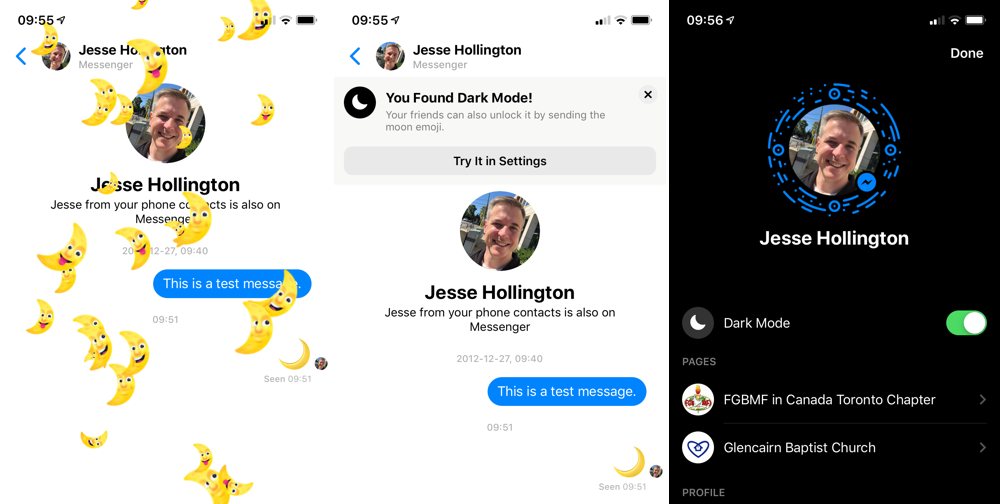
- Send a single message to anybody (even yourself) with the moon emoji (






