How to Use AirDrop
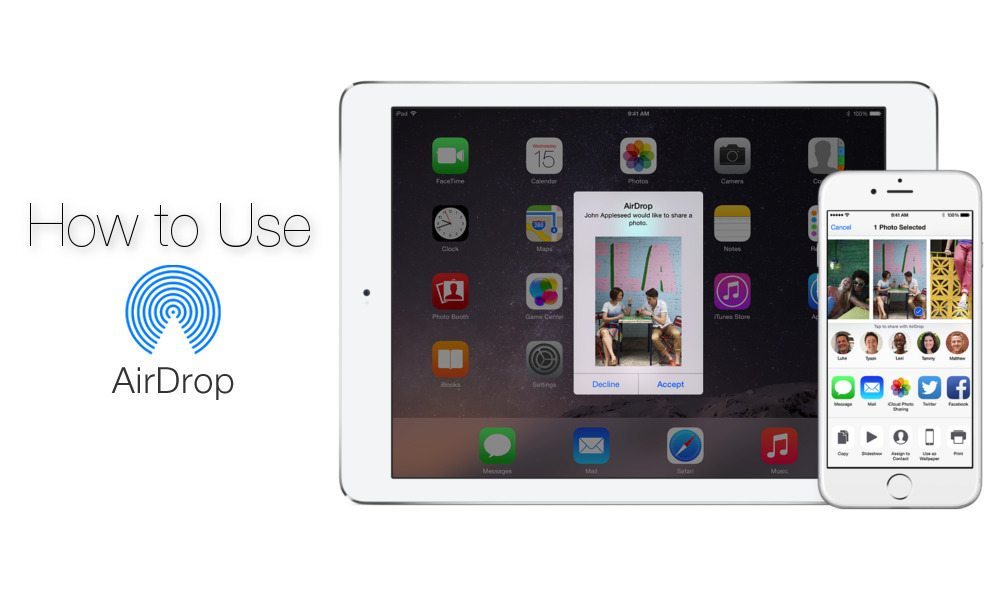
Toggle Dark Mode
How to Use AirDrop
Apple users have a quick and simple option that allows them to share files, photos and other content called AirDrop. This application uses Bluetooth and Wi-Fi to wirelessly send content from one device to another within a few simple steps. Any Apple device that is equipped with AirDrop can use it.
For iPods, iPads and iPhones, AirDrop is turned on under the control center. On Macs, it is turned on under the Go menu. One important aspect of how to use AirDrop involves who can send you files or receive files from you.
When you turn on AirDrop, you will need to choose who you can send files to or receive them from. You can choose between your contacts or everyone. When you choose contacts, you can only see and be seen by people in your contacts who are logged into iCloud. If you choose everyone, you will see all AirDrop users within range.
Choosing who you can interact with on AirDrop is immediate on an iPod, iPad or iPhone. Once you open AirDrop, you get a pop-up screen that will have you make your choice. On a Mac, you need to make the choice at the bottom of the screen in the “Allow me to be discovered by” menu.
To share files on an iPod, iPad or iPhone, you follow these steps:
- Choose the content you want to share.
- Click Share.
- Choose the recipient in the “Tap to share with AirDrop” menu.
To share files on a Mac, follow these steps:
- Open the AirDrop app.
- Select the content you want to share.
- Drag and drop it to the person or device in the window that you want to share it with.
Other how to AirDrop Resources:
- What is AirDrop
- How to turn on AirDrop
- How to AirDrop photos
- How to use AirDrop on iPad
- How to Use AirDrop on a Mac






