How to Turn on Airdrop
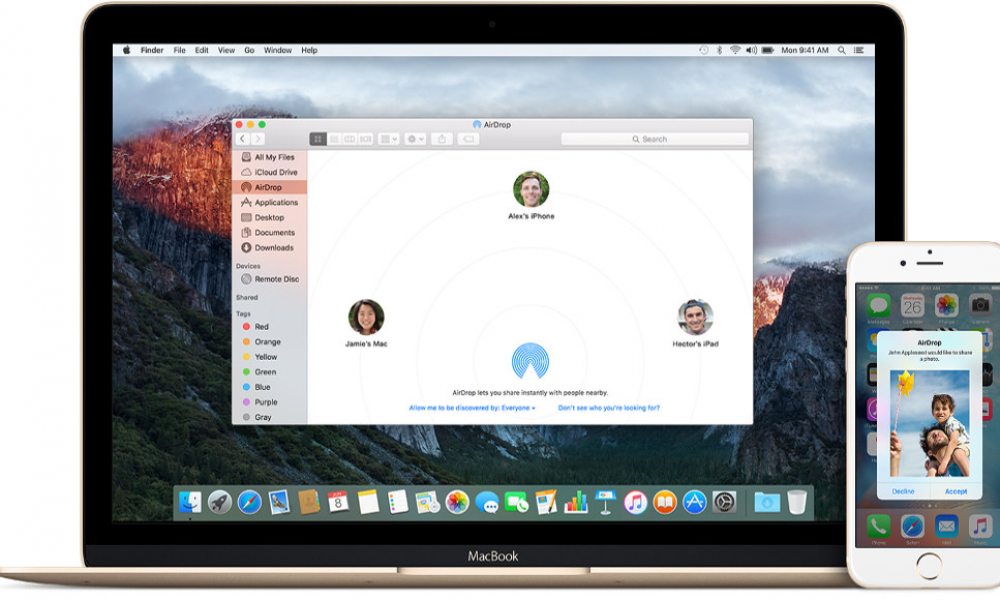
Toggle Dark Mode
AirDrop is a program that allows you to share photos and other files via Wi-Fi and Bluetooth connections with other devices using AirDrop. These other devices must be within 30 feet of you to share files. The steps for how to turn on AirDrop depend on which device you are using.
To turn on AirDrop on a Mac, you follow these steps:
1. On the Go menu, choose AirDrop. The AirDrop window will open.

2. You need to make sure your Wi-Fi and Bluetooth are turned on. There will be a button to allow you to turn them on if they are off. This will also automatically turn on AirDrop.
3. Once AirDrop is on, you can receive files from those in your contact list. You can allow others who are not on your list to send you files by using the “Allow me to be discovered by” setting, which is at the bottom of the screen, and selecting “Everyone.”
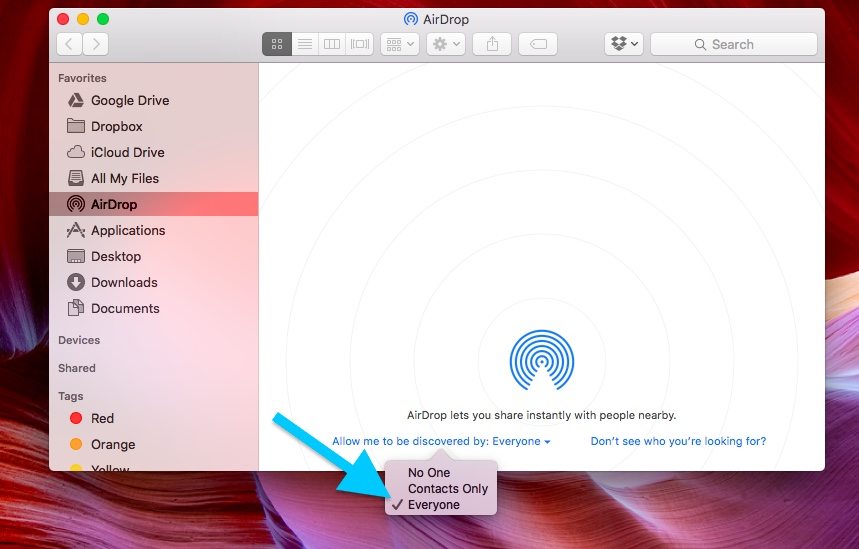
Here is a complete tutorial on how to AirDrop on a Mac.
If you are using an iPhone, iPad or iPod, then you will follow these steps:
1. Open the Control Center.
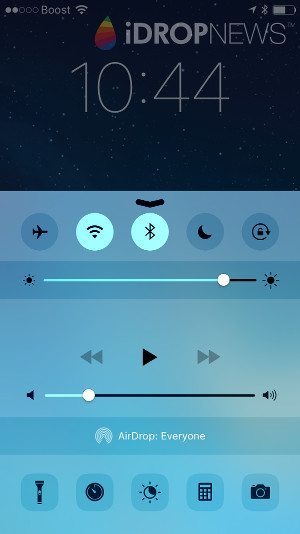 2. Tap AirDrop.
2. Tap AirDrop.
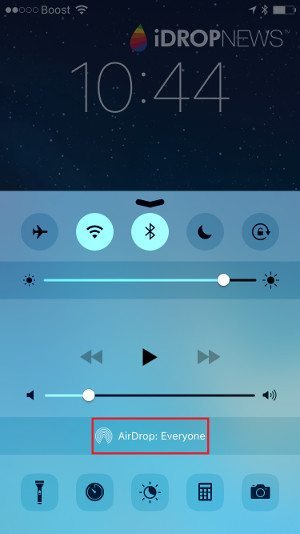
3. Choose one of the options that come up. This allows you to choose who can share files with you. You can choose only your contacts, everyone or turn off AirDrop.
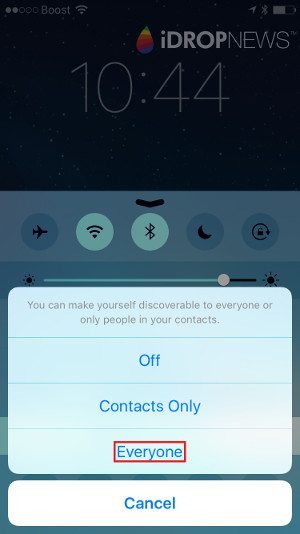
Here is a complete tutorial on how to AirDrop on an iPhone.
Other how to AirDrop Resources:
- What is AirDrop
- How to use AirDrop
- How to AirDrop photos
- How to use AirDrop on iPad
- How to use AirDrop on a Mac






