iOS 26.1 Quietly Changes How You Stop Your iPhone Alarm
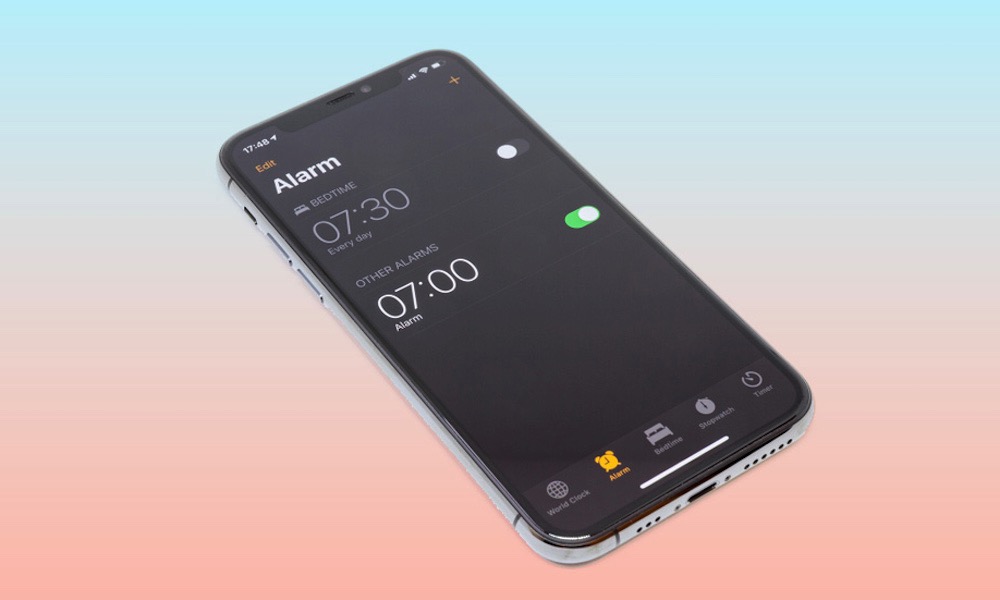 Aleksey H / Shutterstock
Aleksey H / Shutterstock
Toggle Dark Mode
Many of us probably wake up every day to the familiar blare of our iPhone’s alarm. We instinctively set it before bed and tap it off in the morning — it’s ingrained in our daily routines.
If you just updated to iOS 26.1 without reading this, you could be in for a rude awakening tomorrow morning. Imagine reaching to turn off your iPhone’s alarm as usual, but nothing happens. You tap the screen as you always have, but the alarm keeps singing. Now you’re really awake. That’s because iOS 26.1 changes how you turn off your iPhone’s alarm.
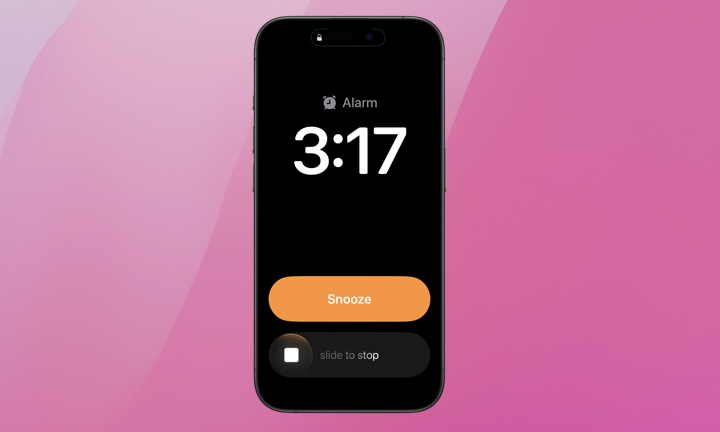
Without giving users a choice in the matter, Apple changed how alarms are dismissed in iOS 26.1. The familiar stop button has been replaced with a slider, while the Snooze button remains unchanged. Maybe Apple wants everyone’s first move of the day to be a more intentional swipe rather than a tap? Either way, we’re all used to swiping on our iPhones. Maybe you’ll be thankful for this heads-up.
While this may help those who accidentally silence alarms and oversleep, others will undoubtedly find it inconvenient. For those who want more control over their wake-up routine, iOS 26 also now lets you adjust the snooze timer — albeit only up to 15 minutes — but sometimes you just want to tap the alarm off entirely. Fortunately, you can revert to the old behavior, but the setting is somewhat hidden.
How to Restore Tap-to-Stop Alarms
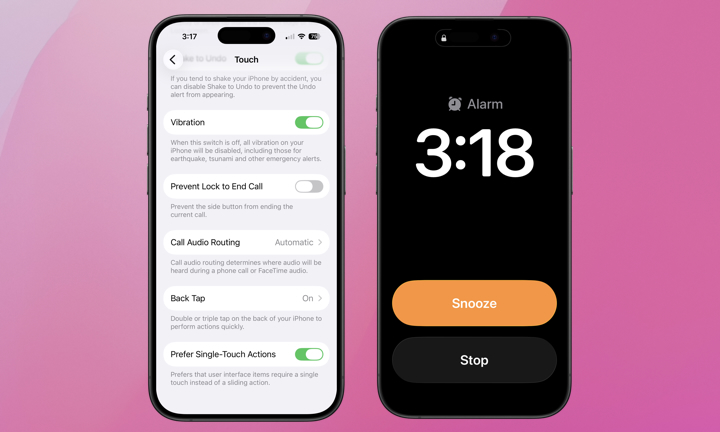
To make this change, don’t look in the settings for your Clock app. Instead, it’s part of a system-wide Accessibility setting called Prefer Single-Touch Actions. Here’s how to bring back the one-tap alarm:
- Open the Settings app on your iPhone.
- Choose Accessibility.
- Select Touch from the “Physical and Motor” section.
- Scroll to the bottom and toggle on Prefer Single-Touch-Actions.
Since this is a system-wide accessibility setting, it will replace other sliders with buttons throughout the user interface. It’s designed for users with motor impairments who would benefit from the simplicity of a tap rather than a slide to complete certain actions.
Nevertheless, if you want your mornings to begin with a tap as they always have, you’ll need to make this change. Try living with the setting for a few days to see how it affects your usual on-screen interactions. If those trade-offs bother you, at least you know where to find the setting.







