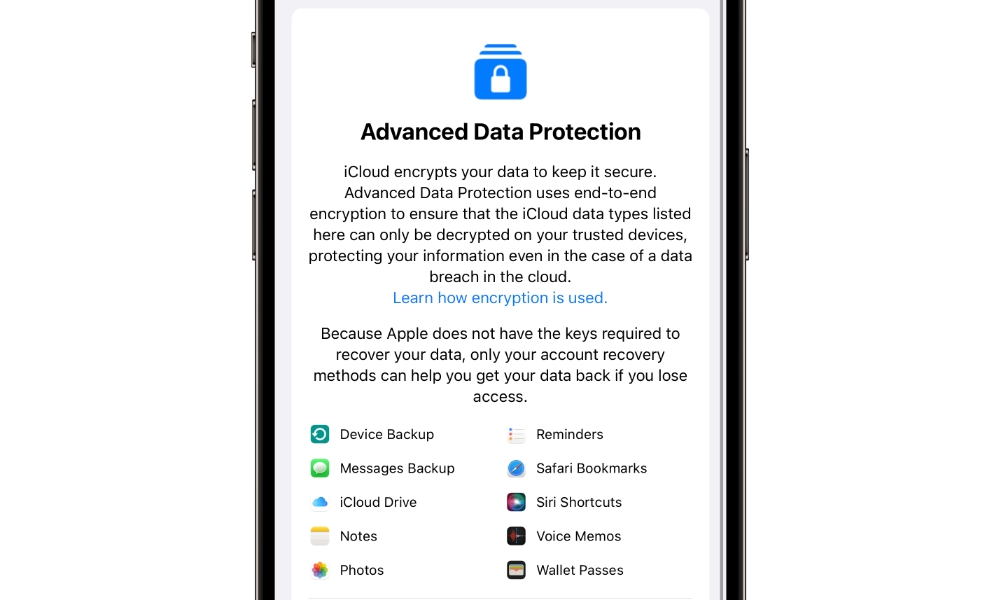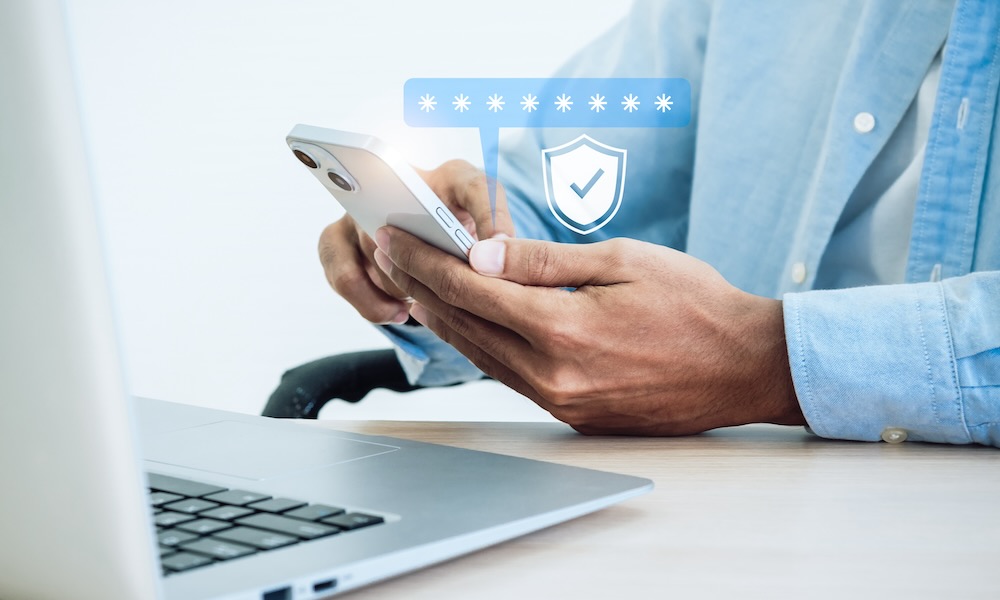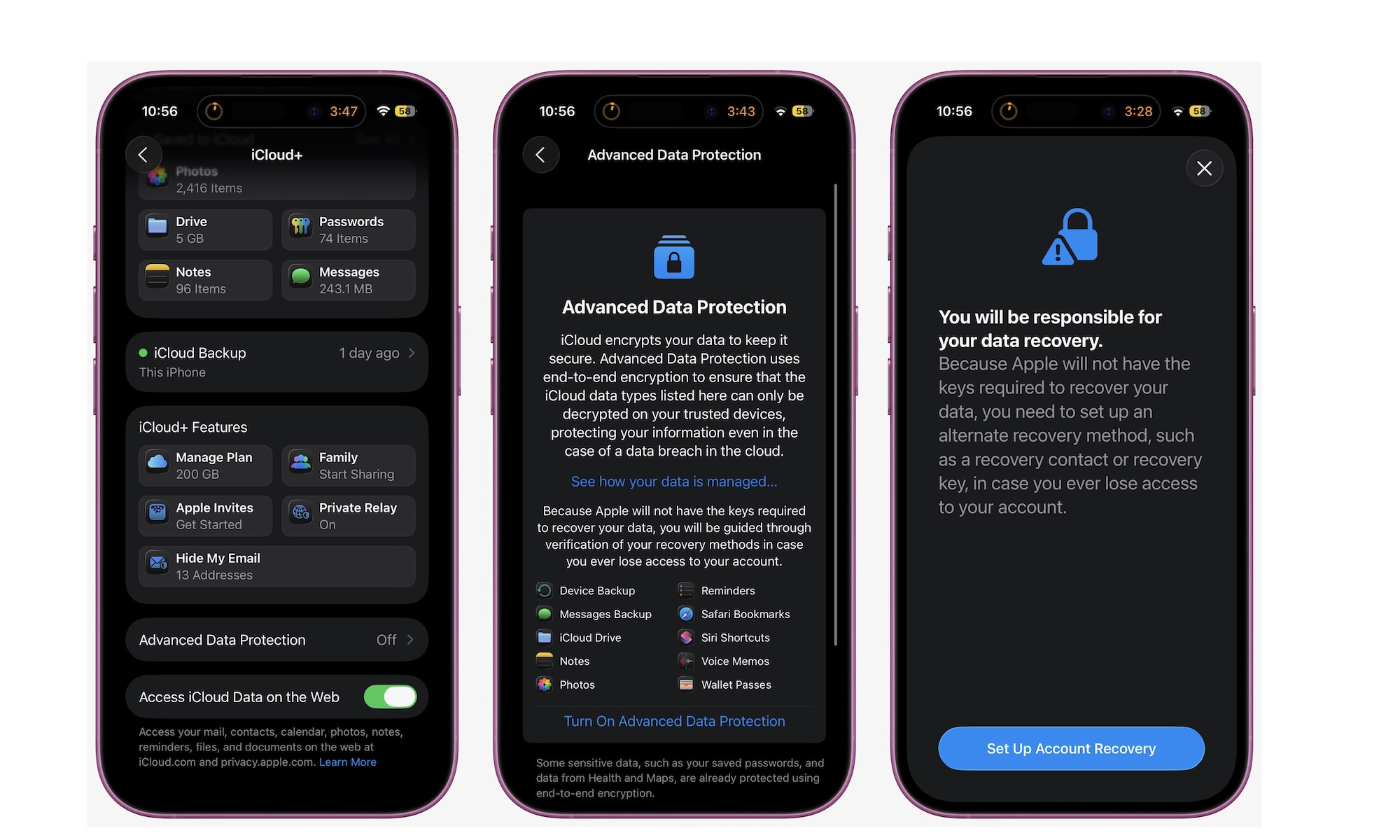How to Turn on Apple’s Advanced Data Protection — And Why It Matters
 Unsplash+
Unsplash+
Toggle Dark Mode
Apple has always emphasized its commitment to privacy, and for the most part, it delivers. Features like Mail Privacy Protection, App Tracking Transparency, and on-device Siri processing have all made it clear that Apple wants to keep your private data, well, private.
But if you really want to lock down your personal information, especially the kind stored in iCloud, then Advanced Data Protection is worth turning on.
This feature doesn’t just add another layer of encryption; it completely changes who can access your data, how it’s stored, and what happens if someone tries to get into your account without your permission. It’s not turned on by default, but once enabled, even Apple can’t access your most sensitive information.
Here’s everything you need to know.
What Is Apple’s Advanced Data Protection?
Advanced Data Protection is Apple’s best form of iCloud security. It adds another layer of end-to-end encryption to all of your iCloud data, including your device backups, Messages, Photos, Notes, and nearly all other data stored in iCloud.
While most iCloud data is already encrypted on Apple’s servers, Apple holds the keys — which means it can technically access or hand over that data if legally required. Not only that, but in the event of a data breach, all of your personal information could still be at risk.
However, once Advanced Data Protection is enabled, the keys that unlock your files live only on your devices — not Apple’s servers. This means that only you (or someone you authorize) can decrypt the data.
It’s a fundamental change that puts privacy first, but it’s also a double-edged sword. If you forget your password or lose access to your devices, Apple can’t help you recover your data. You’ll basically lose everything unless you have the right recovery key or contacts.
Understanding How Advanced Data Protection Works
By default, iCloud uses standard encryption to protect your data when it is sent to or stored on the server, but Apple still holds most of the decryption keys. That system allows for convenience, such as password resets and account recovery, but it also introduces risk: much of your data can still be accessed if someone gains unauthorized access to Apple’s servers, or if Apple itself needs to hand over your data.
Of course, it’s worth noting that this isn’t a huge risk. For starters, Apple continually works on its servers to keep them as secure as possible. Secondly, some of your most sensitive data, such as passwords, health data, payment information, and entries in Apple’s Journal app, uses end-to-end encryption even when you don’t have Advanced Data Protection enabled. However, that still leaves out a lot of other sensitive stuff, like Photos, Notes, and files in iCloud Drive. You can find a complete list of this data in Apple’s iCloud Data Security Overview.
Further, Apple has a tendency to push back against governments or courts when they order the company to share user data. That doesn’t mean it won’t give your data to law enforcement when served with a proper warrant, but it won’t cater to demands for backdoors or blanket access. Of course, it also can’t give out what it doesn’t have, and that’s where end-to-end encryption comes in.
Advanced Data Protection elevates privacy and security to the next level by providing you with total control over your data keys. The encryption keys are generated and stored locally on your devices.
That means that no one — and we mean no one — but you can access your iCloud data. Even if a hacker fully breached Apple’s servers, your data would still be encrypted and unreadable. Even if every government on Earth demanded access, Apple couldn’t comply. Not even Tim Cook could read your private data.
Of course, there are still exceptions. Mainly, your iCloud Mail, Contacts, and Calendar still use standard encryption because they interact with other global email and calendar systems and need to use open protocols that don’t support end-to-end encryption with email and calendar apps. However, once enabled, everything else gets completely locked behind Apple’s Advanced Data Protection.
What You Need Before Using Advanced Data Protection on Your iPhone
Before enabling Advanced Data Protection, Apple requires you to meet a few conditions: two-factor authentication, a device passcode, a recovery method, and recent software updates. Here’s the rundown:
- An Apple Account (Apple ID) with two-factor authentication. To set up 2FA, go to Settings > Apple Account > Sign-In & Security > Two Factor Authentication, and follow the instructions there.
- You also need to have a password (for Mac) or passcode (for iPhone or iPad). This should already be the case for most people, but you can add a passcode to your iPhone by going to Settings > Face ID & Passcode, turning on passcode, and following the instructions on your screen.
- Apple also requires one account recovery contact or recovery key, since these will be the only ways to recover your data if you forget your password. If you don’t have one, you’ll be able to set one up while you’re turning on Advanced Data Protection.
- Last but not least, your device will also need to be up to date. On an iPhone or iPad, you’ll need iOS 16.2 or a later software update. For Mac, you’ll need macOS 13.1 or a newer update. If you want to set it up on a Windows computer with iCloud, you’ll need iCloud for Windows 14.1 or later. These are the minimum versions; Apple recommends having your devices as up to date as possible.
Once you have all of that covered, you’re ready to start using Advanced Data Protection.
How to Turn on Advanced Data Protection
Advanced Data Protection is off by default on your iPhone, since Apple wants to make sure you understand the risks of enabling it. The good news is that Apple makes the setup process relatively easy. Here’s how to get started.
- Open the Settings app.
- Tap on your Apple Account (Apple ID) at the top of the page.
- Go to iCloud.
- Scroll down to the bottom and tap on Advanced Data Protection.
- Tap on Turn On Advanced Data Protection.
- Tap on Set Up Account Recovery if you haven’t created a recovery contact or key, and then follow the steps on your screen.
The setup will take you a few minutes, and Apple will notify you when the process is complete. After that, you’ll have a new layer of security for your data.
Why You Should Use Advanced Data Protection
Apple’s Advanced Data Protection isn’t for everyone, but there are several reasons you might want to enable it, even if just temporarily.
Maybe you’re a politician or someone with a high profile, and don’t want to risk your files or private data. Maybe you just don’t want to feel like your data is vulnerable, especially if you can do something about it.
Whatever your situation, the primary reason to use Advanced Data Protection is that it ensures the complete safety of all your data, including private messages, pictures, and files. Not the government, not hackers, and not even Apple will be able to access it. If you handle sensitive data or just don’t want to suffer in case of a data breach, turning on Advanced Data Protection can save you from a world of hurt.
Important Things to Keep in Mind
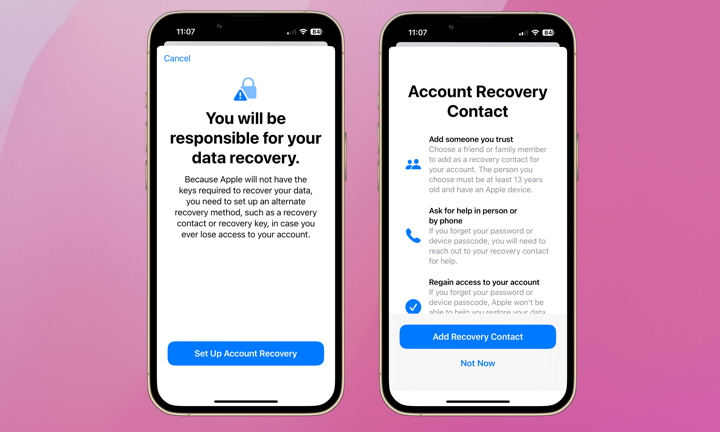
Advanced Data Protection is powerful, but it also puts more responsibility on you. If you lose access to your devices, you lose your data — and Apple can’t help. That’s why it’s crucial to securely store your recovery key and make sure your recovery contact knows what to do if needed. And while it’s easier said than done, try to only lose one of your Apple devices at a time.
If you’re unsure about handling the responsibility or the risk of losing your data, it’s best to avoid using this feature altogether.
Should You Use Advanced Data Protection?
For most people, the answer is yes. Unless you regularly lose your devices or have no trusted contacts to help you recover your account, the benefits of end-to-end encryption outweigh the risks. If you already use two-factor authentication and a strong passcode, this is the next logical step.
And in a time when cyber attacks and digital control by governments are only becoming more common, knowing that your most personal data is locked away even from Apple is a peace of mind worth having.
Whether you’re storing family photos, sensitive work files, or years of messages with loved ones, your iCloud account holds more than just data; it basically holds your digital life. Turning on Advanced Data Protection is one of the best decisions you can make today, and the best part is that it’ll only take you a few minutes. Apple’s privacy model has always been about minimizing who holds your keys. Advanced Data Protection simply completes that vision.