Top 5 Hidden iOS 10 Features Apple Didn’t Tell You About
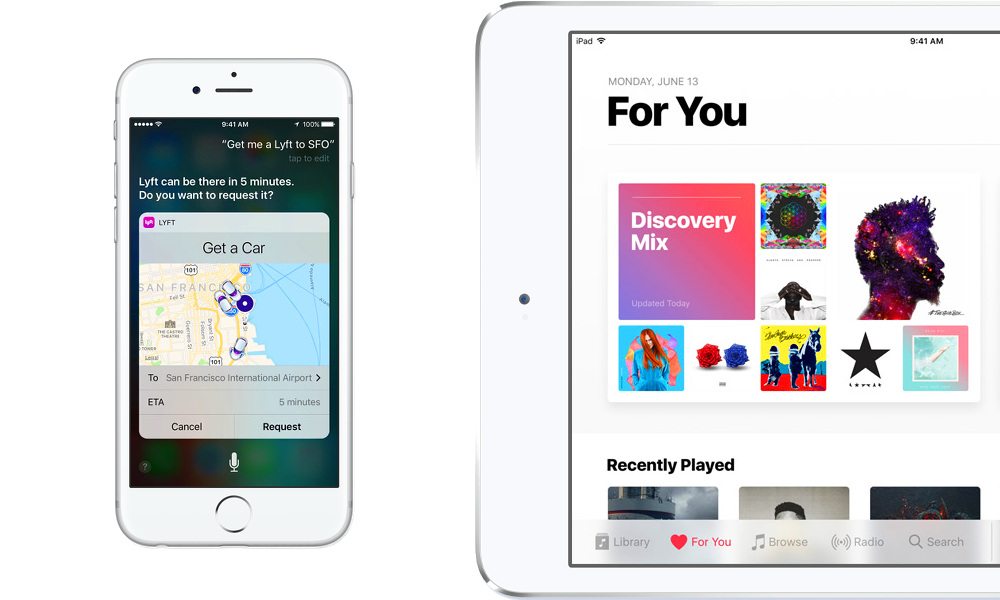
Toggle Dark Mode
Apple’s annual Worldwide Developers Conference kicked off this past Monday, and with it, Apple announced new versions of macOS, watchOS, tvOS, and most notably, iOS.
The iOS 10 demo revealed a whole host of exciting new features, including a newly-redesigned lock screen, a more intelligent Siri that works with third-party apps, revamped Maps, Photos, Apple Music, and News apps, as well as a plethora of upgrades to the Messages app. iOS 10 includes so many new features, it almost seemed as if Apple didn’t have time to cover them all during the demo.
As it turns out, that’s exactly the case – iOS 10 includes a ton of new features that Apple didn’t have time to get to during WWDC. Here are five of our favorites.
1. Read Receipt Toggle for Individual Contacts
While users have been able to toggle read receipts for their messages since the feature was introduced in iOS 5, the choice wasn’t available on a person-to-person basis – you could either turn all read receipts on or off. In iOS 10, users are able to toggle the feature on or off in each conversation.
Under the “Details” panel of your conversation, where you can toggle “Do Not Disturb” mode on or off, as well as share your location, a “Send Read Receipts” toggle is now available. You can keep it on for friends and family, and turn it off for your micro-managing boss who hounds you all day long.
2. Remove Stock Apps
One of the most heavily suggested features that has finally been enabled in iOS 10 is the ability to remove stock apps. The inability to do so has plagued iOS users for years, and is one big complaint of Android users when they buy new phones filled with bloatware that they simply can’t get rid of. Although Apple has done a great job in making all of these apps very efficient – they take up very little space, after all – many of them you simply just don’t use, and want out of the way.
In iOS 10, iPhone, iPad, and iPod Touch users will be able to get rid of the Calculator, Calendar, Compass, Contacts, Facetime, Find My Friends, Home, iBooks, iCloud Drive, iTunes Store, Mail, Maps, Music, News, Notes, Podcasts, Reminders, Stocks, Tips, Videos, Voice Memos, Watch app, and Weather apps all with the touch of a button.
While some apps, such as Contacts, can only be removed from the home screen, many of them can be deleted entirely. No more creating folders to hide apps that you rarely use – just delete them.
3. Avoid Tolls/Highways in Maps
The Maps app sees some great new updates in iOS 10. Intelligent suggestions are now available, and users can search along their route, creating pit stops while navigating. Maps also shows traffic along the route, and it proactively suggests alternate routes to avoid traffic in iOS 10.
“Extensions” also open up the Maps app to third-party developers – imagine searching for a restaurant and booking a reservation with OpenTable while driving. However, one important function has been introduced in iOS 10 that wasn’t demonstrated on stage at WWDC – users can now avoid highways if they’d like, and, very important for users in states with heavy toll routes, avoid tolls. With all these new features, Apple Maps may catch up to Google Maps after all.
4. Remember Where You Parked Your Car
iOS 10 can detect via Bluetooth or CarPlay when you enter/exit your car. When your iPhone detects that you’ve left your car, it marks the location in the Maps app, which includes a new section that allows you to get directions back to your car, edit the location if it’s wrong, or even add a quick note or photo to the spot.
Many people often perform this task manually – now it’s much quicker, easier, and more importantly, automatic in iOS 10.
5. Adjust Flashlight Intensity
Back in the early 2000’s, I had an old Nokia phone with a built-in flashlight. I often told people that it was the best feature I had ever seen built into a cellphone (besides the Snake game, perhaps). To this day, the flashlight is still one of the most common functions I access on my iPhone.
Now, using 3D Touch, users can adjust the intensity of the flashlight right from the control center. A force touch brings up three different brightness levels – Low Intensity, Medium Intensity, and High Intensity. Different brightness levels are appropriate for different situations, and the max brightness (which is often way more intense than the situation calls for) can be quite the battery hog. The ability to adjust the brightness is a welcome feature in iOS 10 – hopefully it’s made available for non-3D Touch-compatible devices, as well.
What are you most excited for in iOS 10? Let us know in the comments below!






