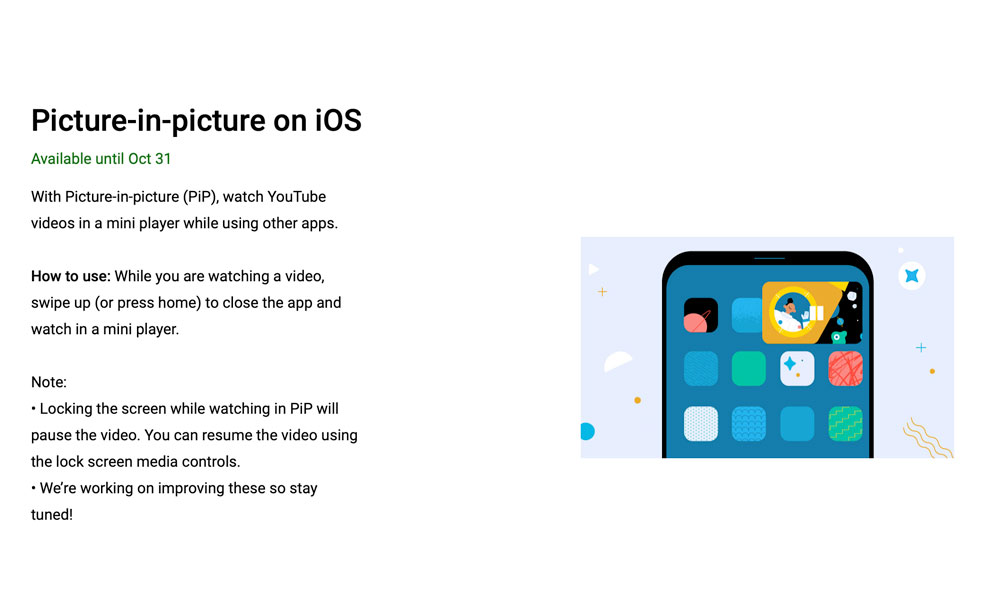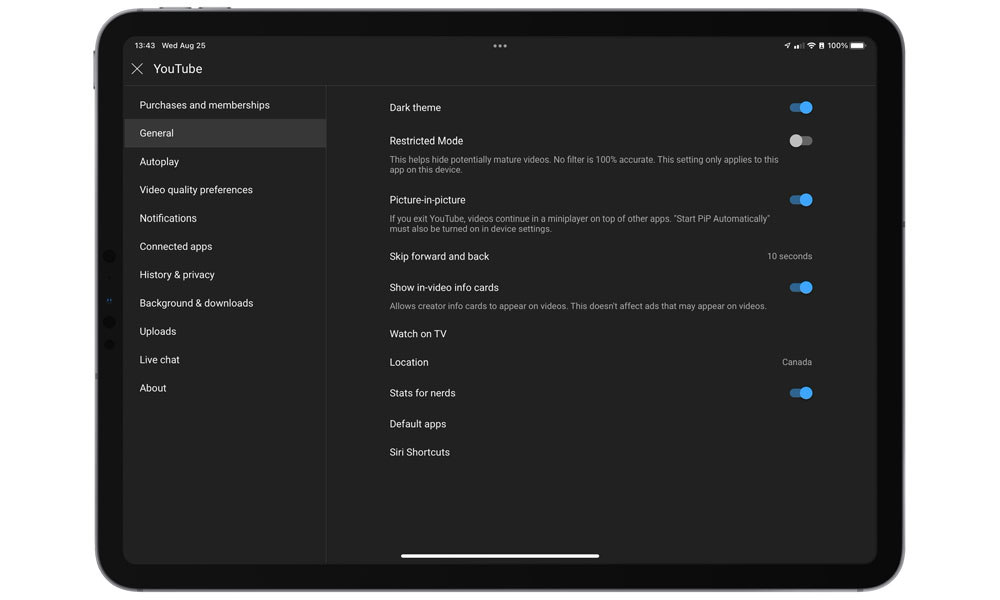YouTube’s Picture-in-Picture Feature Finally Arrives! | How to Turn On PiP
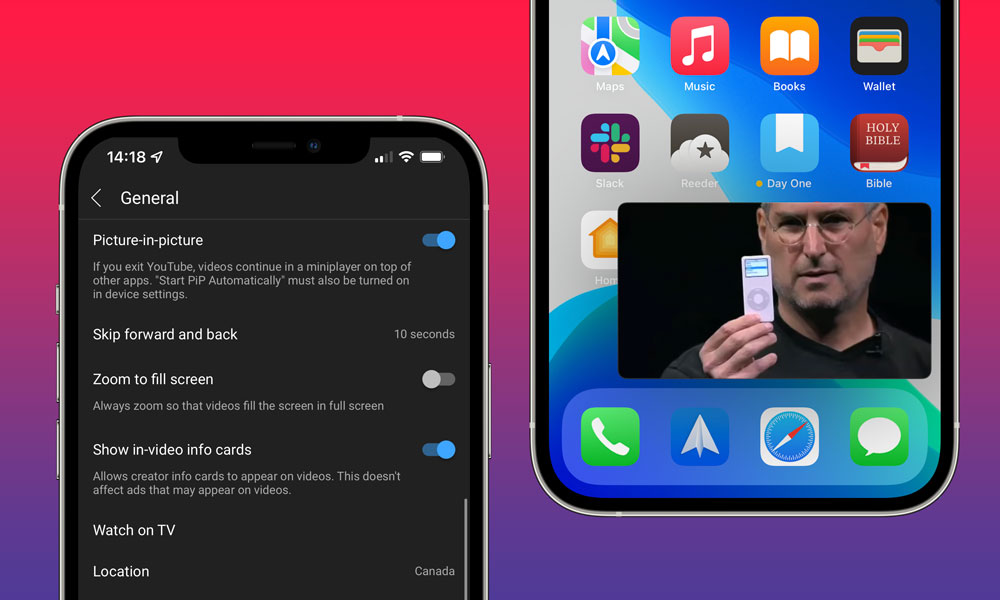 Credit: Jesse Hollington
Credit: Jesse Hollington
Toggle Dark Mode
It’s been a long time coming, but it looks like YouTube is finally flipping the switch on native picture-in-picture support in its iOS and iPadOS apps — at least in a preliminary “experimental” mode.
After Apple added native picture-in-picture support to the iPhone in iOS 14 last year, it looked like YouTube was finally making plans to add PiP to its native app — despite neglecting to add this feature to the iPad for over five years.
You see, even though the iPhone didn’t gain PiP support until more recently, it’s actually been a core feature of the iPad since iOS 9 was released back in 2015. Users have been able to watch YouTube in PiP on the iPad by resorting to workarounds such as deleting the YouTube app and using Safari instead, but Google continued to pointedly ignore the feature in its native YouTube app.
Amidst a long list of apps that have been on board with Apple’s PiP feature for years, YouTube always seemed to be the lone holdout, and unfortunately even after iOS 14 was released, the road started to get rocky, with YouTube briefly cracking down on the long-standing Safari workaround.
Although the company reversed course on that a few weeks later, it remained quiet about whether PiP would ever come to the native app.
We had another glimmer of hope back in June, however, as YouTube finally spoke up and admitted that it was indeed working on adding Picture-in-Picture to the app, and that it would be gradually rolling it out to all YouTube users in the U.S., and to YouTube Premium customers worldwide.
Since YouTube has always limited background audio playback to its Premium tier to compensate the record labels for those who would use the app to stream the audio from music videos, it makes some sense that PiP will also only come to YouTube Premium users.
However, it does look like YouTube will make an exception in the U.S., allowing free users to access the PiP features — but only for non-music content.
While YouTube said that it was starting to roll PiP out in June, very few folks actually saw the feature appear on their devices, so it was unclear exactly what was going on. Now, YouTube has officially launched it as an opt-in “Experimental Feature” to every Premium subscriber, available until October 31.
While this implies that the feature could go away in a couple of months, we’re hoping that deadline represents when YouTube will simply abandon the quasi-beta label and simply roll it out across the board.
First, head into your device’s Settings app to make sure that you have Picture-in-Picture enabled systemwide:
- Open the Settings app on your iPhone or iPad.
- Tap General
- Tap Picture in Picture.
- Ensure that Start PiP Automatically is enabled.
Once you’ve confirmed that, you’ll need to head over to YouTube in a web browser to activate the feature for your account:
- In your favourite web browser, go to YouTube’s Experimental Features page at www.youtube.com/new.
- Log in to your YouTube Premium account if you’re not already signed in.
- Scroll down to the section titled Picture-in-Picture on iOS.
- Click the Try It Out button.
- Sign out of your YouTube Premium account in the YouTube app on your iPhone or iPad and sign back in.
The last step may not be necessary, but since the setting is associated with your YouTube Premium account, signing back in makes sure that the YouTube app has picked up the new setting.
Note that YouTube’s PiP feature is also dependent on the “Background play” setting, and it won’t work unless this is enabled. While it’s on by default, If you’ve had Background play turned off because you wanted your videos to stop playing audio when you exit the YouTube app, you’ll need to switch it back on before PiP will work.
- Open the YouTube app on your iPhone or iPad.
- Tap your account image in the top-right corner of the screen.
- Scroll down and tap Settings.
- Tap Background & downloads.
- Tap Background play.
- Tap Always on.
Once you’ve successfully activated Picture-in-Picture on YouTube’s Experimental Features page, a new “Picture-in-picture” option should also appear in the General section of the YouTube app’s Settings. This can be used to toggle the feature off if you prefer not to use it for whatever reason.
Notably, though, it isn’t associated with the Background play option. While toggling PiP off won’t disable background audio playback, toggling it back on won’t enable background audio playback either, nor is there any hint that “Background play” has to be enabled for PiP to function. This is something we hope YouTube will polish up when it releases the feature more widely.