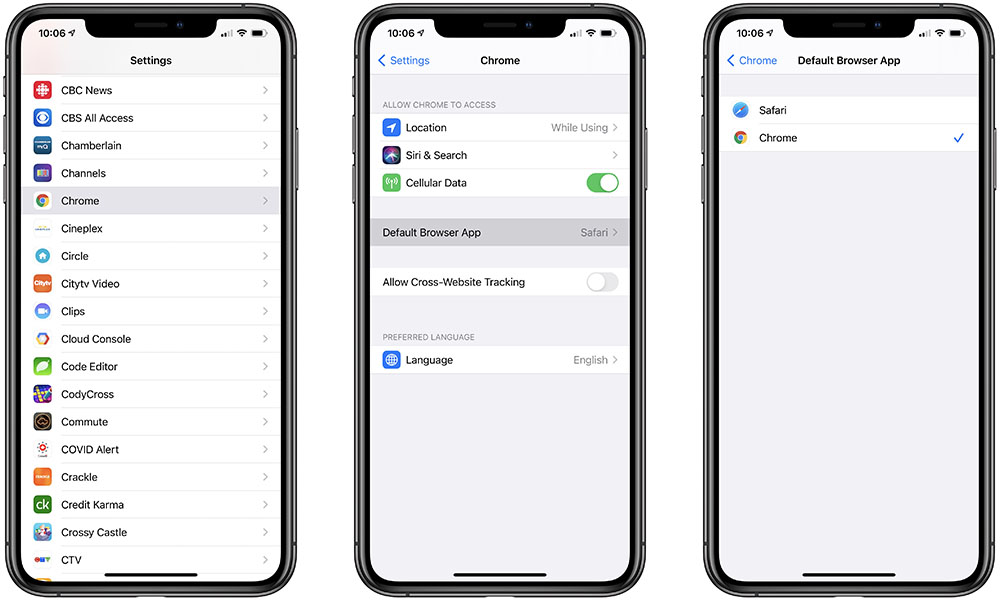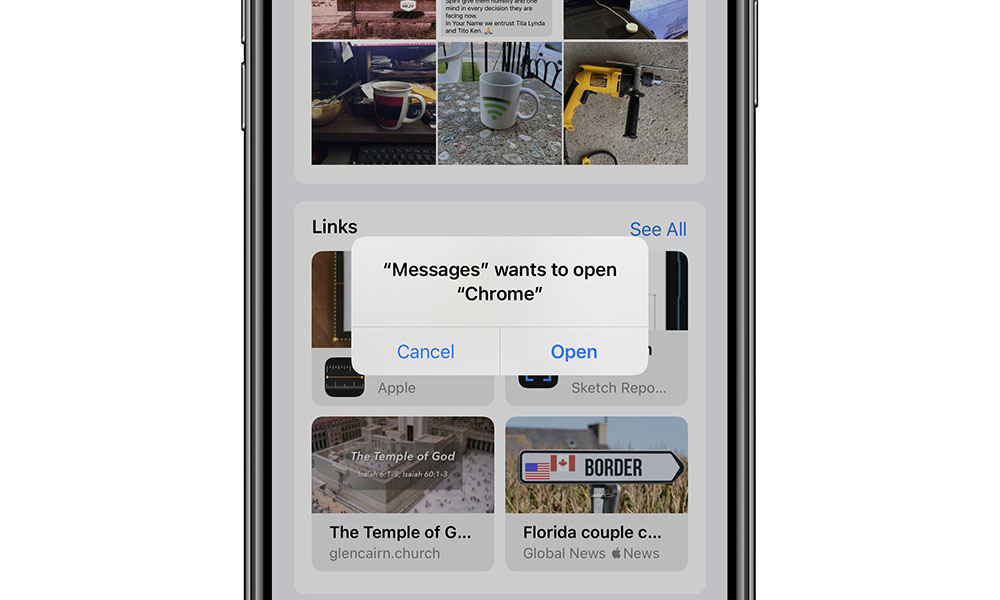You Can Now Set Google Chrome as Your Default Browser in iOS 14 (Here’s How)
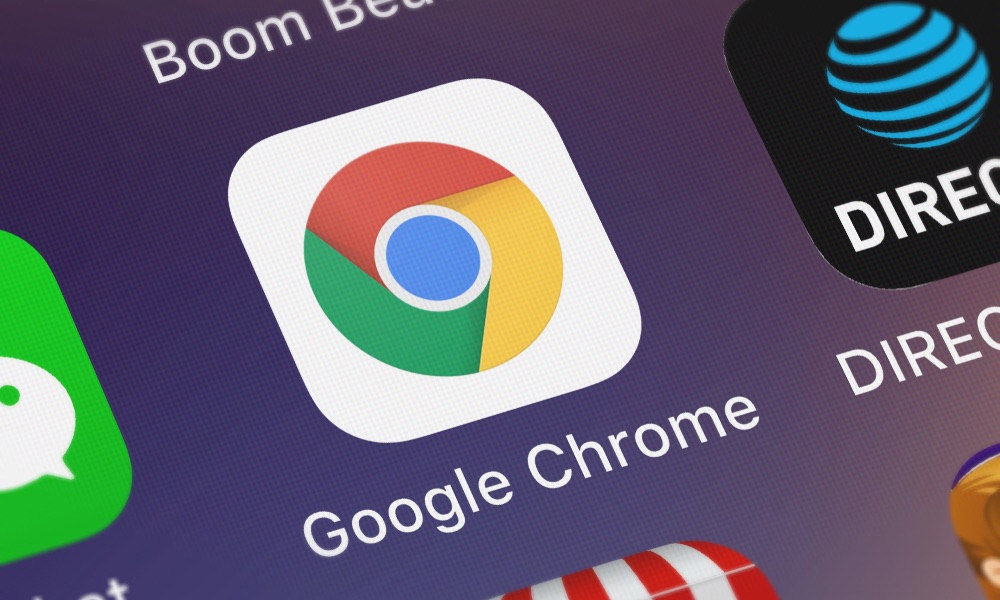 Credit: OpturaDesign / Shutterstock
Credit: OpturaDesign / Shutterstock
Toggle Dark Mode
We’ve been hearing reports since at least February that Apple would soon be allowing users to choose a default browser on their iPhone and iPad, so we weren’t completely taken by surprise when this capability was unveiled in iOS 14, but despite Apple’s newest operating system having been out in public beta for a while now, we haven’t really been able to get a good idea of what this will look like or how it will work.
That’s largely because there’s another necessary piece that’s been missing from the equation: Apple may have added the support, but actual browser apps have to be updated for iOS 14 in order to take advantage of it, and of course these kinds of updates don’t normally come during the beta cycle of a new operating system — even when it’s a public beta cycle.
It also turns out there’s another catch that’s made it a bit more complicated for developers too. Apple won’t allow just any app to become a default browser; Apple has published a list of requirements that third-party browsers will have to meet in order to be eligible for “default browser” placement, and Apple will be controlling this through a special entitlement.
To be clear, this is a good thing, even if does add an extra hoop for browser developers to jump through. Apple’s requirements aren’t all that onerous and really just come down to making sure that apps that can be registered as default browsers are actually browsers; it’s not hard to imagine what sneaky developers might try to do with this feature if it were simply opened up as a free-for-all for any app that wanted to offer itself up as a default browser. For example, the guidelines specifically prohibit pseudo-browsers that may look and act like a normal web browser, but actually route users to their destinations via adware and spyware links.
Chrome Joins the Party
Despite the cynical viewpoints coming from some quarters, there’s nothing in Apple’s guidelines that’s intended to hamper this new capability, and anything that actually works like a traditional web browser should have no problem being accepted. The real reason we haven’t seen any yet is that iOS 14 is still in beta, so developers haven’t been in a huge hurry to add this kind of support, and Apple may not even have been issuing the entitlements early on that would allow third-party browsers to access this capability.
However, with the release of iOS 14 almost certainly right around the corner, developers have now begun incorporating various new iOS features across the board, and with the latest update to Google Chrome, the popular alternative browser can now be granted the coveted default browser status.
Of course, you’ll obviously either need to be running the latest public beta of iOS 14, or wait for the actual release version of iOS 14 to arrive (which should come later this month), but as long as you’re there, here’s how you can go about switching to Chrome as your default browser:
How to Set Google Chrome as the Default Browser on iPhone or iPad
- Make sure you’ve downloaded or updated to the latest version of Google Chrome from the App Store.
- Open your iPhone or iPad’s Settings app.
- Scroll down to the section for apps and tap on Chrome to access the settings for Google Chrome.
- Look for Default Browser App, which should still list “Safari” and tap on it.
- Select “Chrome” from the list of options.
- Tap the < Chrome in the top left corner to go back to the Chrome settings. “Chrome” should be listed beside Default Browser App.
Once you’ve done this, tapping on a link in any other app on your iPhone or iPad should open Chrome instead of Safari — with the obvious exception of tapping links inside Safari, of course.
Note that apps like Facebook and Twitter that include their own in-app browsers will still open links internally, just as before, however the traditional “Open in Safari” button that usually appears here will use the default browser instead, even if the button still shows a Safari icon.
For privacy and security reasons, you’ll also get the standard permission request the first time you attempt open a link in Chrome from a new app, but once you’ve granted that permission, all future links will just open in Chrome without any interruption.
Deleting Chrome from your iPhone will automatically revert you back to using Safari as your default browser, however if you’d like to switch back to Safari as the default while keeping Chrome around, you can do this by repeating the steps above and selecting “Safari.”
It’s also worth noting that once you’ve configured a different default browser, the same “Default Browser App” option will appear in the Safari section of the iPhone/iPad Settings app, so you can switch back from there as well. This option only appears in the Safari settings if you’re using a different default browser app, however.
At this point, Google Chrome is the only app that’s offering itself up as a default browser, and while we’ll likely see others like Firefox show up in the coming weeks, due to Apple’s restrictions on default browsers it’s likely to be a fairly short list. For example, Google’s main “Google” app doesn’t meet the requirements to become a default browser (which of course it shouldn’t because it’s not actually a browser).
Apple has also promised that you’ll be able to specify alternatives to the built-in Mail app as the default for sending email messages from mail links, although as of yet no third-party email apps seem to have released updates to take advantage of this.