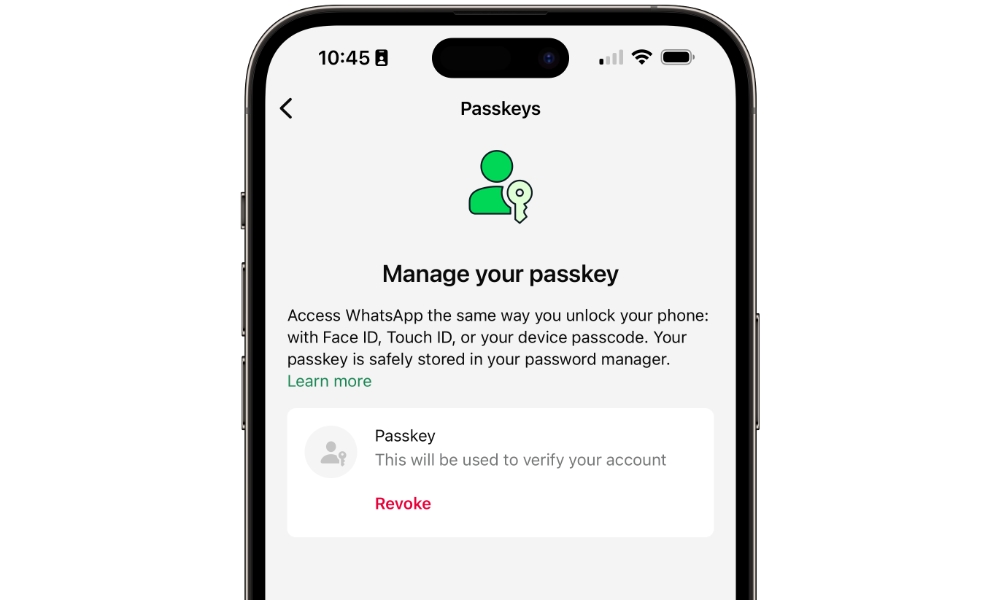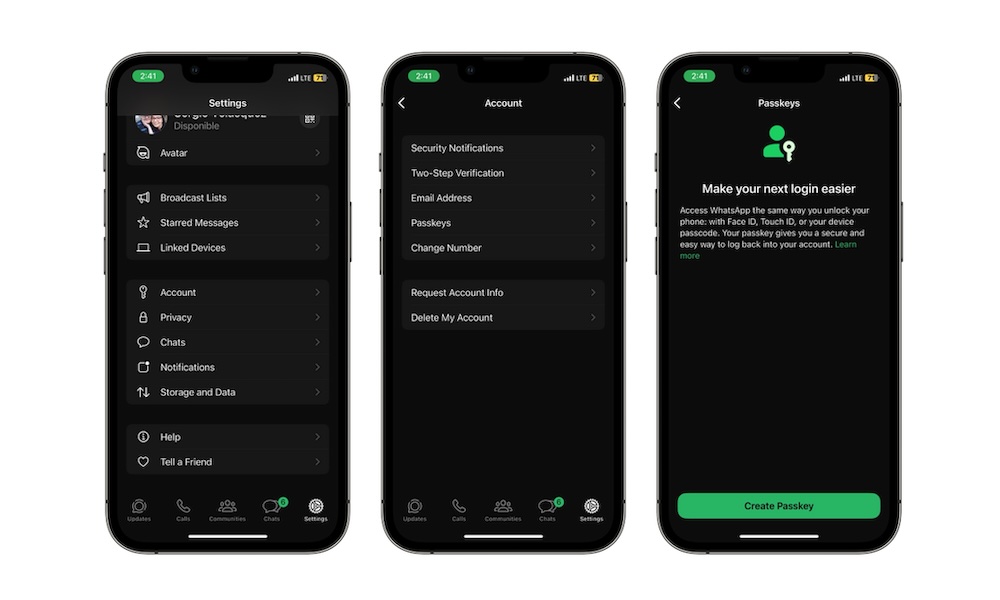WhatsApp for iPhone Gets a Big Security Upgrade (That Android Has Had for Months)
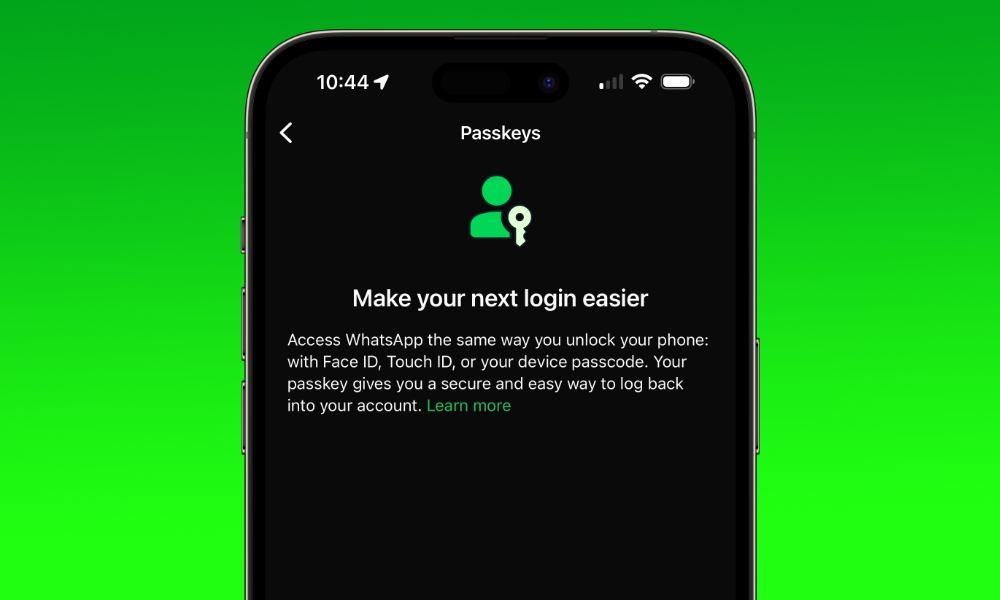
Toggle Dark Mode
It might have taken a few months, but iPhone users can finally use passkeys when using WhatsApp.
You can use a passkey to log in to your WhatsApp account without having to rely on your password or other two-factor authentication methods like text messages or emails.
While passkeys aren’t 100% secure — because nothing really is — they still offer more security features than just sending a text message to verify your phone number. Here’s everything you need to know.
What Are Whatsapp Passkeys?
Passkeys are a useful feature that WhatsApp implemented a few weeks ago. With it, users won’t have to rely on text messages as the only two-factor authentication method to verify their identity.
Instead, a passkey will let you confirm your identity by using Face ID or Touch ID from your iPhone. If you can’t use either, you can still verify your identity by using your iPhone’s passcode. This will make logging back into your account much easier and safer than the older SMS method.
What Do You Need to Use Passkeys on WhatsApp?
As long as you have a pretty recent iPhone, you should be good to go. But to be more specific, you’ll need at least an iPhone 8 or a later model.
That’s because your iPhone must be running at least iOS 16 to be able to store and support passkeys. The iPhone 7 and older models can’t be upgraded beyond iOS 15.
Of course, you’ll also need to update WhatsApp on your iPhone. Specifically, you’ll need to download and install version 24.9.78, 24.10.4, or a newer update.
How to Set Up Passkeys on Whatsapp for iPhone
If you have everything ready, it’s time to set up your own passkey. This is what you need to do:
- Open WhatsApp on your iPhone.
- Tap on the Settings tab in the bottom right corner of your screen.
- Go to Account.
- Tap on Passkeys.
- Select Create passkey at the bottom of your screen.
- You’ll be asked to use Face ID or Touch ID —depending on your iPhone—to sign in. Tap on Continue and use Face ID or Touch ID to continue.
And that’s it! WhatsApp will create a passkey that you can use to verify your account. If you’re having second thoughts about it, you can simply tap on Revoke to remove the passkey.
What You Can’t Do With WhatsApp Passkeys
It’s worth mentioning that, unlike other services that use passkeys, WhatsApp’s Passkeys can only be used from your iPhone, not your Mac or other devices.
If you have a linked device, like your computer, that you use to chat in WhatsApp, you’ll still need to pair both devices by scanning a QR code. This adds a bit of security when using your WhatsApp account with other devices.
Create Your Passkey Now
While no technology is ever 100% secure, passkeys are a much more secure and easier way to keep your account safe against cyberattacks. With passkeys, scammers will need more than an SMS code to access your account.