This Hidden iPhone Menu Unlocks Even More AirPods Pro Settings
 Credit: Hadrian / Shutterstock
Credit: Hadrian / Shutterstock
Toggle Dark Mode
You probably already know the basics of AirPods Pro. They’re pretty simple, after all. But you may not know that there’s a secret menu that can unlock a lot more from your wireless headphones.
AirPods Pro, of course, already have a regular menu that you can get to by heading to Settings > Bluetooth > (Your) AirPods Pro. In this menu, you can change press and hold functionality or perform an “Ear Tip Fit” test.
But there are actually several more settings that you may not have known you can change. You can get to this hidden menu by following these steps:
- Open the Settings app on the iPhone that your AirPods Pro are connected to.
- Then, tap on Accessibility.
- Finally, find and tap on AirPods.
Here, you’ll find several options for adjusting the speed and duration of AirPods Pro gestures. For example, the default Press and Hold functionality on AirPods Pro enables noise cancelation or Transparency Mode. If you have AirPods Pro, you’re probably already familiar with this.
But if you find that the duration of time that you need to press and hold to activate Transparency Mode is just a hair too long, you can change it to Short or Shorter here. This all comes down to personal preference, so play with the options and find the setting that you like.
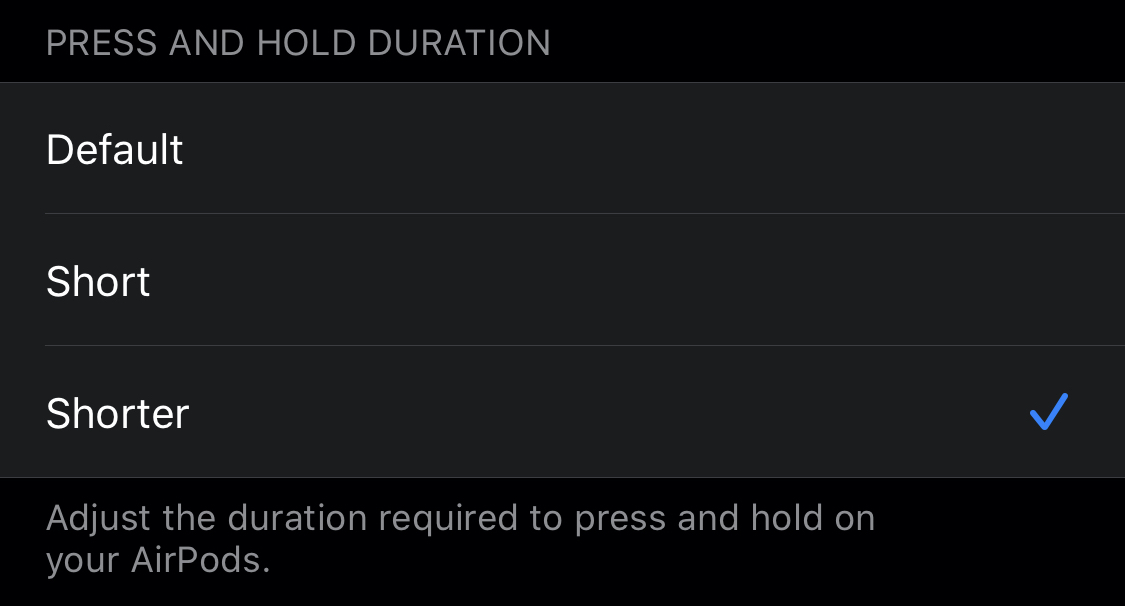
Similarly, you can adjust how slowly you can press on the side of AirPods Pro to skip tracks or go to the previous song. You can’t speed up the presses, but you can slow them down by choosing Slow or Slowest. Again, you may not need to change this setting based on your personal preference. So just figure out which is best for you.
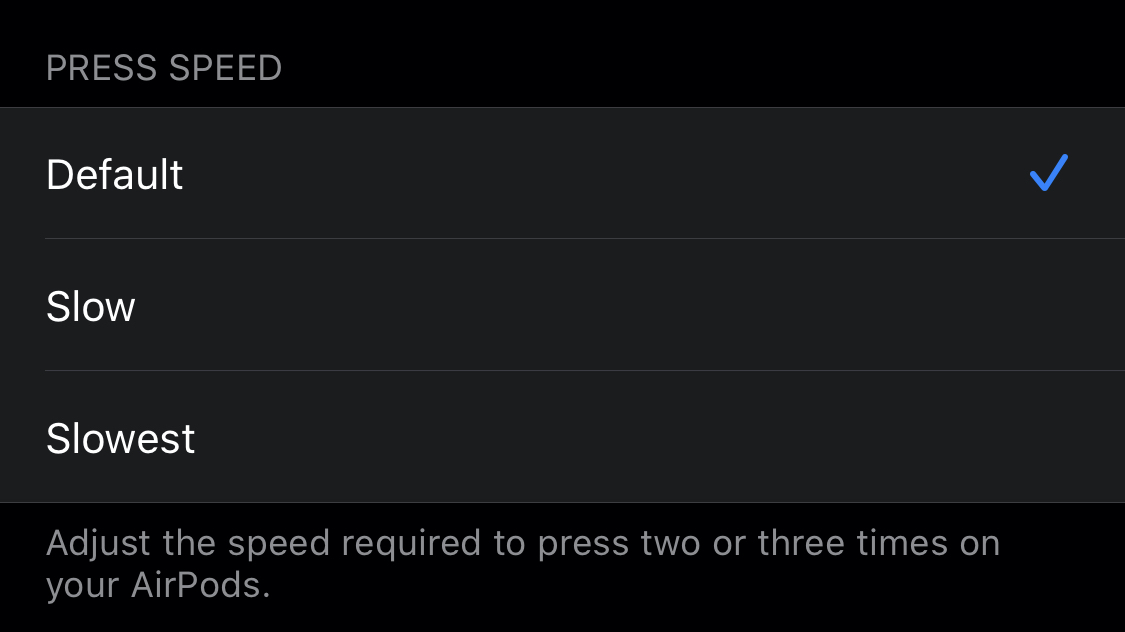
The last option is the ability to enable Active Noise Cancelation in just one AirPods Pro instead of two. This, of course, is useful for any user who normally only wears one AirPod Pro in their ear.
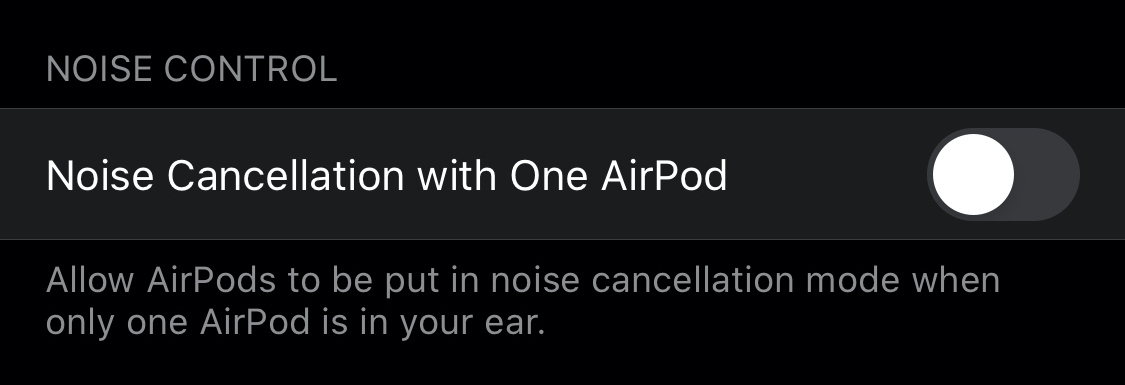
We recommend playing with these settings, especially in combination with the regular preference options. You may just find that you can unlock even more functionality and convenience from your own AirPods Pro.






