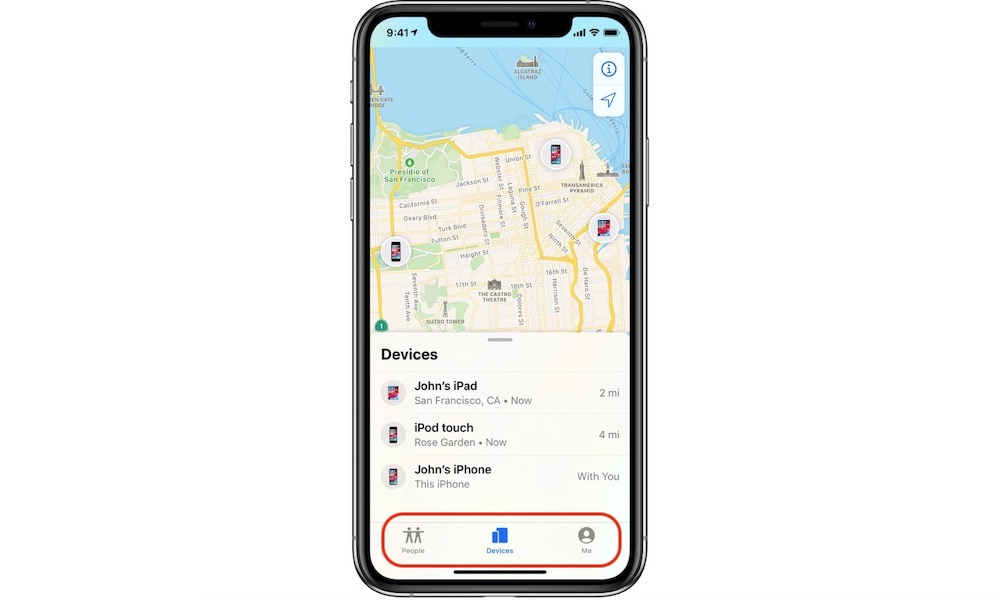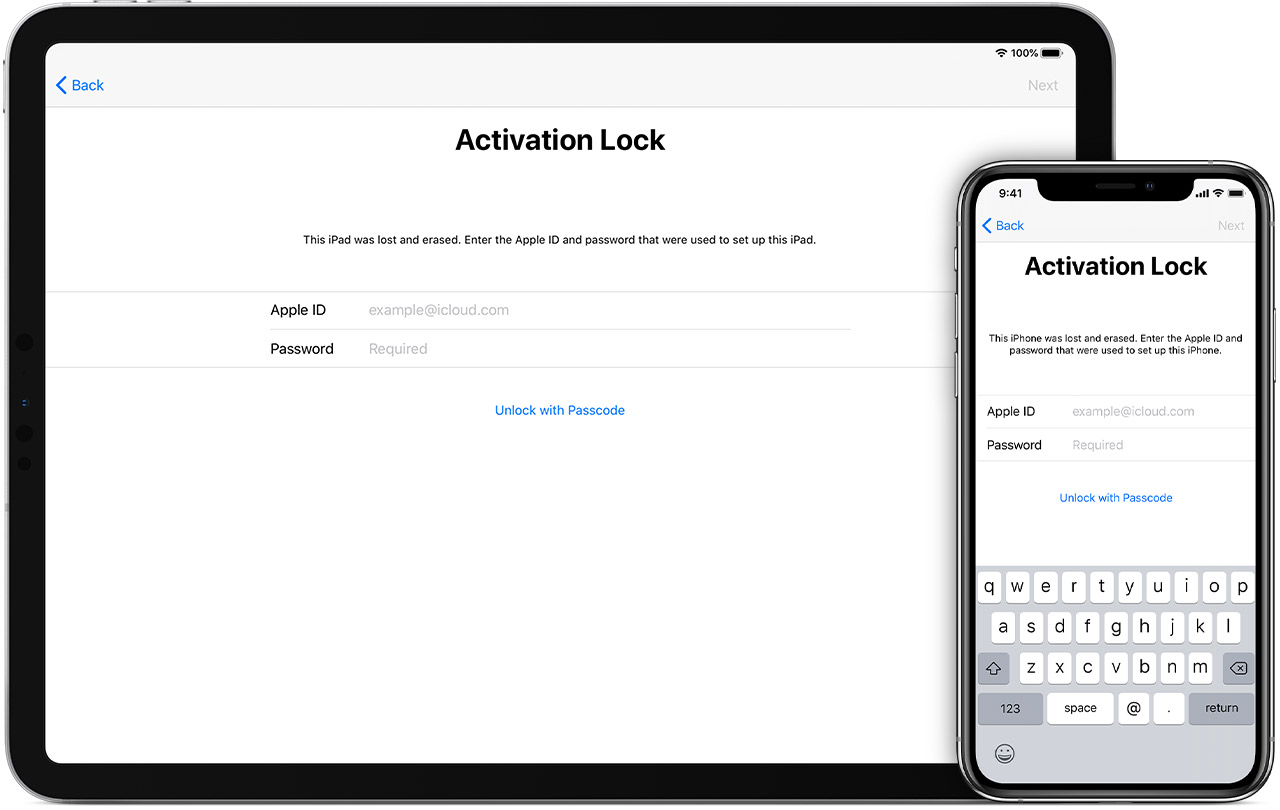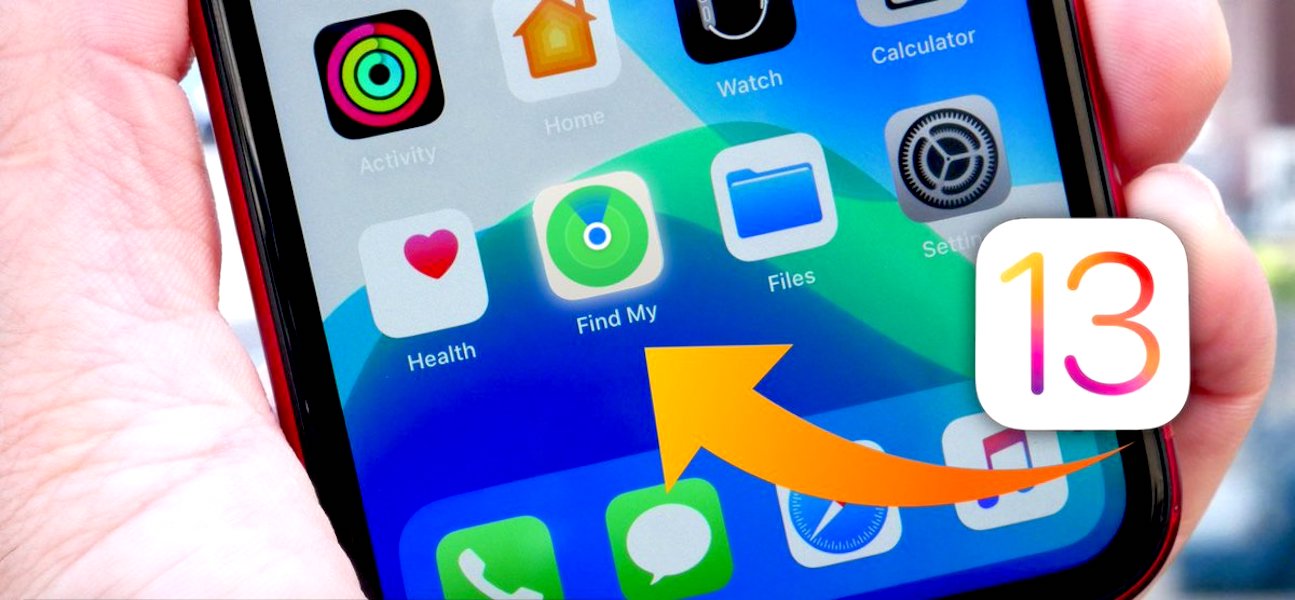Things You Really Should Know About the iPhone’s Lost Mode
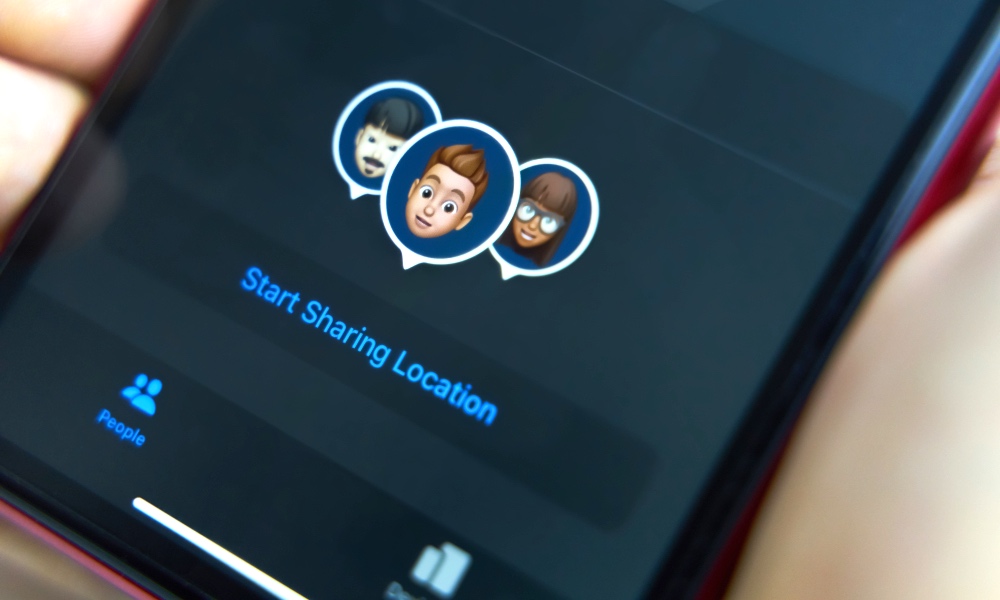 Credit: Konstantin Savusia / Shutterstock
Credit: Konstantin Savusia / Shutterstock
Toggle Dark Mode
Immediately after losing an iPhone (or another iOS device), there’s a lot of uncertainty. You may not know which recent destination you left your phone, or if it was stolen, or if it was lost on a commute and could be anywhere else by now! And so, the best way to deal with that uncertainty is to enable Apple’s incredibly useful Lost Mode. Here’s what it does, how to use it, and when it’s a good idea.
What Is It Capable of?
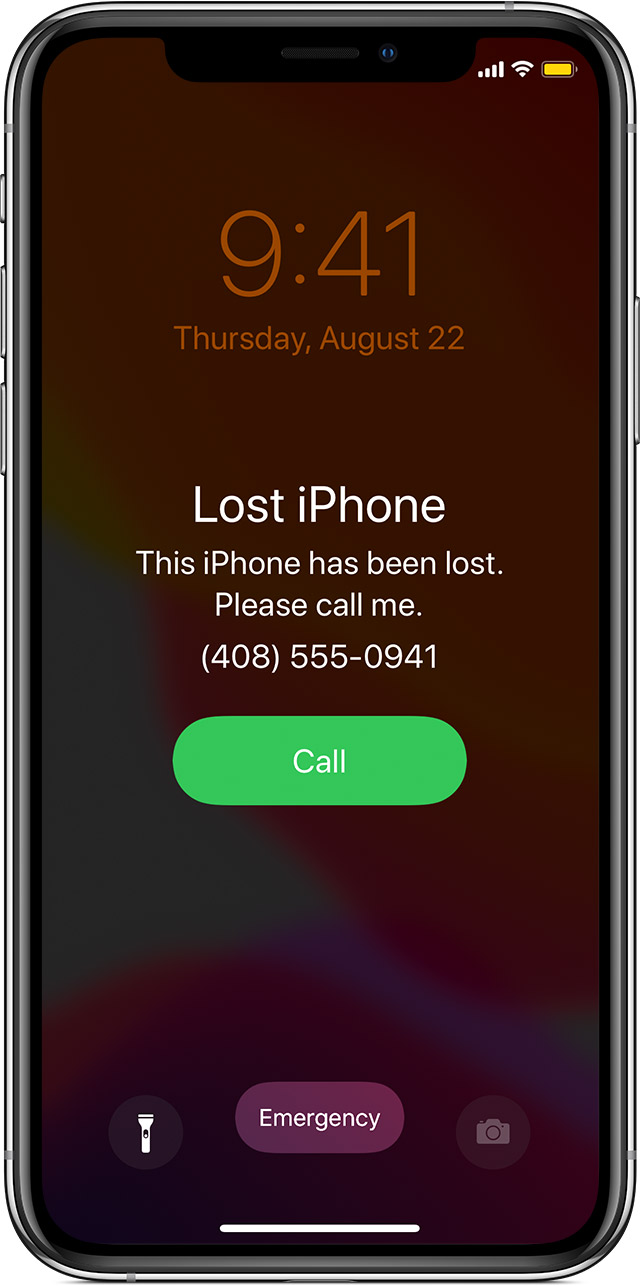
Lost Mode does several things at once when turned on.
- First, it locks the device so no one can gain access to it unless they know your passcode.
- Second, it shuts down Apple Pay and similar connectivity options so no one can try to use your iPhone to pay for anything.
- Third, it displays a message on the screen for anyone who might try to turn it on, providing information on how your phone can be returned.
- Fourth, it sends a confirmation email with the lock information to your Apple ID email address so you know that the process worked.
Altogether, these features create an ideal mode for a lost phone that may happen to be recovered by a stranger – but may also have been stolen. However, it won’t help very much if your iPhone’s battery runs out, or (worst case scenario) it’s heavily damaged.
How Do I Enable Lost Mode?
Lost Mode is managed from the Find My app. Visit the Find My app from another device, or use your desktop computer to log into your iCloud account with your Apple ID and use the Find My feature located there.
Go to the Devices section, select your missing iPhone or iPad, and scroll down. You will see an option to Mark as Lost. Choose to Activate this mode. Now you’ll have to complete a couple of very important steps.
1. Enter a phone number to display on your device’s screen when someone takes a look. This isn’t necessary, and it’s understandable if you want to keep a number private. However, it’s a very good idea, because it allows people to immediately call you and let you know where your phone is and what state it’s in. Since this is a stressful time, don’t make the hurried mistake of entering the number of the iPhone you just lost – pick another phone number where you can take calls.
2. Choose a custom message to display on the screen along with your phone number. Again, you don’t have to pick a message, but it can be an immense help to getting your phone back. You can choose a simple “My phone is lost, call me” message as shown in our examples, or you could tailor your message for where you think you lost your phone, or who you believe has it.
Lost Mode vs. Activation Lock
Lost Mode may seem very similar to another locking option, called Activation Lock. But there is an important reason they are two different modes.
Activation Lock is a passive feature that’s always active in the background. It turns on whenever you use the Find My app to make sure your device is locked and your Apple ID or passcode is needed. Unlike Lost Mode, Activation Lock cannot show a message or a phone number to help people get in contact with you. However, Activation Lock will continue to lock your phone even if you choose to erase all your settings, something that Lost Mode cannot do.
What to Do After Lost Mode

After enabling Lost Mode, your primary goal should be to find your phone, and keep near the other phone you used as your contact device. However, Lost Mode doesn’t prevent you from making other decisions about protecting your iPhone. Notably, you can also return to the Find My app, choose your iPhone again, and choose to Erase This Device.
Erasing your device will get rid of all settings, apps, contacts, information, and anything else on your iPhone. It also disables tracking. For this reason, we don’t really recommend erasing unless you have a recent iTunes backup of the device stored, and you are reasonably sure that your phone was stolen, not just missing. It also means you should look for a way to report your stolen phone after erasing it.
Turning Lost Mode Off
Lost Mode is easy to turn off. Simply head back to the Find My app, go to your device again, and return to the Mark as Lost section. Select Activated, and select Turn Off Mark as Lost.
This at-a-distance option may be particularly useful if Lost Mode was enabled by accident and can’t be easily disabled from the phone itself – which has happened before when curious toddlers have explored their parent’s iPhones. If Lost Mode seems to be stuck, you may have to do a factory reset and download a backup to restore functionality.