These 235 Apps are Incompatible with macOS Catalina, According to Apple
 Credit: nikkimeel / Shutterstock
Credit: nikkimeel / Shutterstock
Toggle Dark Mode
In case you’re not yet aware, there are going to be a whole lot of Mac apps that will stop working if you upgrade to macOS Catalina later this year. Now it appears that Apple has actually included a specific list of a whole bunch of them in the betas for its new operating system.
As reported on his blog, The Tape Drive, iOS developer Steve Moser recently discovered a hidden file in the latest macOS Catalina beta called IncompatibleAppsList.bundle that explicitly lists 235 apps that are incompatible with Catalina, along with text describing why they’re incompatible and in some cases offering recommendations.
As Moser notes, the list is designed to be used by the Catalina installation process so that apps with known incompatibilities can be flagged during an upgrade from a previous version of macOS. Many of the apps are actually just older versions that have long since been updated — and in some cases really old versions. For example, 1Password 2.12.2 is on the list, which is a far cry from the currently shipping version, 1Password 7.3.1.
The bundle also includes strings that are intended to advise users of the incompatibility, likely being presented during the upgrade process if any of the offending apps are detected on a user’s system. Many simply say something like ”this version of (app) is not compatible with this version of macOS” while others direct users to a different app. For example, if TextWrangler is detected, macOS will tell the user that it has been “end of lifed” and recommend they update to the company’s replacement app, BBEdit.
Why Is This Happening?
Apple has been working for several years on transitioning entirely to 64-bit apps, since these are not only more efficient for modern Macs, but by eliminating support for 32-bit apps, Apple can also clean up and simplify a lot of the code under the hood in macOS.
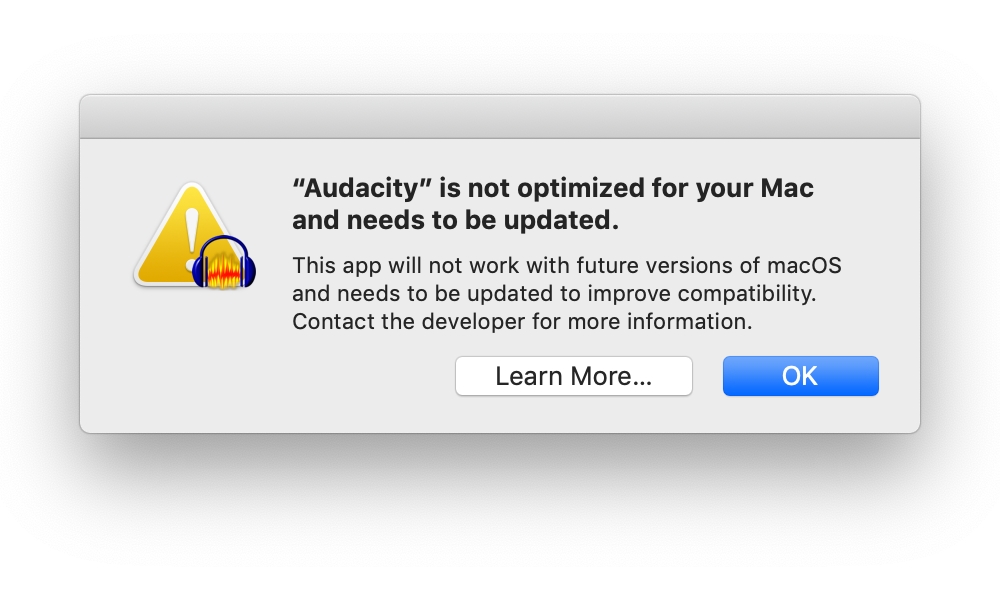
The writing has been on the wall for most developers for at least a couple of years, especially after Apple made the first such move with iOS when it dropped support for 32-bit apps in iOS 11 back in 2017. Of course, since it wouldn’t be as obvious to end users, with the release of macOS Mojave last year, Apple began notifying users that their apps would be incompatible with “future versions of macOS” and encouraging them to update their apps or seek replacements.
What Should I Do About It?
We provided some instructions and advice last month for how to find out if your apps will still work in macOS Catalina, which offers a way to ferret out every app that’s already on your system that won’t be compatible with the new operating system.
In addition, Moser has also helpfully shared the IncompatibleAppsList file on GIST, and while it’s in its original PLIST format, you can still open it in a text editor and scan or search through it to see if any of your favourite apps are on the list.
In either case, if you discover an app that’s not going to be compatible with macOS Catalina, you’ll basically have three options:
- Check to see if a free 64-bit update is available. This is obviously the best and most seamless option, and if the app offers its own software update process, or if it came from the Mac App Store, you should probably get any necessary updates automatically just by checking for them.
- Check with the developer to see if a newer paid version of the app includes 64-bit support. If the app has had a major update within the past couple of years, there’s a good chance that the developer won’t offer 64-bit support in the older versions of their app, which have been effectively discontinued. The downside is that this means you’ll have to pay for an update if you want to keep using that app and want to run macOS Catalina.
- Check with — or petition — the developer to see if they have any plans to add 64-bit support to the version of the app that you are using. Some developers may be willing to release small updates to older versions of their apps purely as a goodwill gesture to their customers.
- Find an alternative app that will work for you. If you’re running an older app that’s no longer in active development, chances are that you won’t find a 64-bit update for it. While a transition to a new app may be difficult, there are lots of other advantages to switching to an app that’s being actively maintained by its developer rather than continuing to run one that’s been effectively abandoned.
- Don’t upgrade to macOS Catalina. While this isn’t a long-term solution, if you have apps that are critical to your workflow that aren’t 64-bit and can’t find viable alternatives, you can always stay on macOS Mojave. There’s most likely nothing forcing you to upgrade to the latest version of macOS.
- Run Mojave in a virtual machine. If you have an app that’s not 64-bit, won’t be 64-bit, and you absolutely can’t live without it, but you still really want to upgrade to macOS Catalina, then using a virtualization app like VMWare Fusion or Parallels will give you the best of both worlds. You’ll need extra disk space and maybe a bit more RAM than usual to support a second virtual machine, but doing so will let you run an entirely separate macOS Mojave system within macOS Catalina, although of course you’ll want to make sure that VMWare and Parallels themselves are updated to support Catalina too.






