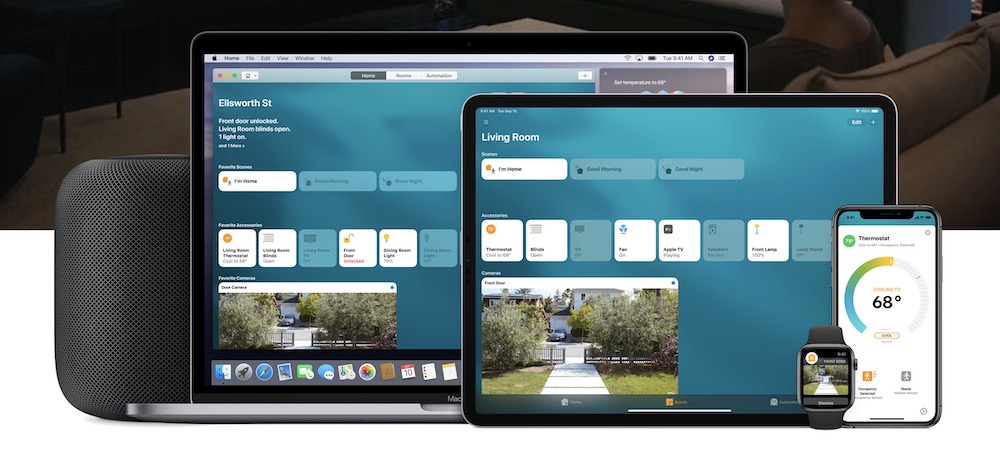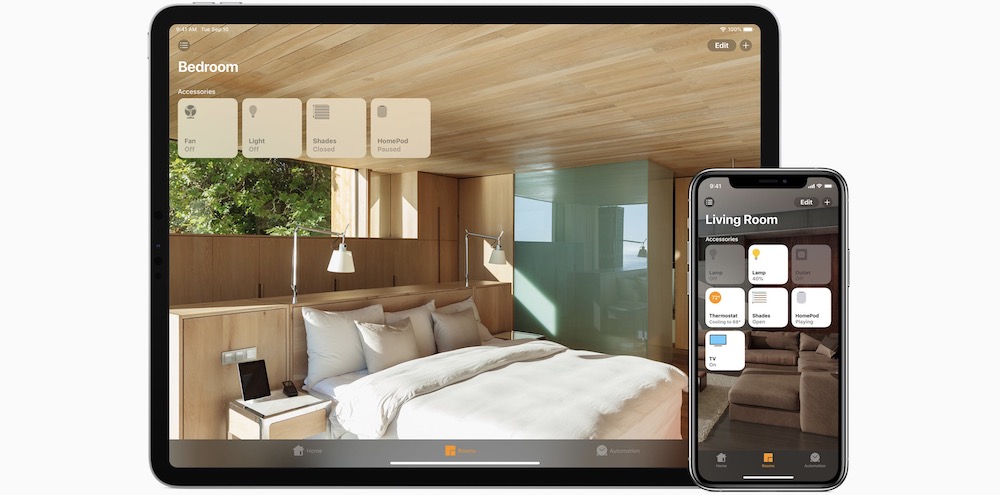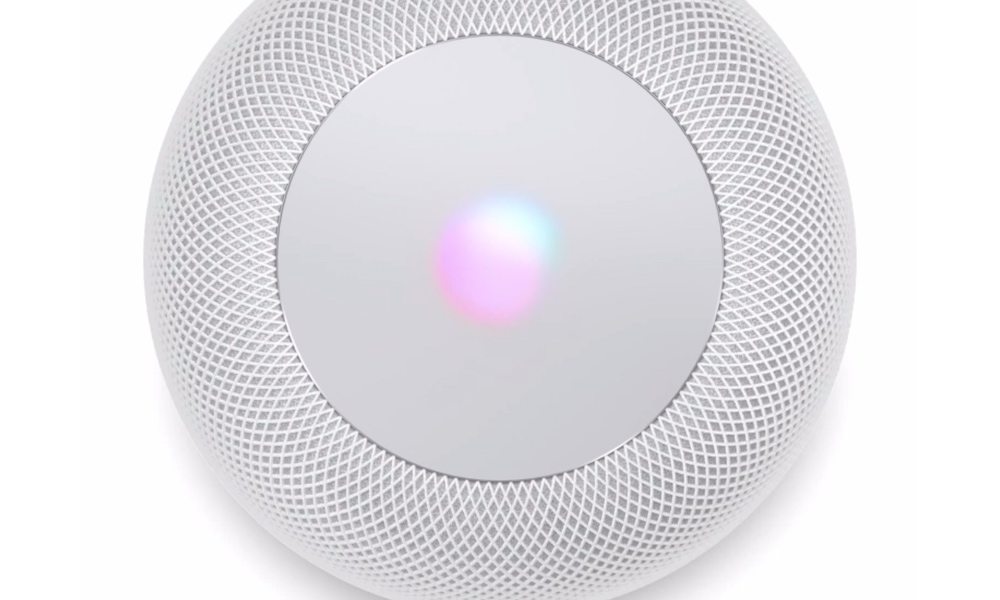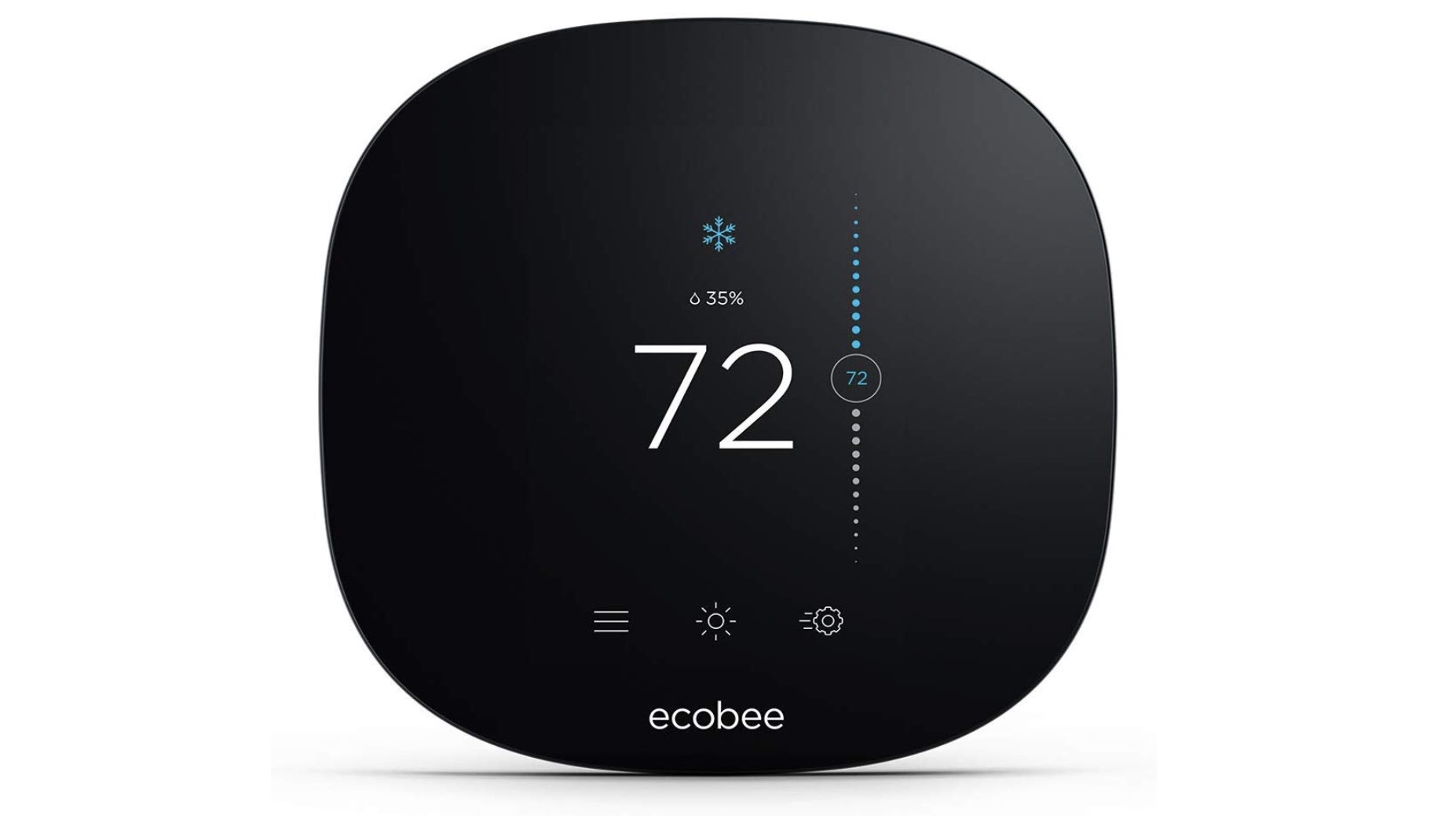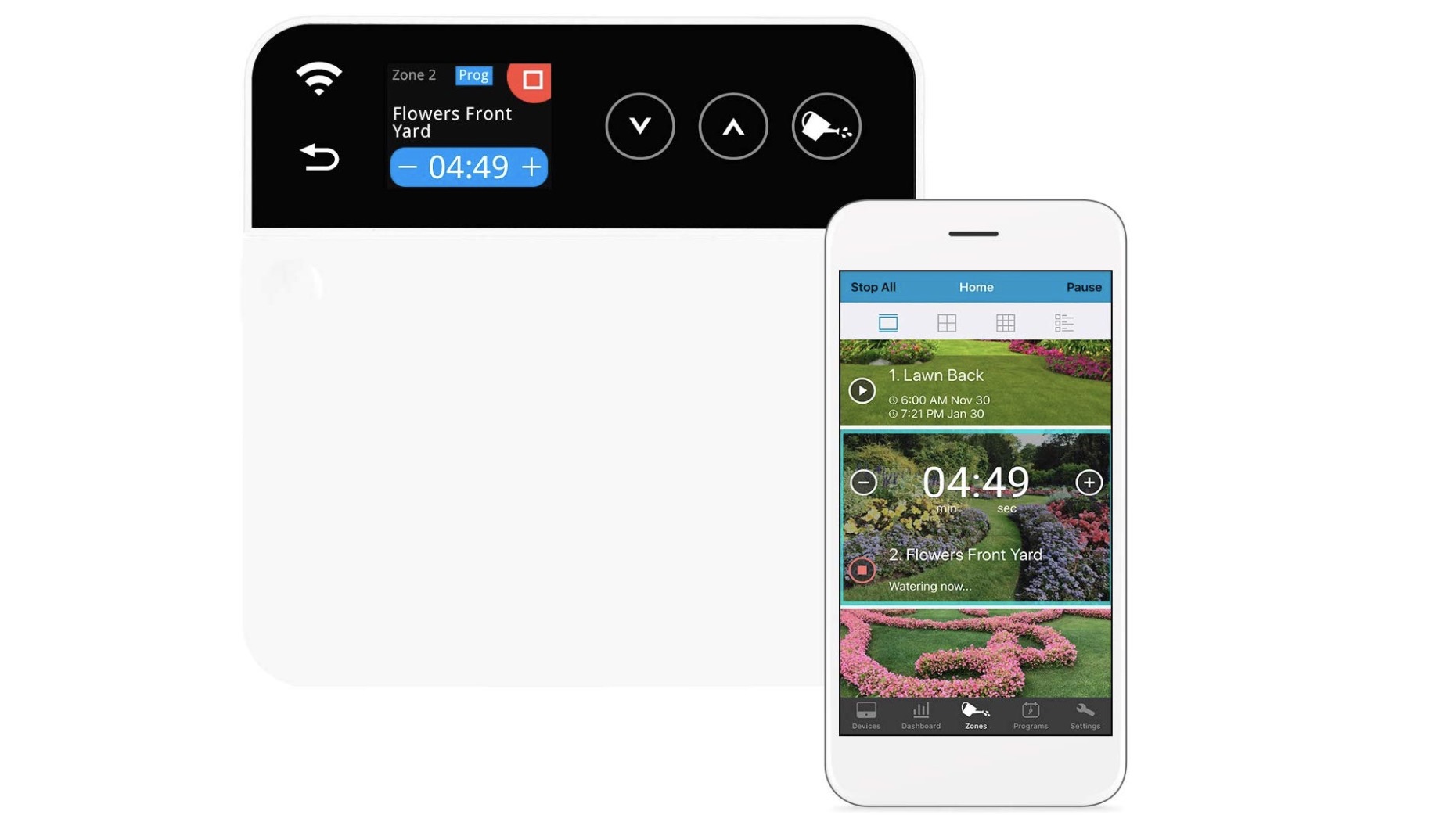The Ultimate HomeKit Guide: Everything You Need for an Apple-Friendly Smart Home
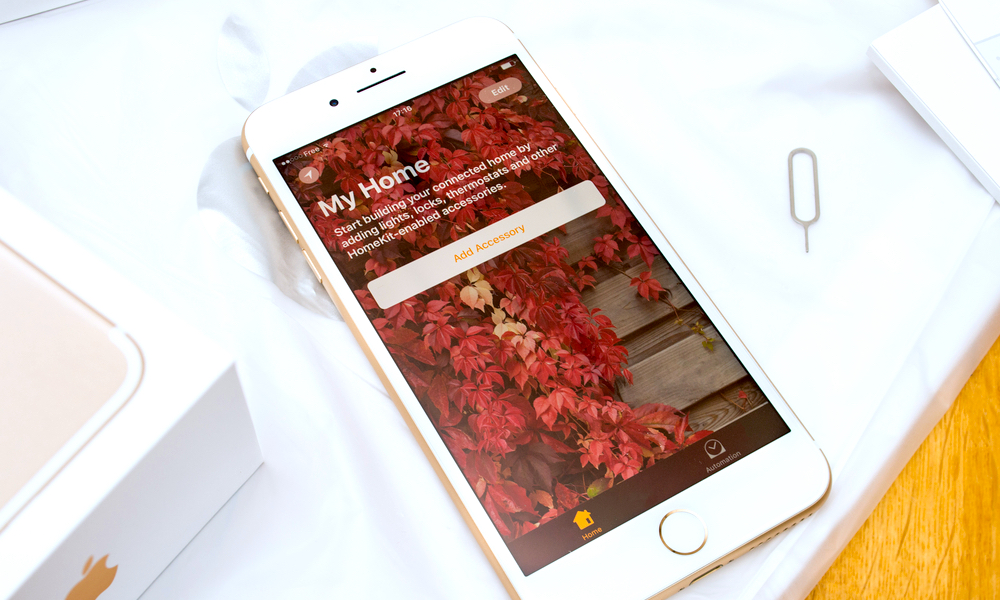 Credit: Hadrian / Shutterstock
Credit: Hadrian / Shutterstock
Toggle Dark Mode
Technology is continuously evolving, and many older devices have bit the dust in a relatively short amount of time. VHS players, Sony’s Walkman, DVD drives, and more are just a few casualties from the past few decades.
With every iteration, new tech promises to be smarter, faster, and more revolutionary than before. The term smartphone seems somewhat silly in an era where every phone is essentially a smartphone. But in the 2000s, they truly were smarter than the rest of the pack.
So what’s next? Technology like autonomous vehicles, augmented and virtual reality, and wearables continue to be at the forefront. But there’s one smart technology that’s slowly making its way into the mainstream: The smart home.
The Smart Home Isn’t New. It’s Just Smarter.
Home automation technology has existed for years but was mainly the focus of eccentric millionaires and Hollywood blockbusters. Now, building a smart home is as easy as clicking “Buy Now.”
There are many smart home platforms and many devices that can interact with them all. Apple’s foray into the smart home space began with HomeKit and the Home app.
For those of you who live in an Apple ecosystem, HomeKit-enabled devices are the way to go when building your smart home. Note that we may earn a commission from products purchased using our links.
A Smarter Home Starts with HomeKit
HomeKit is an excellent tool, and Apple’s Home app is easy to use, but it’s not useful if all of your devices require different apps to control them. That’s what makes HomeKit special. Everything is controllable from the same place.
If you plan to operate your entire smart home using Siri and/or the Home app, you’ll want to make sure that you buy products that are HomeKit enabled.
Where Do I Begin?
You can start making your home smarter right away with HomeKit-enabled accessories. But a “true” smart home has voice control. You may want to invest in a few HomePods; or, to save money, you could opt for Amazon Echo Dots. In that case, just keep in mind that you’ll want accessories that support Alexa as well as HomeKit.
Another thing you might want to consider is adding smart speakers to every room. That will help Siri (or Alexa) know what room you’re in when you say something like “turn on the lights” or “close the blinds.”
? Lights and Light Switches
Lights are a great place to start. They’re easy to install, and they’re in every room. Of course, this also means they can become quite expensive. If you have a larger room, you may want to consider a smart light switch for energy savings and convenience.
Brands to Consider
? Smart Locks and Keypads
Imagine coming home with both arms full of groceries, you walk up to your door, and it unlocks for you. Now stop imagining and buy a smart lock. Smart locks are available in many forms and can sometimes be used with your existing locks. They can lock themselves after you leave, unlock when you arrive home, and more.
Brands to Consider
Another Option that Doesn’t Support HomeKit
? Doorbells
There are quite a few options for smart doorbells on the market, and they provide an additional security camera for your porch, which allows you to monitor your entryway remotely. They can be a great addition to your smart home. Although you’ll have a hard time finding one that supports HomeKit.
Brands to Consider
Options That Don’t Support HomeKit at This Time
? Thermostats
With a smart thermostat you can ask Siri what the temperature is, regulate the temperature in your home, set up schedules, and adjust the heat/air anywhere using your phone (or by asking Siri).
Brands to Consider
Another Option That Doesn’t Support HomeKit
? Sensors and Buttons
Smart sensors and buttons can help you interact with your smart home just by walking down a hallway or tapping a button. You could have your lights turn on when you walk into a room or set up a “panic button” that turns on all of the lights (and maybe even changes their color to red).
In addition to motion sensors, you can find door and window sensors, smoke detectors, flood sensors, and much more. You can combine these sensors with HomeKit Scenes to get the most out of your smart home.
Brands to Consider
? Cameras and Security
There are a lot of cameras and other home-security devices on the market, and a few of them support HomeKit. Using security devices in tandem with your sensors, lights, locks, and other devices can make for a smarter security system.
Brands to Consider
? NFC Tags
Sensors, switches, and buttons are just a few ways to interact with your smart home. With iOS 13, you can set up automations in the Shortcuts app that can be triggered just by tapping NFC tags with your phone.
NFC tags are cheap and can be placed anywhere. I’ve put them in various places to control lights silently when people are asleep. They will generally work through thin layers of plastic or wood, making them easy to conceal.
Devices to Consider
? Blinds and Curtains
Believe it or not, you can even buy smart blinds and curtains. Using smart blinds, your home can automatically open or close them based on a number of factors. For example, your smart thermostat could use the blinds to regulate the indoor temperature on a sunny day; or, your blinds could open in the morning and close at night.
Brands to Consider
? Remote Controllers
Although you can control your smart home with your voice or with your phone, sometimes a remote control can be useful as well. You can use a controller embedded in a wall or stick with a traditional handheld remote; or both.
A wall controller is great for controlling your entire home from a central location; you could also install them in multiple rooms.
A standalone remote has a variety of uses. In addition to being able to control multiple devices (including TVs and other infrared devices), they also are a good solution for houseguests that may not be familiar with your home.
Something to Consider
- Brilliant (multiple sizes and finishes)
? IR Blasters
While a universal remote can control infrared devices, your iPhone cannot. Or can it?
There aren’t a lot of them out there that support HomeKit, but infrared blasters (IR blasters) can relay IR signals throughout a room.
Using a HomeKit-enabled IR blaster, your iPhone can control IR devices that weren’t intended for a smart home. This could include TVs, robot vacuums, space heaters, and more.
Check out this article from Stephen Radford on IR Blasters and HomeKit.
? Garage Door Openers
If you have a garage, you’ll want to consider a smart garage opener. These will allow you to check the status of your garage door remotely, open the garage door using Siri or based on your location, and more.
Brands to Consider
- Chamberlain (Requires a Home Bridge)
- Insignia
- iSmartGate
? Sprinklers
If your home has a sprinkler system, your smart home may be able to interact with it using the right devices. This can allow you to create schedules using the Home app or have your sprinklers start or stop based on sensors or your location.
Devices to Consider
And more…
There are so many other HomeKit-enabled devices. Smart outlets not only monitor electricity and let you turn devices on and off remotely, but also can be tagged as other devices—such as lights—in the Home app.
Other HomeKit-enabled devices include air conditioning controllers, air purifiers, fans, humidifiers, TVs, and more. HomeKit even supports some routers now.
? Adding HomeKit Accessories
To add accessories to the Home app, refer to the directions included with each device. Sometimes you’ll set it up from the manufacturer’s app first; other times, you can add them straight from the Home app.
- To add devices within the Home app, select the “+” icon in the top-right corner.
- Then select “Add Accessory.”
- You can add accessories using a code or NFC.
? Using Shortcuts and Automations
Using the Shortcuts app in iOS 12/13, you can now add and manage automations. In addition to Home automations, you can add personal automations that pertain only to you; this includes adding NFC triggers.
You might also want to add shortcuts that operate specific devices using the word “my.”
- Using my HomePod (and its new voice recognition), I can ask Siri to turn off “my” lamp.
- Because I’ve set this up for my wife too, Siri knows which lamp to turn off or on, based on who makes the request.
? Creating Scenes
Automations can be created in the Home or Shortcuts apps. In the Home app, you can also add Scenes.
Scenes allow you to group multiple devices together and can be ran with a tap or by asking Siri. They can also be tied to automations.
? Organizing Your Home App
You can create rooms, zones, and groups to organize your Home app better and provide more flexibility regarding how you control your home’s devices.
Simply tap the edit button in the top right corner to reorganize devices within a room.
How Smart Is Your House?
Maybe you’ve already dabbled in smart home technology or maybe your house is already as smart as they come. Let us know what you want to see in your smart home, or how you set up your smart home in the comments and on social media. Thanks for reading!