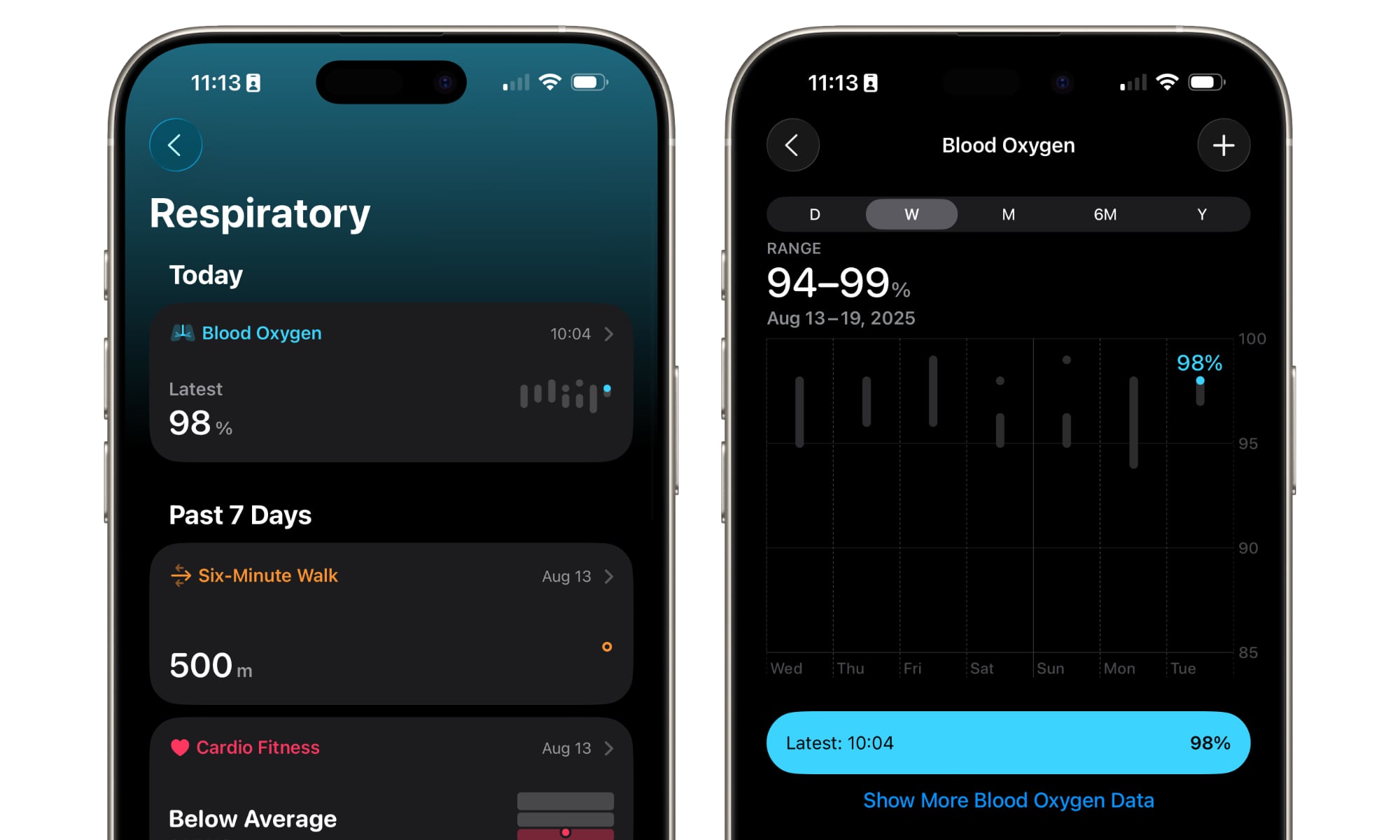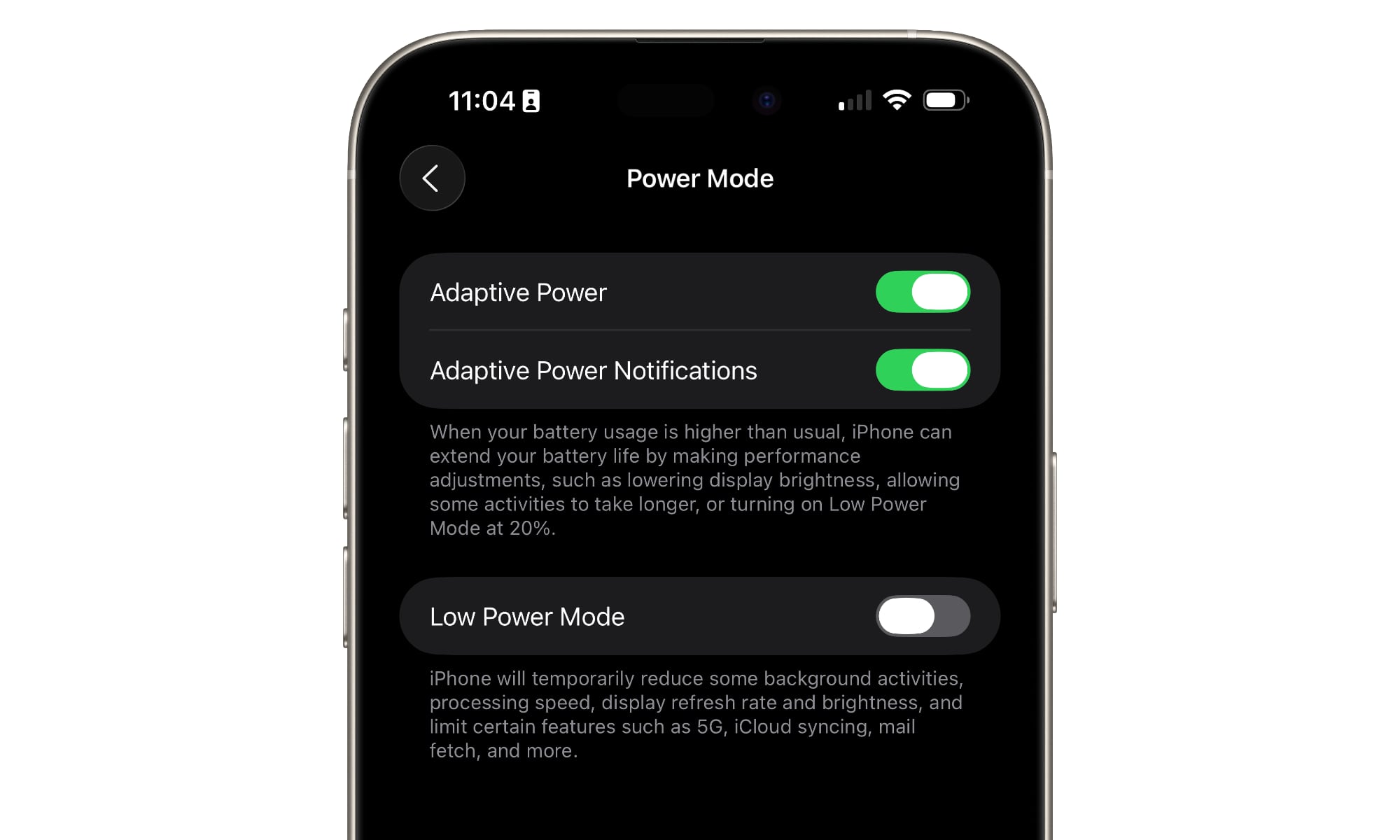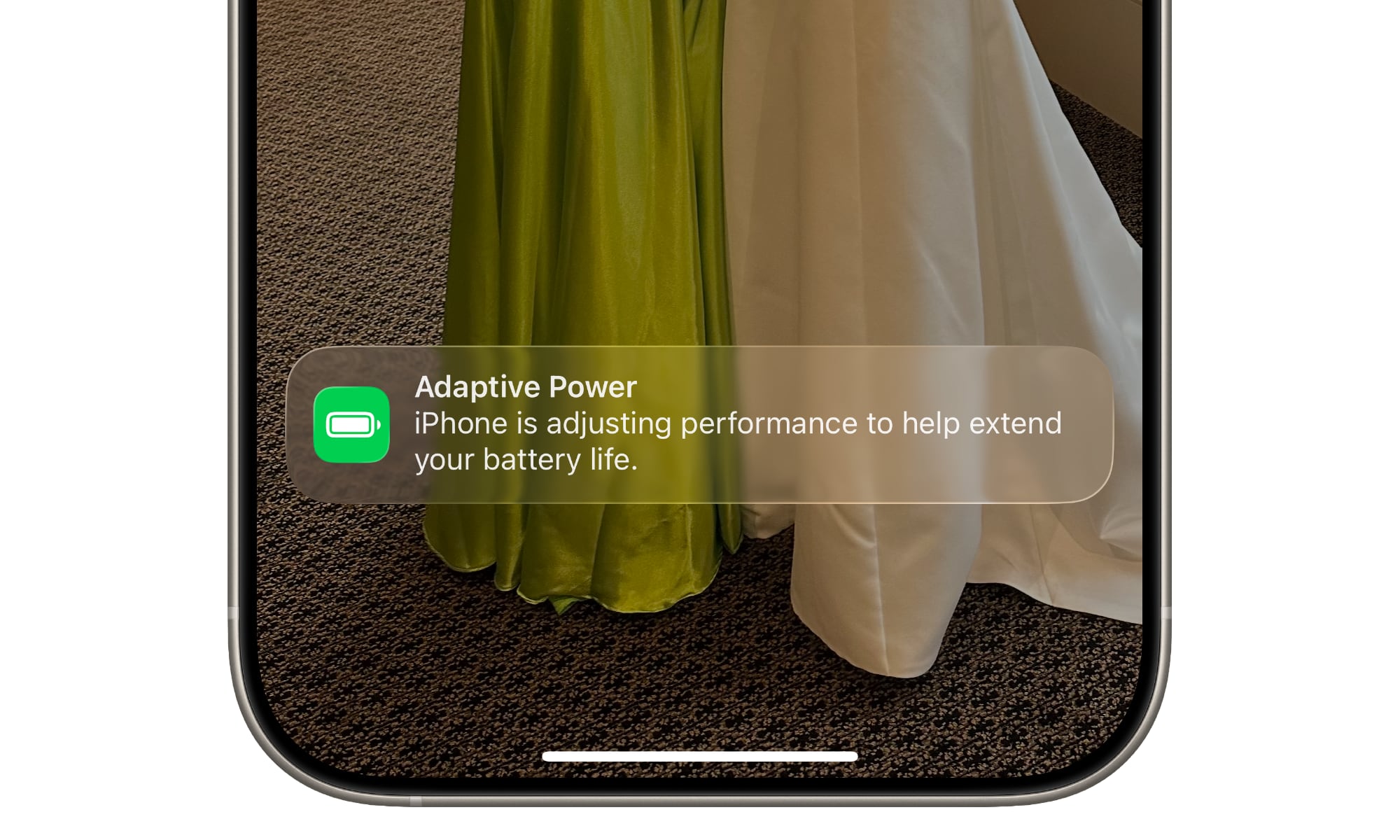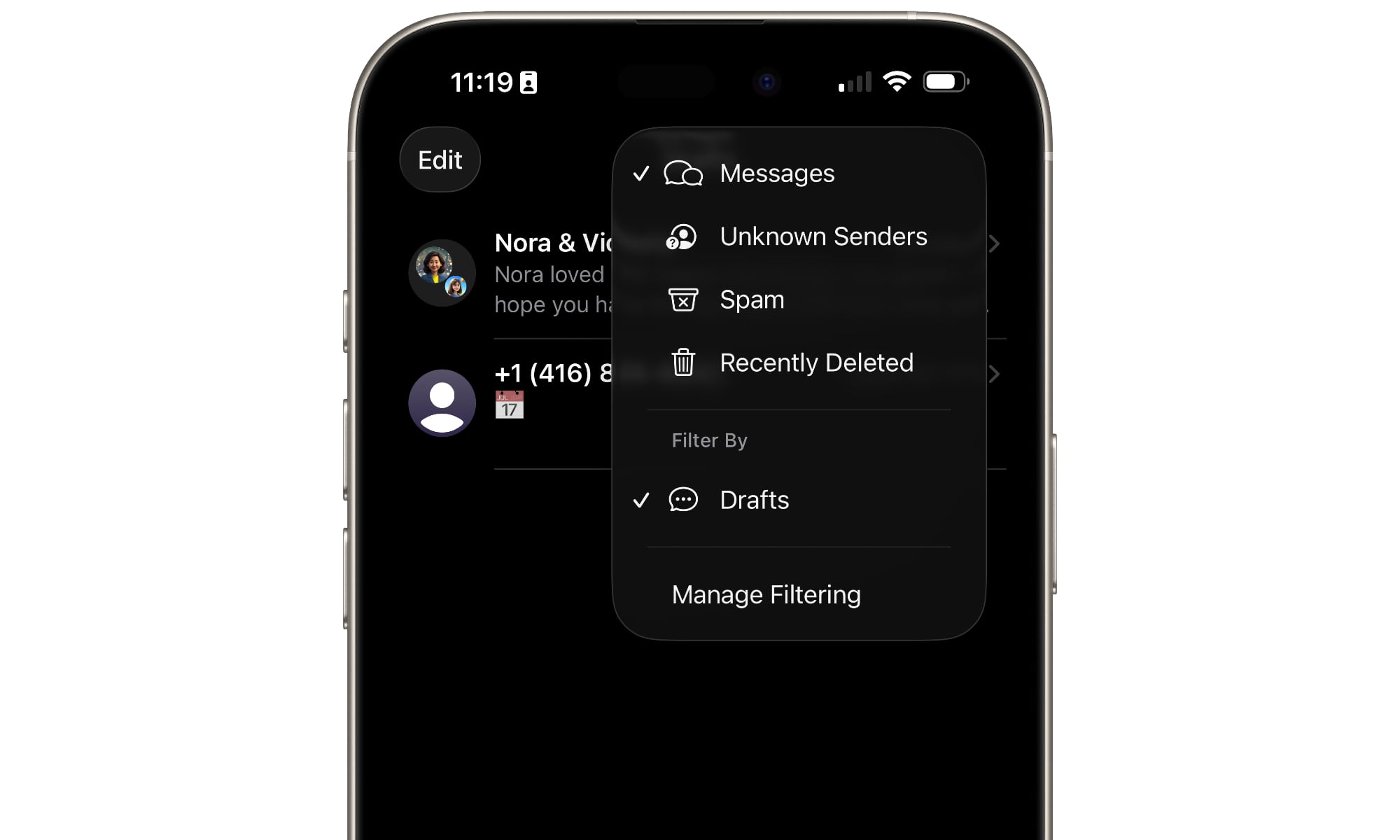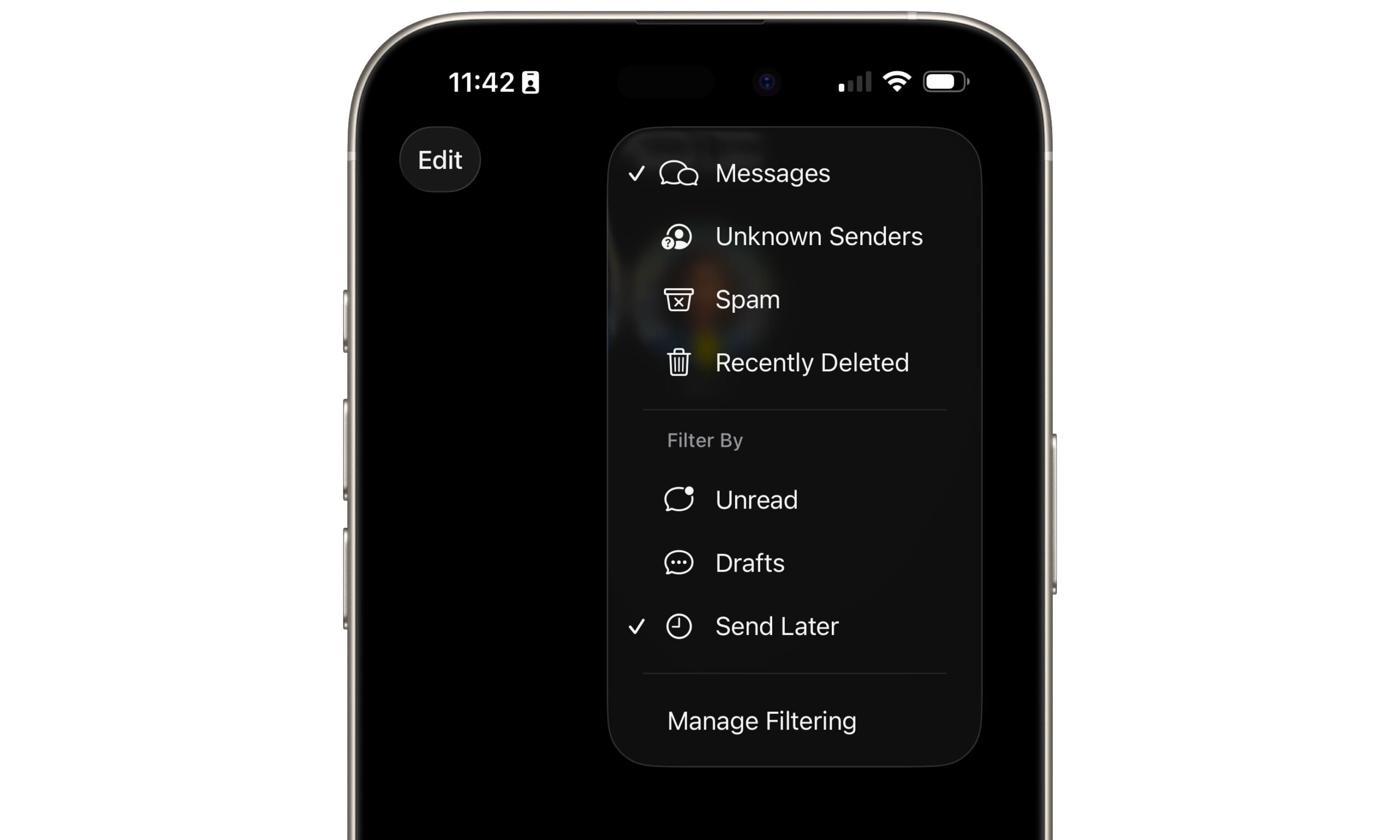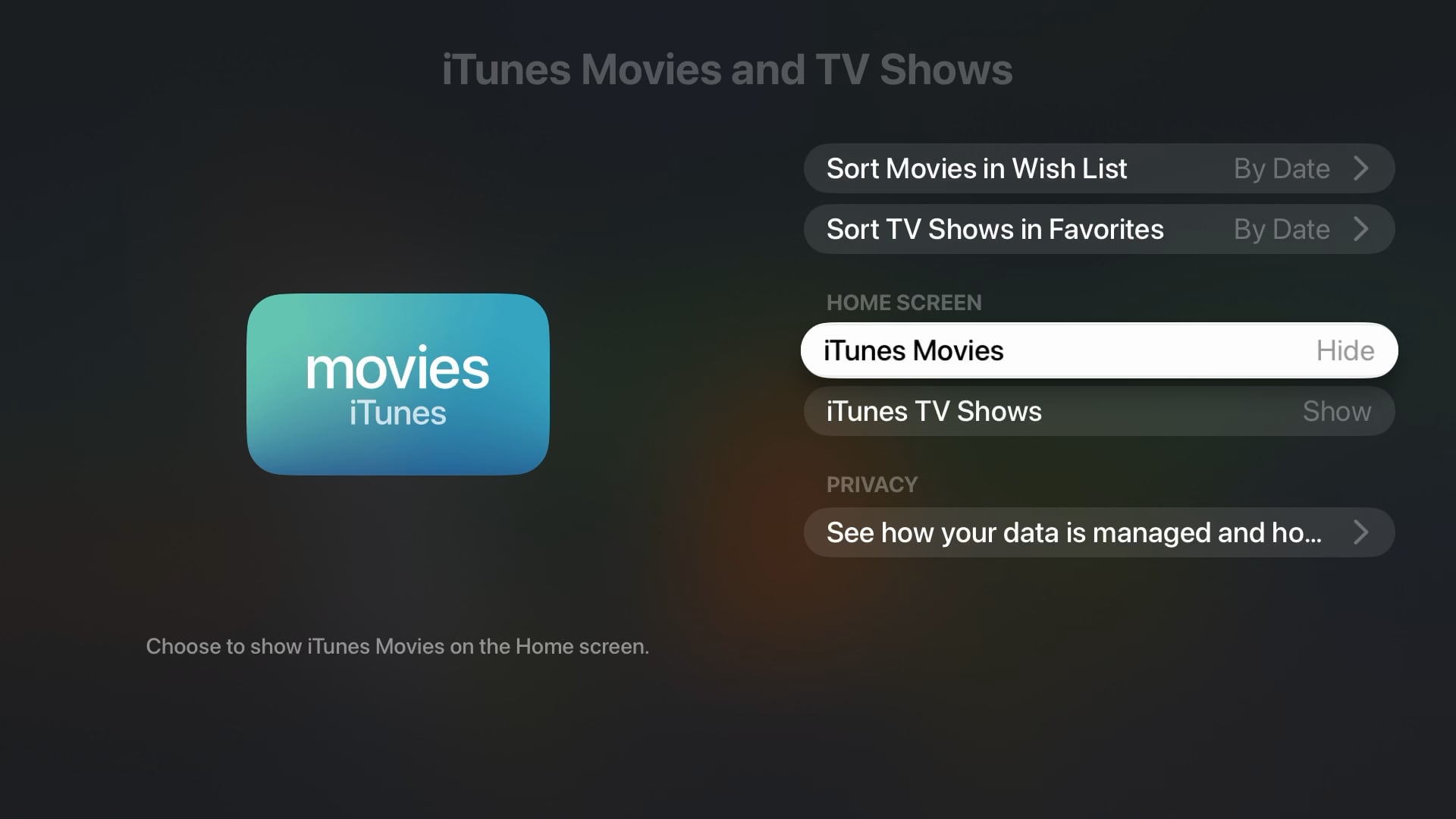The Seventh Beta of iOS 26 Is Out | Here’s What’s New
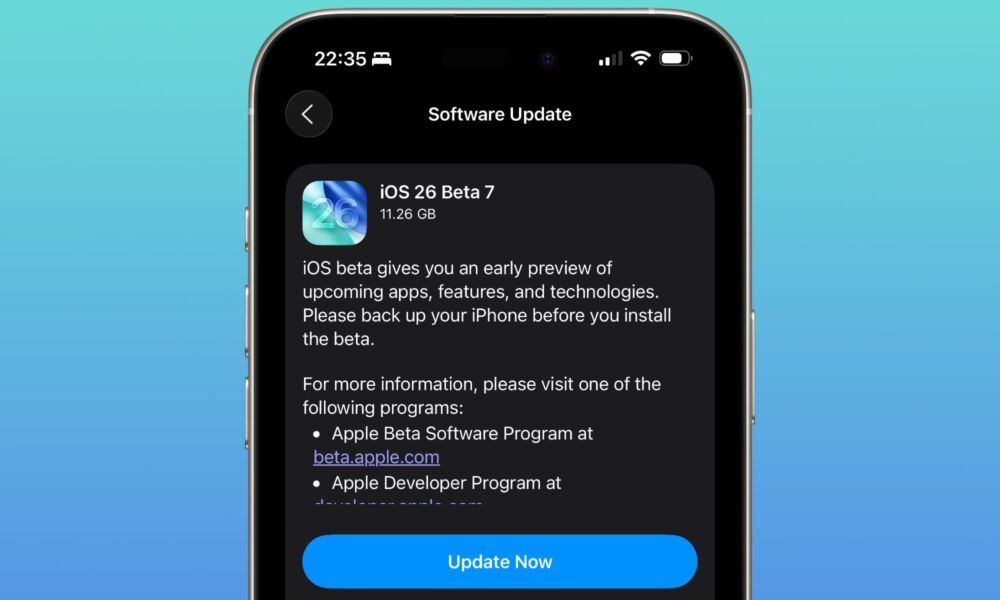
Toggle Dark Mode
If there’s one sign that a major iOS release is just around the corner, it’s when Apple’s beta cycle dramatically speeds up. We’ve already seen a rapid-fire release of developer betas over the past few weeks: beta 5 on August 5, beta 6 on August 11, and now a new beta this week.
In a sign that Apple is ramping things up even more quickly, yesterday’s seventh developer beta was also accompanied immediately by a public beta. The seventh developer beta is the fourth public beta, since the public beta only began in late July, but they’re the same software, merely released through two different channels.
Apple typically waits a day or two after each developer beta before releasing the public beta to make sure there aren’t any show-stopping bugs before sending it out to a broader audience. The fact that the public beta arrived simultaneously with the developer beta shows that we’ve reached the point where Apple is pretty confident in the stability of its latest betas. This week’s releases included not only a new public beta of iOS 26, but also public betas for iPadOS 26, macOS Tahoe 26, watchOS 26, tvOS 26, and HomePod Software 26.
What’s New in the Seventh Betas
Of course, that also means we’ve reached the point where the new betas don’t offer much in the way of exciting changes. It’s often been said that stability is boring, and that certainly applies at the tail end of an Apple beta cycle. Nevertheless, the latest round of betas have a few interesting tweaks worth mentioning.
Redesigned Blood Oxygen Feature
Perhaps the most significant change in the latest iOS 26 and watchOS 26 betas is the return of blood oxygen sensing to recent US Apple Watch models. Last week, Apple reintroduced a redesigned blood oxygen feature in iOS 18.6.1 and watchOS 11.6.1 updates, so it’s not a big surprise to see it appearing in iOS 26 and watchOS 26.
As with the publicly released version, this is for Apple Watch models sold in the US after January 2024, when Apple was forced to disable the blood oxygen monitoring feature in software. For those devices, blood oxygen calculations and readings will now be handled by the paired iPhone (which is why an accompanying iOS update is required to enable the feature). However, if you already have the original on-watch blood oxygen sensing working — which you should if you bought your Apple Watch before 2024 or you purchased it outside of the US — then nothing changes.
Adaptive Power Notifications
One of the new battery management features introduced with iOS 26 is Adaptive Power, an AI-based battery management mode for the iPhone 15 Pro and later models that monitors your energy usage and dynamically makes performance adjustments to extend battery life, including adjusting screen brightness, slowing down the processor, and automatically engaging Low Power Mode as needed.
This has been around since the early iOS 26 betas, and is an optional mode that can be toggled on under Battery > Power Mode in the Settings app, where it joins the longstanding Low Power Mode setting. The latest iOS 26 beta offers an additional toggle to let you decide whether you want to see proactive notifications when this mode kicks in on your iPhone.
To be clear, the Adaptive Power Notifications themselves aren’t new; they’ve been around since at least the fifth beta. The new toggle provides a way to turn them off for those who would rather not see them.
Drafts in Messages
It looks like iOS 26 is offering a welcome feature for those folks who often leave a lot of unfinished messages lying around. Whether it’s an unfinished thought or you forgot to hit the Send button, it’s not uncommon to open a thread in the Messages app that still has some text in the entry field.
The latest iOS 26 beta includes a new filter that will give you a list of every conversation containing your unfinished business by tapping on the menu in the top-right corner and selecting Drafts.
This option is available in both the main Messages and Unknown Senders views, but it only appears if you actually have some drafts in the current view. You won’t see it in the Spam or Recently Deleted views simply because you can’t have drafts in either of those sections — you can’t reply to a spam or deleted message unless you recover it first, at which point it’s moved to one of the other two lists.
The filter list will also show options for Send Later and Unread when you have messages in the current view that meet these criteria. However, these have been around for a while; Drafts is new in recent betas.
Apple TV: Hide iTunes Movies and TV Shows
It’s been nearly two years since Apple officially killed off the standalone iTunes Movies and TV Shows apps in tvOS 17.2. However, they’ve continued to linger, even into tvOS 26.
While that’s odd at best, and even annoying for some Apple TV users, there’s a method to Apple’s seeming madness. While the purchase and rental options have been fully moved into a “Store” tab in Apple’s TV app, users’ Wish Lists have not made the transition. It’s unclear if Apple will ever bring these over to the TV app, but after two years, it’s a safe bet that it’s content to let users access them via the legacy apps.
However, if you’re among those who don’t use or care about these Wish Lists, the old apps can be a distraction. Sure, you can tuck them away in a folder, but the good news is that tvOS 26 will let you hide them entirely.
The option is found in the Settings app under Apps > iTunes Movies and TV Shows. That section has been around for a while to let you choose how your wish lists are sorted, but now there are two new settings to hide the apps. Switch them both from “Show” to “Hide” and the two apps will bother you no longer.