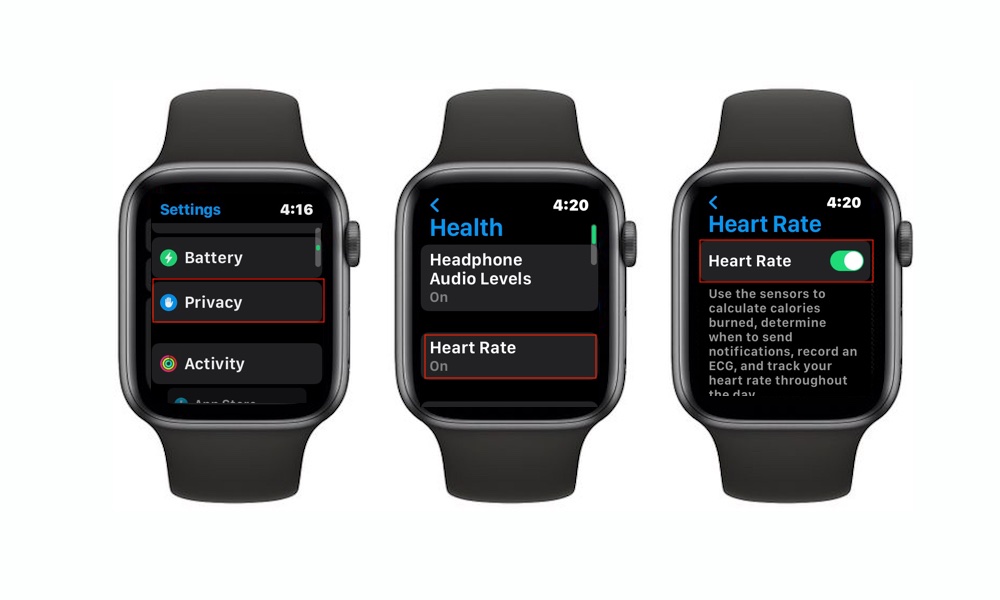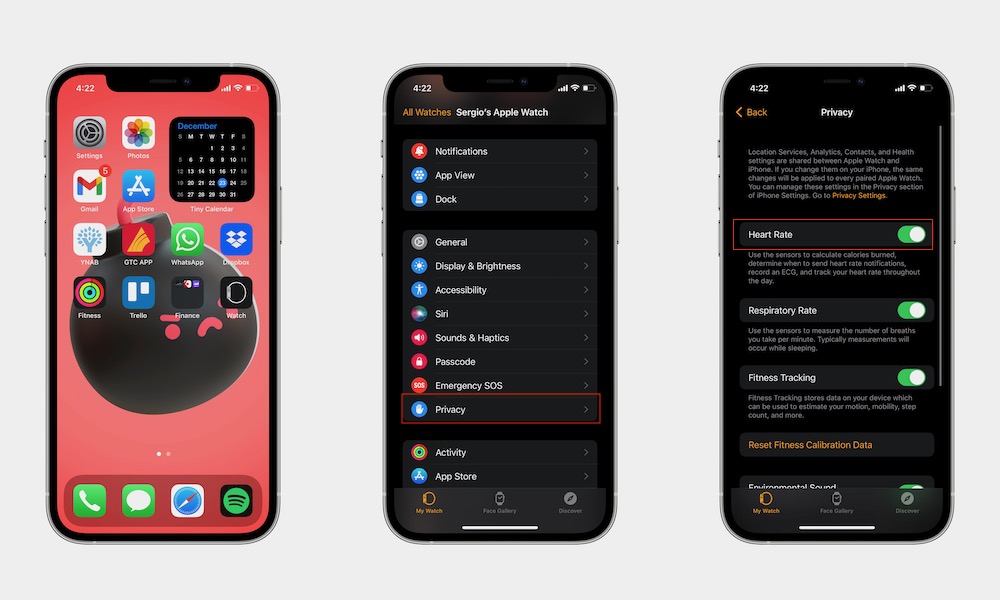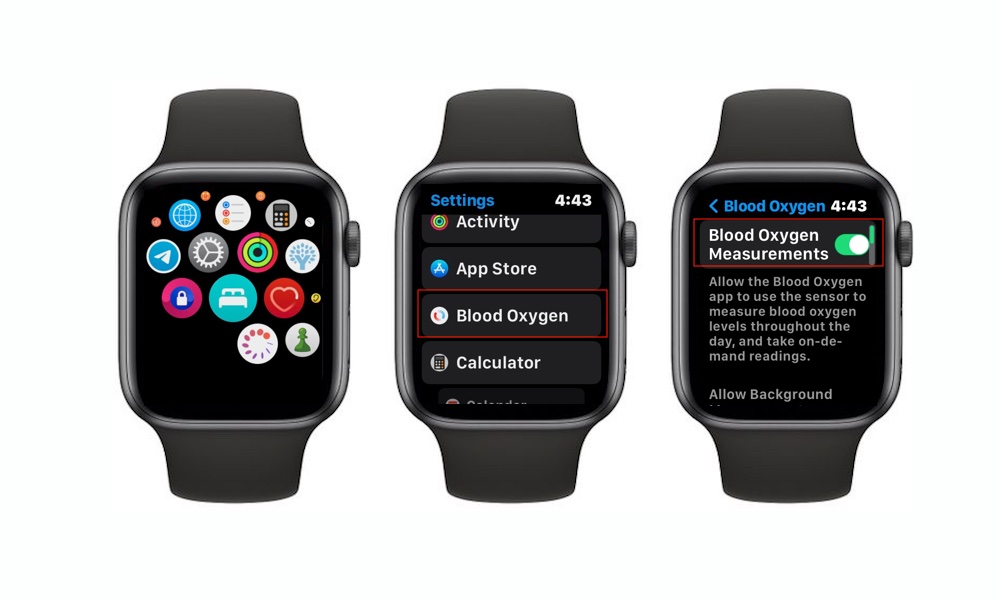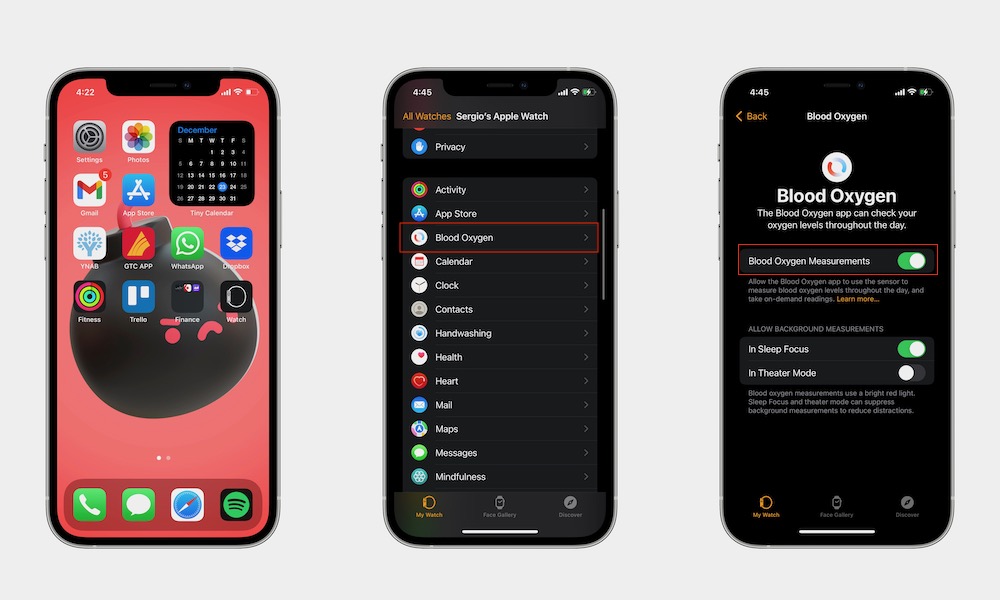Red Light, Green Light? Here’s What Those Lights on Your Apple Watch Do
 Credit: Elijah Fox
Credit: Elijah Fox
Toggle Dark Mode
If you’ve had your Apple Watch for a while, you may have seen it flicker some green lights at the bottom for apparently no reason. Even though those green lights are more helpful than you might think, you may want to turn them off. After all, if you’re not using them, you could save some battery life. Right? But before you do that, you must understand what’s happening with your Apple Watch. Maybe you won’t want to get rid of those lights after all.
What Are the Green Lights on My Apple Watch?
It’s no surprise that the Apple Watch’s biggest features are related to health. The wearable can help you track your daily activity, improve your workouts, and measure your heart rate. But do you ever wonder how your Apple Watch measures your heart rate? Well, the answer is with those flickering green lights.
You see, your Apple Watch’s optical heart sensor uses something called photoplethysmography. The name is kind of a mouthful, but it’s actually a pretty cool concept.
This method is based on the fact that blood is red. Shocking, right? But the reason it’s red may be a bit more surprising: blood reflects red light and absorbs green light.
Because of that, your Apple Watch uses a combination of green LED lights with light-sensitive photodiodes to detect the amount of blood flowing through the veins on your wrist. The more your heart beats, the greater your blood flow and the green light absorption is.
Your Apple Watch flashes these green LED lights hundreds of times per second to calculate the number of times your heart beats each minute. This is what helps your Apple Watch determine your heart rate.
How Do I Turn Off the Green Lights on My Apple Watch?
As you can see, there’s really no harm in leaving the green lights on your Apple Watch to do their work. But, if you want, you can still turn these lights off. But, of course, keep in mind that this means you won’t be able to measure your heart rate with your Apple Watch.
How to Disable Heart Rate from Your Apple Watch
- Press the Digital Crown on your Apple Watch.
- Go to the Settings app.
- Scroll down and go to Privacy.
- Scroll down again and select Health.
- Tap on Heart Rate.
- Toggle Heart Rate off.
How to Disable Heart Rate from Your iPhone
- Open the Watch app on your iPhone.
- Scroll down and tap on Privacy.
- Toggle Heart Rate off.
Note that even if you disable this feature, you’ll still be able to measure your heart rate manually. All you need to do is go to the Heart Rate app, and your Apple Watch will start to measure your heart rate.
What About the Red Lights on my Apple Watch?
If you have a fairly new Apple Watch—specifically an Apple Watch Series 6 or Series 7—it’s possible that you’ve also seen a couple of red lights on the back.
Your Apple Watch uses a combination of red and green LED lights and infrared lights and shines them onto your wrist. Photodiodes then measure the amount of light that’s reflected back.
Your Apple Watch then calculates the data to calculate the color of your blood. The color is used to determine your blood oxygen level. Bright red blood means it has more oxygen, while darker red blood has less.
How Do I Turn Off the Red Lights on My Apple Watch?
Just like heart rate, there’s really no good reason to disable the blood oxygen scanner. But if the red lights bother you, you can easily turn them off.
How to Disable Blood Oxygen Measurement on Apple Watch
- Press your Digital Crown.
- Go to the Settings app.
- Scroll down and go to Blood Oxygen.
- Toggle Blood Oxygen Measurements.
- You can also scroll down and disable Background Measurements if you just want to disable them while in Sleep Focus or in Theater Mode.
How to Disable Blood Oxygen Measurement on iPhone
- Open the Watch app.
- Scroll down and select Blood Oxygen.
- Disable Blood Oxygen Measurements.
- You can also scroll down and disable Background Measurements if you just want to disable them while in Sleep Focus or in Theater Mode.
Depending on what you choose, you won’t be able to measure your blood oxygen at all. You’ll need to enable this feature if you want to use it again.