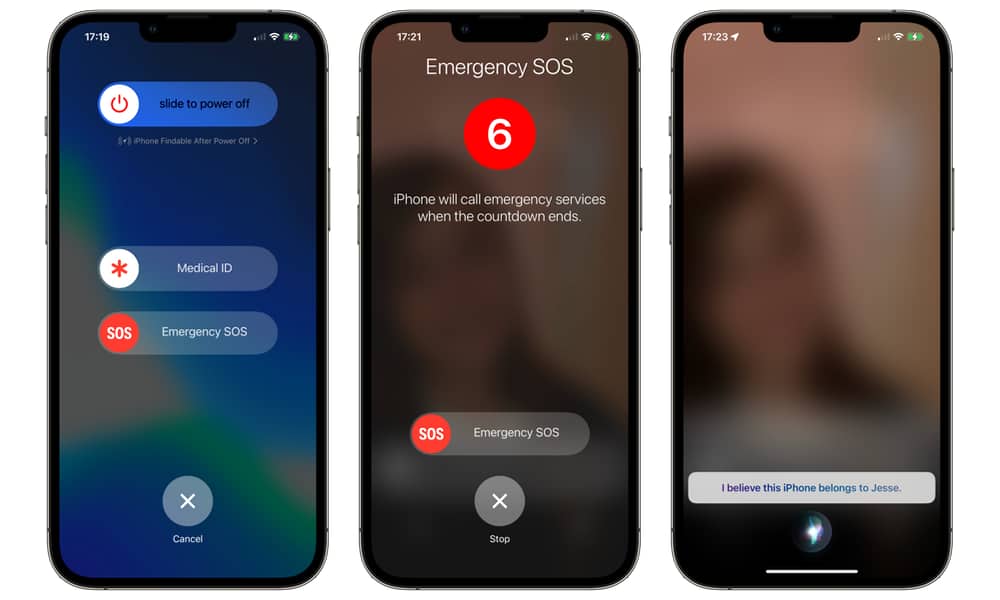How to Quickly Disable Face ID or Touch ID on Your iPhone
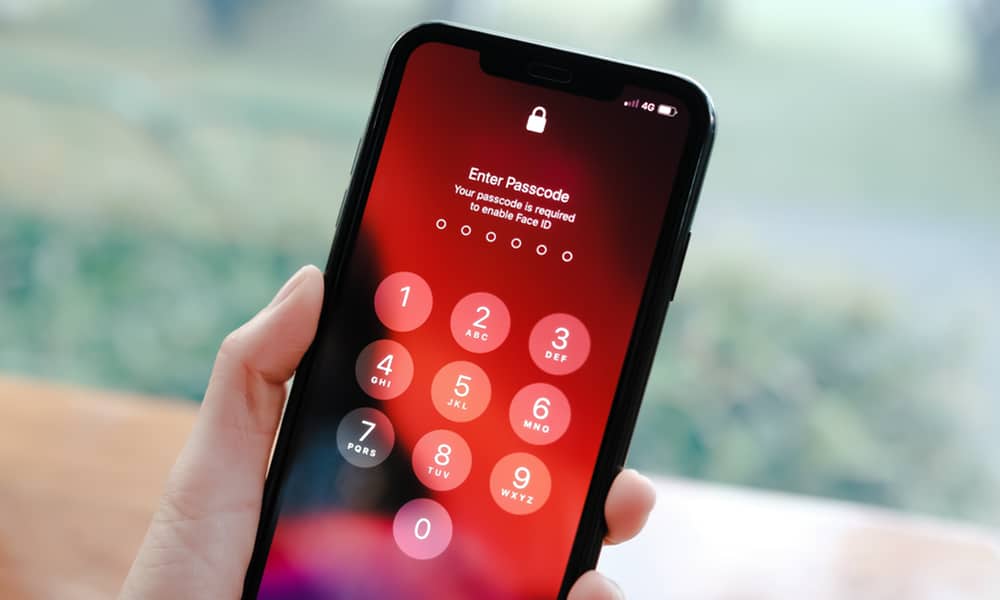 Credit: Thaspol Sangsee / Shutterstock
Credit: Thaspol Sangsee / Shutterstock
Toggle Dark Mode
Face ID and Touch ID are great ways to keep the information on your iPhone secure without the hassle of keying in a passcode every time you pick it up. However, there may be times and situations where they’re not the best ways to keep your information secure. Fortunately, Apple has provided a couple of quick ways that you can shut these features down to really lock down your device.
The first thing to keep in mind is that these biometric authentication features — Face ID and Touch ID — have always been about better security through convenience; they’re much better than not having a passcode on your iPhone at all, which you’d be tempted to do if you had to punch it in every time you wanted to use your iPhone.
However, as high-tech and secure as these features seem, they’re technically not as secure as using a secure password on your iPhone. After all, fingerprints can be stolen and copied and Face ID can be spoofed or even identify the wrong person.
While these scenarios are pretty rare — somebody would really have to want to get at your iPhone to go to that trouble — there’s one you should be aware of that’s considerably more plausible.
In the United States, law enforcement officials generally can’t compel you to give up your iPhone password. Unfortunately, those legal protections aren’t nearly as strong when it comes to biometrics.
To be clear, the law in this area is still a bit murky. A landmark 2020 New Jersey Supreme Court decision ruled that a lawfully issued search warrant could require a defendant to disclose their iPhone’s passcode. That’s a rare exception, though, and even if the laws are weak in some places regarding passcodes, they’re guaranteed to be even weaker when it comes to biometrics.
Face ID doesn’t require the same level of compulsion as Touch ID. All someone really needs to do is hold your iPhone up in front of your face, and unless you have the presence of mind to close your eyes immediately, your iPhone will unlock itself in no time. Worse yet, if you’ve switched off the Require Attention setting (found in Settings > Face ID & Passcode), you don’t even need to have your eyes open — your iPhone can be unlocked while you’re asleep.
As Daring Fireball’s John Gruber recently pointed out, courts are now issuing warrants that specifically provide authority for police to force arrestees to provide biometric data to open their devices. From a copy of an arrest warrant posted by CNN:
“During the execution of the search of the authorized places, law enforcement personnel are also specifically authorized to obtain from the Subjects (but not any other individuals present at the time of execution of the warrant) the compelled display of any physical biometric characteristics (such as fingerprint/thumbprint, facial characteristics, or iris display) necessary to unlock any device(s) requiring such biometric access subject to seizure pursuant to this warrant for which law enforcement has reasonable suspicion that the aforementioned person(s)’ physical biometric characteristics will unlock the device(s), to include pressing fingers or thumbs against and/or putting a face before the sensor, or any other security feature requiring biometric recognition of any of the devices, for the purpose of attempting to unlock the device(s)’s security features in order to search the contents as authorized by this warrant.”
However, the warrant also expressly forbade the law enforcement officers from demanding the person provide the password or even “identify the specific biometric characteristics (including the unique finger(s) or other physical features) that may be used to unlock or access the device(s).”
In the U.S., at least, your password is generally off-limits, but it’s open season on Face ID and Touch ID security.
How to Protect Yourself
Civil liberties advocates have long recommended disabling Face ID whenever you’re in a situation where you may be confronted by law enforcement, such as attending a protest (along with several other things you should do in preparation).
Although a lot of folks will take the stance that if they’ve done nothing wrong, they have nothing to hide. However, that won’t stop a law enforcement officer from taking a joyride through the contents of your iPhone should you happen to be arrested — assuming they can get into it. This is simply a matter of keeping your personal information private.
This is an even bigger problem if you’re traveling. Many other countries don’t have laws of due process nearly as stringent as those in the U.S. It’s a good idea to disable biometrics on your iPhone when approaching a border or airport security checkpoint in a foreign country with a questionable track record for civil rights.
The good news is that this can be very quickly done through a process colloquially referred to as “hard locking” your iPhone. There are three ways to do this, and all of them are designed to be as discrete as possible:
- Bring up the Power Off screen. You don’t need to shut down your iPhone; just bring up the screen that shows the power off slider. For Face ID-equipped iPhones, this is done by pressing and holding the side button and either volume button for a couple of seconds. Touch ID devices require holding the side or top buttons, depending on your model.
- Initiate an Emergency SOS call. Pressing the side button five times in rapid succession will initiate a call to emergency services. There will be an eight-second countdown before this happens, giving you time to cancel it. Your iPhone will be hard-locked as soon as you start this process, whether you cancel the emergency call or not.
- Ask Siri. Siri can identify the owner of any iPhone when asked, but one of the additional tricks it has up its sleeve is that this request will immediately hard lock the iPhone if it isn’t already unlocked. Simply call out, “Hey Siri, whose phone is this?” (Or “who does this iPhone belong to” or something similar).
After performing any three of these actions, your iPhone will require that you enter your password the next time you open it.
There are other reasons why Apple has designed your iPhone to hard lock when these steps are taken, but they’re all about protecting your data when your iPhone may be out of your possession or control. For example, if you’re initiating an emergency SOS call, you may be about to lose consciousness, at which point anybody who happens by could conceivably use Face ID to unlock your iPhone while you’re out cold.
Similarly, when Siri is asked who your iPhone belongs to, the assumption is that you’ve lost your device and someone else has found it. Locking out Face ID or Touch ID offers an extra level of protection. However, it’s also a great way to hard lock your phone without touching it; you can call out, “Hey Siri, whose iPhone is this?” from across the room or while your phone is sitting in your car’s console with your hands on the wheel.
However, if you have your iPhone in your pocket, the simplest way to do this is to press the buttons on both sides (either volume button will do) for about a second. As long as your iPhone is set to Vibrate on Ring (in Settings > Sound & Haptics), you’ll get haptic feedback confirming that the power off screen has come up, so you can do this discretely without ever taking out your iPhone. If you use the ring/silent switch to set vibrate mode, you can quickly flip this switch in your pocket before holding down the buttons.