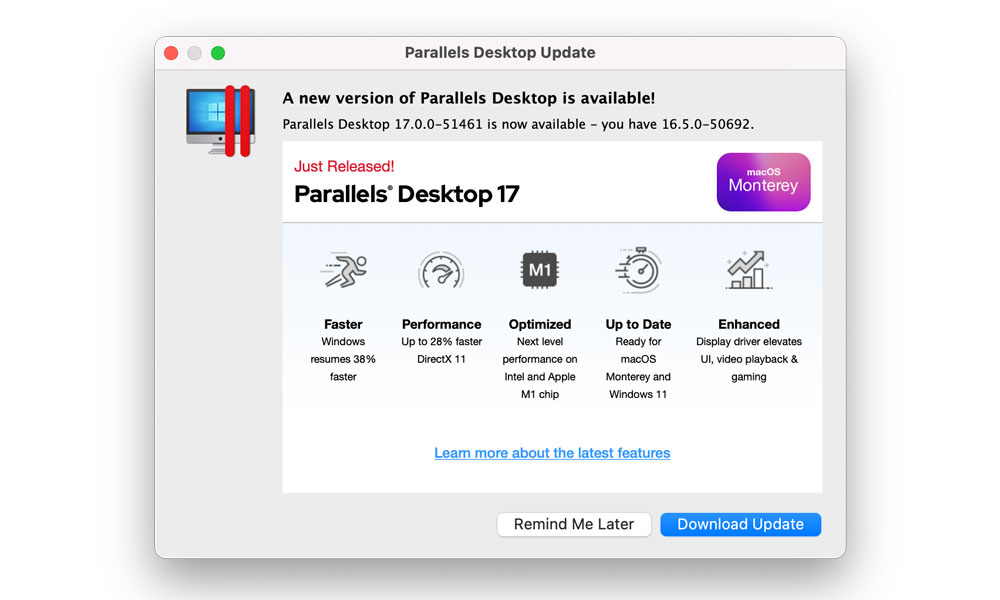This Service Lets You Run Microsoft’s New Windows 11 OS on Your M1 Mac
 Credit: Ray-Bon / Shutterstock
Credit: Ray-Bon / Shutterstock
Toggle Dark Mode
Back in June, Microsoft unveiled Windows 11 with some fascinating similarities to macOS, and if you’ve been itching to give it a spin on your Mac, it looks like Parallels has now bridged the gap in its latest update to make it easy for Mac users to install Microsoft’s latest operating system.
Although it’s long been possible to run Windows 10 on Intel Macs via Apple’s Boot Camp, Microsoft made that considerably more complicated with Windows 11. New Trusted Platform Module 2.0 (TPM 2.0) hardware requirements make it impossible to run Windows 11 natively on an Intel Mac, and while there’s a hacky workaround, it’s not something most users are going to want to bother with.
Needless to say, Apple’s M1 Macs are also completely out of the question when it comes to running any version of Windows natively. Boot Camp isn’t supported on Apple Silicon, and Apple has basically said it’s up to Microsoft to release an ARM-compatible version of Windows — something that it currently only does for custom hardware like its Surface tablets.
Enter Parallels 17
It’s no surprise, however, that popular virtualization app developer Parallels is now stepping up to the plate. Parallels has long provided Mac users with a way to run Windows in virtualized form under macOS, and last year it released a native Apple Silicon version of Parallels 16 that could run on Apple’s M1 Macs.
Now, Parallels has unveiled its latest major update, Parallels 17, that adds native support for running the Windows 11 previews, and will therefore naturally support the full operating system once it lands.
What’s the Catch?
Parallels for Apple Silicon came with one big catch that hasn’t changed with Parallels 17. You can only virtualize the ARM version of Windows, which, as we noted above, isn’t possible to license for normal use. Instead, those who wanted to try running Windows 10 on their M1 Macs had to sign up for Microsoft’s Windows Insider program to get their hands on it.
However, since Insider builds are essentially beta versions for developers and testers to play with, there’s no way to officially activate them, which means no personalization, no updates, and no support.
The same is true for Windows 11. While that applies across all platforms right now, the Intel version will eventually see a public licensed release. We wouldn’t count on that happening with the ARM version, which will likely remain the exclusive domain of specialized devices like Surface tablets that use Qualcomm’s ARM chips.
It’s also worth keeping in mind that Microsoft only recently added the ability to run x86 apps in its ARM versions of Windows, which means that support for most of the apps you may want to run on Windows could be a bit sketchy, and that’s likely to be even more unstable in Windows 11 at this point.
The bottom line is that while Parallels 17 will allow you to try out Windows 11 on your M1 Mac, we don’t recommend using it to do anything important.
On the plus side, however, Parallels 17 is also promising some nice performance improvements over the previous version for M1 Mac users, with up to 28 percent better DirectX 11 performance, and up to 33 percent faster start times for Windows 10 on Arm Insider Preview VMs. It introduces support for macOS 12 Monterey as well.
Further, since Parallels had to add a virtualized TPM 2.0 module to support Windows 11 at all, this also means that M1 Mac users will now be able to use BitLocker and Secure Boot — features that previously weren’t available on Windows 10 VMs.
The situation for Intel Mac users is a bit less controversial, however. Although Windows 11 is still only in preview form, it’s generally more stable, and of course, you’ll have full support for native x86 Windows apps, just like Parallels has been offering for Apple’s Intel Macs for years.
The key difference, however, is that Parallels 17 is the only way to directly run the full Windows 11 on your Intel Mac right now, since Windows 11 won’t run under Boot Camp due to hardware limitations.
Windows 11 from the Cloud
All that having said, Microsoft will be offering another way to get Windows 11 on your Mac in the form of Windows 365.
This is basically a new initiative that will let you run Windows 10 through your web browser, with the actual OS running up in Microsoft’s Cloud. In theory, this will even let you run Windows 10 from your iPad, since again you’re not actually installing anything on your local device — you’re just opening up a web portal into a virtual machine running elsewhere.
Since Windows 11 is still only in its preview stages right now, there’s no way to run Windows 11 from the cloud yet, but Microsoft says that it will come when Windows 11 is generally available later this calendar year.
It’s not really all that new of an idea — large businesses have been using similar solutions for nearly 20 years — but it’s being made vastly more accessible thanks to Microsoft packaging it for end-users and small businesses.
The catch, of course, is that you’ll need to pay a monthly subscription to access it, with prices starting at $24/month for a system with a paltry 2GB RAM and 64GB storage, or $20/month if you already own a Windows 10 Pro license that you’re using on another device.
That may sound like a pretty hard pill to swallow, but it’s worth keeping in mind that Windows 365 is the only way to legitimately use Windows on your M1 Mac.
While Intel Mac users still have the option of licensing Windows 10 outright, you’d need to purchase Parallels 17 for $99.99 (or $79.99/year), plus at least a Windows 10 Home license for $139. Of course, you’d also be able to use as much of your Mac’s storage and CPU power as you want to allocate to it without having to pay the higher monthly fees that Microsoft is charging for more powerful Cloud PC configurations.
Of course, all of that assumes you have the need to use a legitimate Windows license for work or school purposes. The Windows Insider Previews are free to use for development, research, and testing purposes, so they’re a great solution if you just want to play around and try out Windows, in which case all you need to get started with Windows 11 on your Mac is to download the Parallels 17 free trial and go from there.