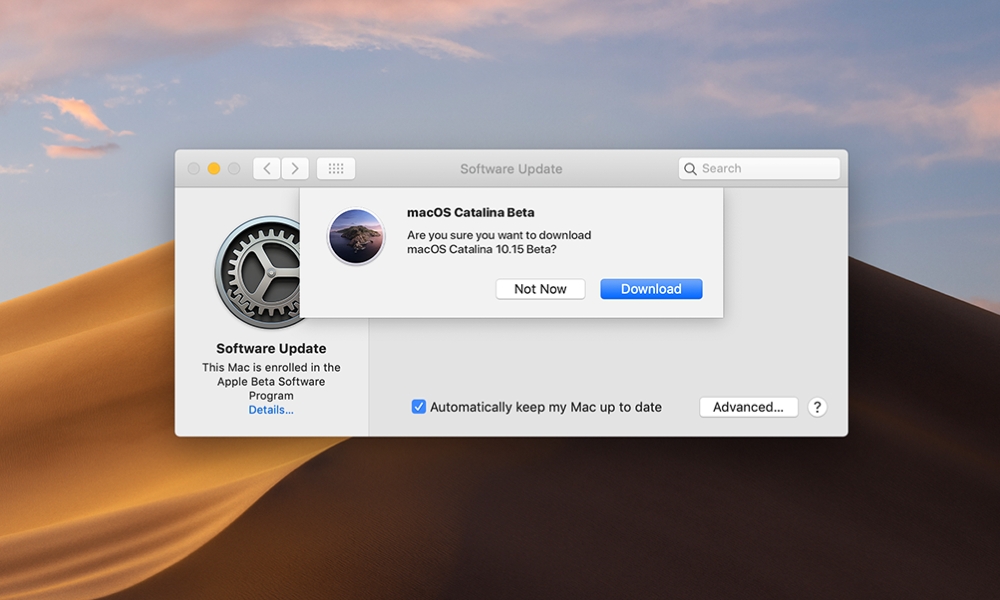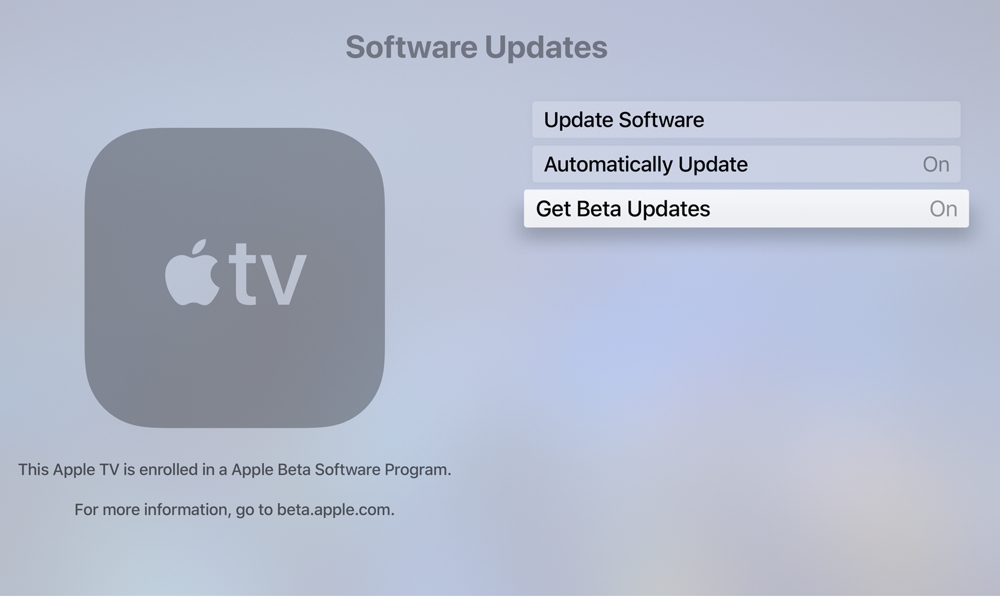macOS Catalina and tvOS 13 Public Betas Now Available, watchOS 6 By Invite Only
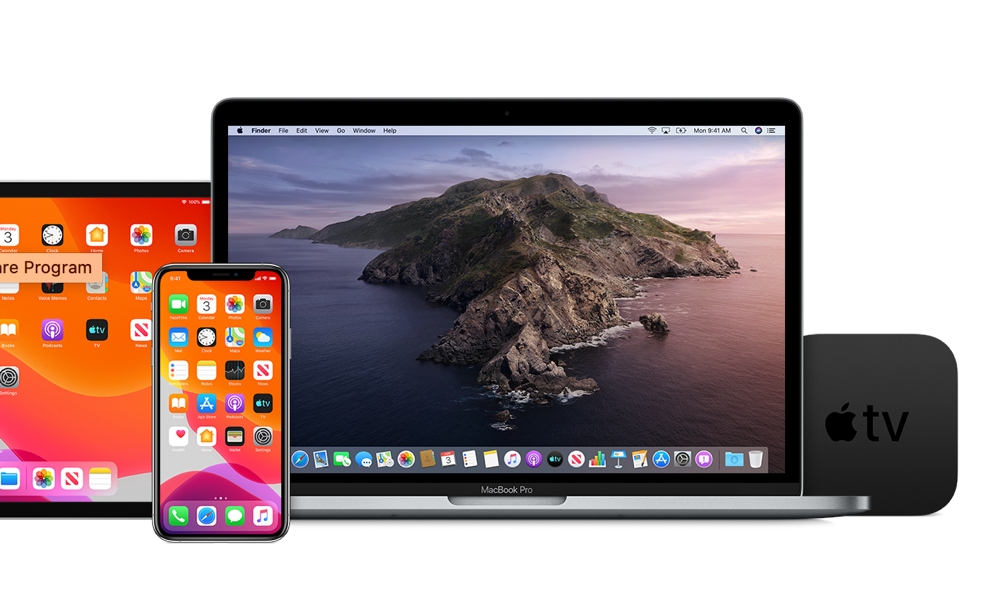 Credit: Apple
Credit: Apple
Toggle Dark Mode
Alongside yesterday’s surprise release of the first iOS 13 Public Beta, which was a week or two earlier than expected, Apple has also released the first public betas of macOS 10.15 Catalina and tvOS 13 under the same program.
Apple has been offering public betas of iOS and macOS since the inception of its public beta program back in 2016, but it wasn’t until the following year that users could also participate in public betas of tvOS, the operating system for Apple’s Apple TV set-top box, and sadly Apple still hasn’t yet chosen to include the Apple Watch in its public beta program, which means that you’ll be able to run the latest beta versions of all of Apple’s upcoming major OS updates except for watchOS 6.
That is, unless you’re either a registered developer or one of the lucky few who have been invited to join the “AppleSeed” public beta testing program (which is, arguably, more of a private beta program). According to AppleInsider, Apple sent invitations yesterday to select individuals inviting them to participate in the new program, which specifically includes access to the latest beta version of watchOS 6 to go alongside the other, more public betas. The AppleSeed program allows Apple to be more selective in getting feedback from participants, offering a community discussion board and questionnaires for them to fill out. The AppleSeed program is by invitation only, so there doesn’t appear to be any way to apply for it, and it’s unclear how potential participants come to Apple’s attention.
How to Install the macOS 10.15 Catalina Public Beta
If you’ve already opted into the Apple Beta Software program for iOS, you don’t need to sign up again to get the macOS beta, and in fact if you’ve been participating in the macOS Public Beta program previously, you won’t even need to re-enroll your Mac — the new macOS 10.15 Catalina should appear in Software Update as an additional option to the latest macOS 10.14.6 beta, allowing you to choose to say on the Mojave path or jump into Catalina.
If you haven’t opted-in yet, you’ll need to sign-up to become a public tester and then enroll your Mac by installing the Public Beta Access Utility, which basically just tells the built-in Software Update tool (found in System Preferences) to include beta releases as part of the normal macOS update process. Future public betas will be downloaded through Software Update in the same way, so there’s nothing more you’ll need to do in order to stay on track.
As with any public beta, make sure to back up your Mac first. Apple’s betas are usually pretty stable before Apple releases them to the public, but there are no guarantees that you won’t lose data, or simply encounter enough problems to make you want to revert to the more stable Mojave release.
How to Install the tvOS 13 Public Beta
Opting into the tvOS 13 Public Beta is the simplest of all, as you don’t need to install anything on your Apple TV.
Once you’ve signed up for the public beta program, just make sure your Apple TV is signed in to at least one account using the same Apple ID that you’re using for the beta program, and then go into the Apple TV Settings app, select System and Software Updates, and you should see a new option to Get Beta Updates. Toggle this setting on and check for updates and you’ll be offered the tvOS 13 Public Beta.
Note that if the Get Beta Updates option doesn’t appear, you may need to sign out of your Apple TV (under Accounts) and sign back in again. Be sure to sign out and back in to ALL of your iTunes, iCloud, and Game Center accounts.